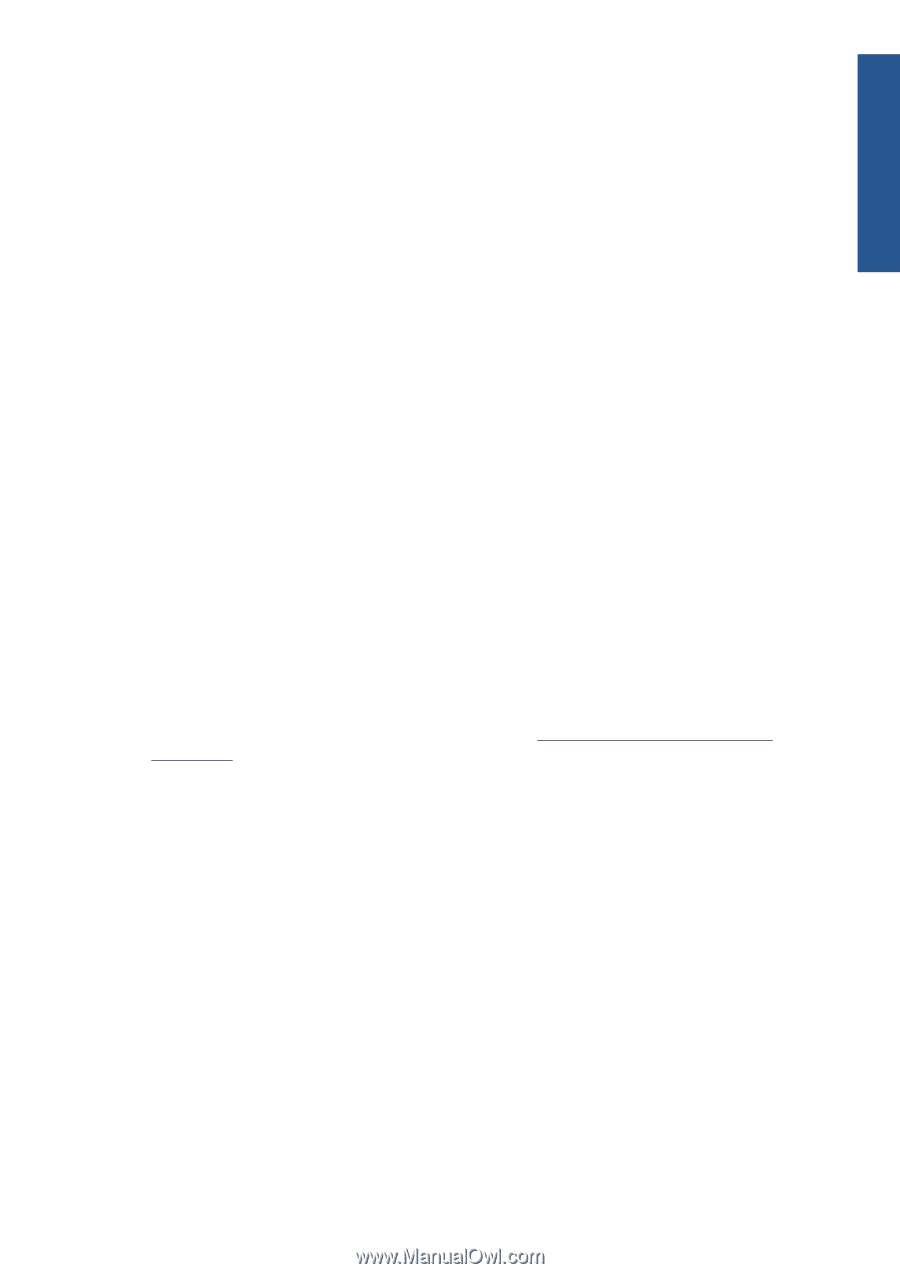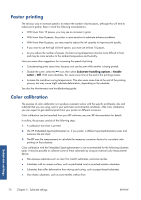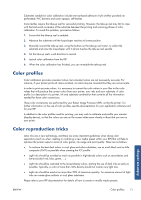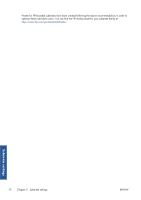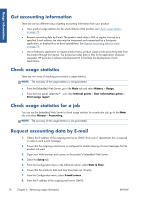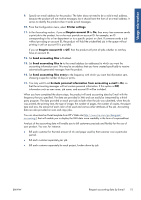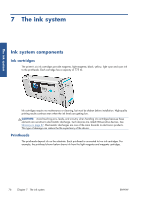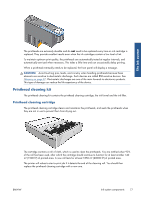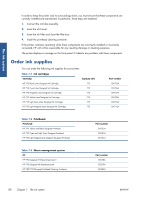HP Designjet L26100 HP Designjet L26500/L26100 Printer Series - User's Guide - Page 79
Usage information, Require account ID
 |
View all HP Designjet L26100 manuals
Add to My Manuals
Save this manual to your list of manuals |
Page 79 highlights
Usage information 9. Specify an e-mail address for the product. The latter does not need to be a valid e-mail address, because the product will not receive messages; but it should have the form of an e-mail address. It serves to identify the product when it sends e-mail messages. 10. From the Configuration menu, select Printer settings. 11. In the Accounting section, if you set Require account ID to On, then every time someone sends a print job to the product, he or she must provide an account ID: for example, an ID corresponding to his or her department or to a specific project or client. If someone sends a job without providing an account ID, the product will hold the unidentified job in the queue without printing it until an account ID is provided. If you set Require account ID to Off, then the product will print all jobs whether or not they have an account ID. 12. Set Send accounting files to Enabled. 13. Set Send accounting files to to the e-mail address (or addresses) to which you want the accounting information sent. This may be an address that you have created specifically to receive automatically generated messages from the product. 14. Set Send accounting files every to the frequency with which you want the information sent, choosing a specific number of days or prints. 15. You may want to set Exclude personal information from accounting e-mail to On, so that the accounting messages will not contain personal information. If this option is Off, information such as user name, job name, and account ID will be included. When you have completed the above steps, the product will send accounting data by E-mail with the frequency that you specified. The data are provided in XML and can easily be interpreted by a thirdparty program. The data provided on each print job include when the job was submitted, when the job was printed, the printing time, the type of image, the number of pages, the number of copies, the paper type and size, the amount of each color of ink used and various other attributes of the job. Accounting data are also provided on scan and copy jobs. You can download an Excel template from HP's Web site (http://www.hp.com/go/designjet/ accounting/) that will enable you to display the XML data more readably in the form of a spreadsheet. Analysis of the accounting data will enable you to bill customers precisely and flexibly for the use of your product. You can, for instance: ● Bill each customer for the total amount of ink and paper used by that customer over a particular period. ● Bill each customer separately per job. ● Bill each customer separately for each project, broken down by job. ENWW Request accounting data by E-mail 75