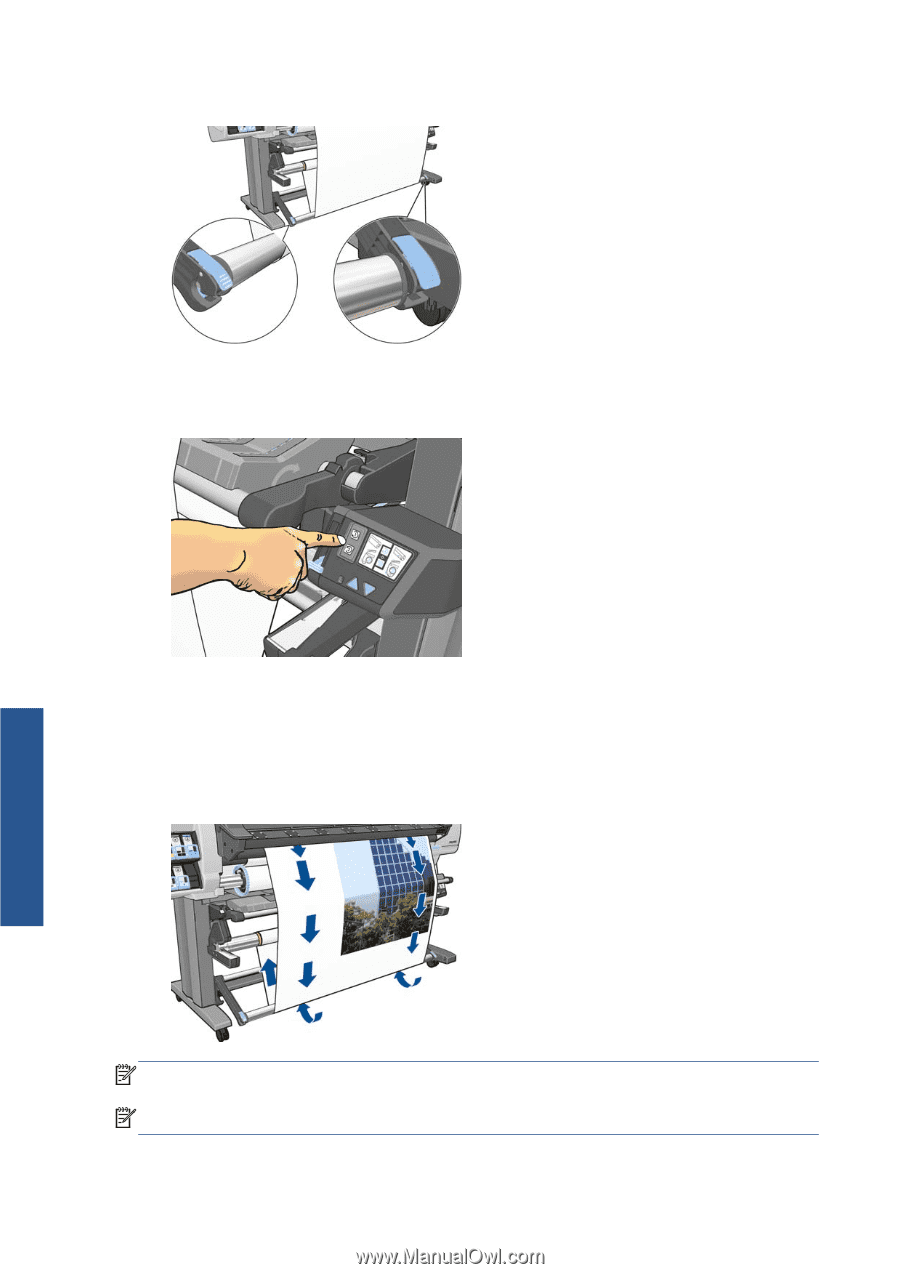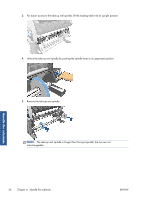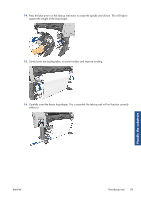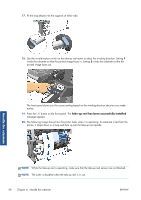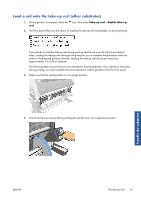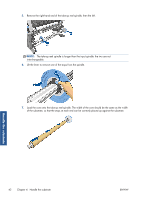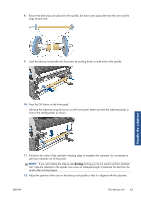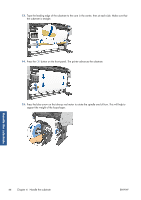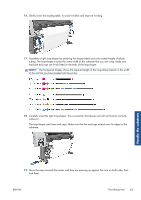HP Designjet L26100 HP Designjet L26500/L26100 Printer Series - User's Guide - Page 44
Take-up reel has been successfully installed
 |
View all HP Designjet L26100 manuals
Add to My Manuals
Save this manual to your list of manuals |
Page 44 highlights
17. Fit the loop-shaper into the supports at either side. 18. Use the wind-direction switch on the take-up reel motor to select the winding direction. Setting 1 winds the substrate so that the printed image faces in. Setting 2 winds the substrate so that the printed image faces out. The front panel shows you the correct setting based on the winding-direction decision you made earlier. 19. Press the OK button on the front panel. The Take-up reel has been successfully installed message appears. 20. The following image shows how the printer looks when it is operating. As substrate is fed from the printer, it drops down in a loop and then up into the take-up reel spindle. Handle the substrate NOTE: While the take-up reel is operating, make sure that the take-up reel sensors are not blocked. NOTE: The cutter is disabled when the take-up reel is in use. 40 Chapter 4 Handle the substrate ENWW