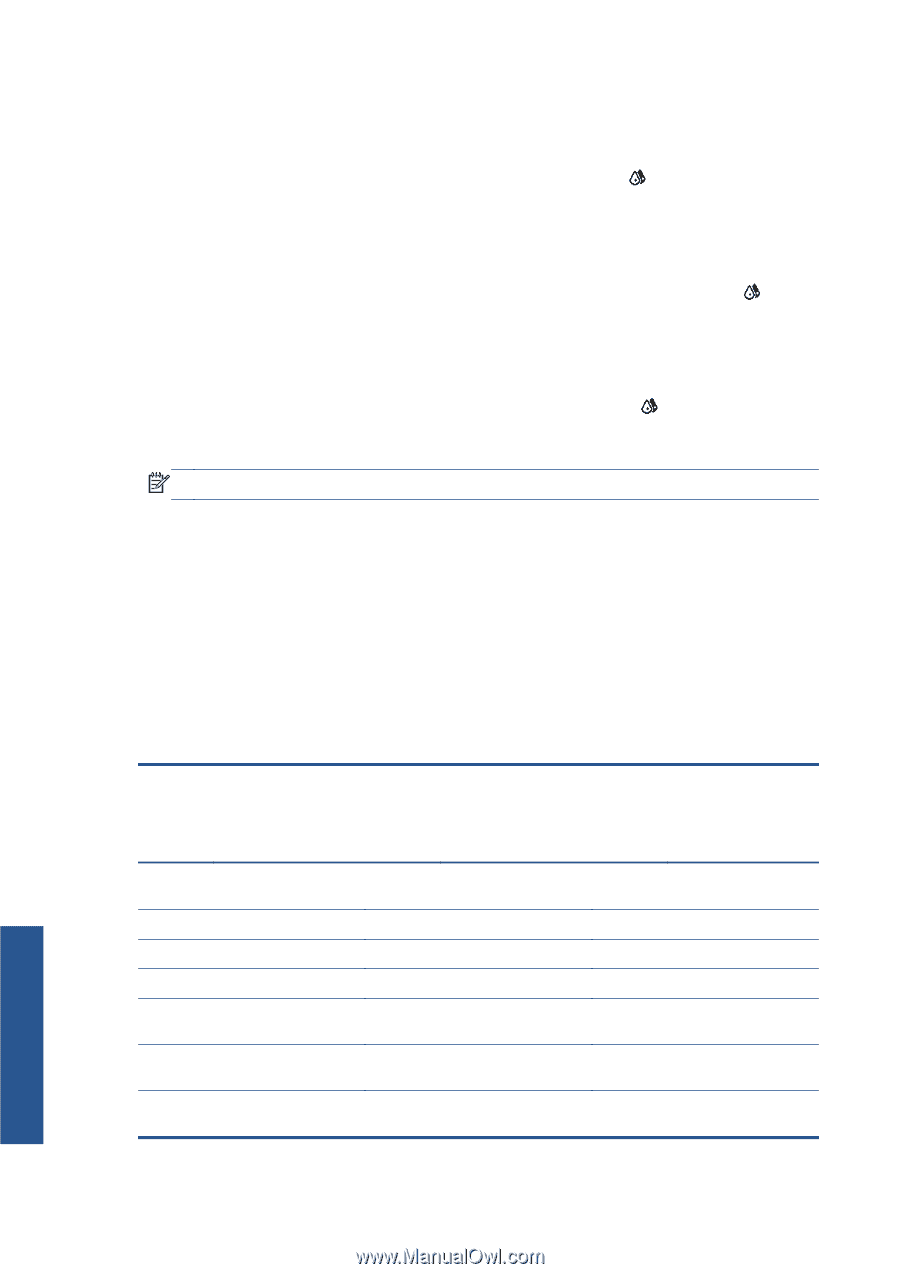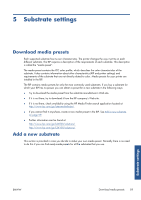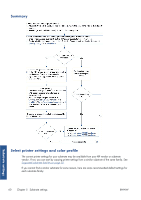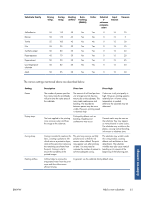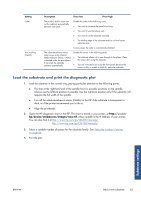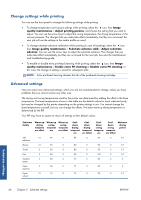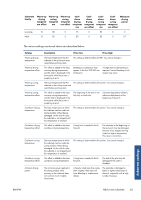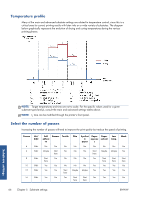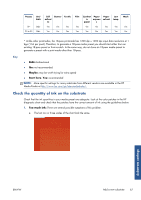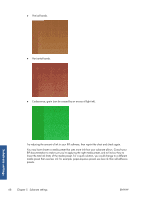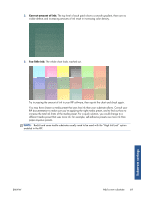HP Designjet L26100 HP Designjet L26500/L26100 Printer Series - User's Guide - Page 68
Change settings while printing, Advanced settings, Adjust printing params
 |
View all HP Designjet L26100 manuals
Add to My Manuals
Save this manual to your list of manuals |
Page 68 highlights
Change settings while printing You can use the front panel to change the following settings while printing. ● To change temperature and vacuum settings while printing: select the icon, then Image quality maintenance > Adjust printing params, and choose the setting that you want to adjust. You can use the arrow keys to adjust the curing temperature, the drying temperature or the vacuum pressure. The changes that you make take effect immediately, but they are not saved: the next job will use the settings in the media profile as usual. ● To change substrate advance calibration while printing (in case of banding): select the icon, then Image quality maintenance > Substrate advance calib > Adjust substrate advance. You can use the arrow keys to adjust the substrate advance. The changes that you make take effect immediately, but they are not saved for the next job. See also the Maintenance and troubleshooting guide. ● To enable or disable extra printhead cleaning while printing: select the icon, then Image quality maintenance > Enable extra PH cleaning or Disable extra PH cleaning. In this case, the change of setting is saved for subsequent jobs. NOTE: Extra printhead cleaning shortens the life of the printhead cleaning cartridge. Advanced settings Here are some more advanced settings, which you are not recommended to change, unless you have problems that you cannot resolve any other way. The drying and curing temperatures used by the printer are determined by adding the offset to the base temperature. The base temperatures shown in the table are the default values for each substrate family, but may be changed by the printer depending on the printer settings in use. You cannot change the base temperatures yourself, but you can change the offsets. The base warm-up drying temperature is determined by the RIP. Your RIP may have an option to return all settings to their default values. Substrate family Warm-up drying temperat ure offset Warm-up curing temperat ure Warm-up curing temperat ure offset Cooldown drying temperat ure Cooldown drying temperat ure offset Cooldown curing temperat ure Cooldown curing temperat ure offset Minimum drying power Self- 10 95 0 80 0 95 0 0.7 adhesive Banner 10 95 0 80 0 90 0 0.7 Textile 5 85 0 80 0 90 0 0.7 Film 5 85 0 80 0 100 0 0.7 Synthetic 5 80 0 75 0 85 0 0 paper Paper- 5 60 0 75 0 85 0 0 aqueous Paper- 10 75 0 75 0 90 0 0.7 solvent Substrate settings 64 Chapter 5 Substrate settings ENWW