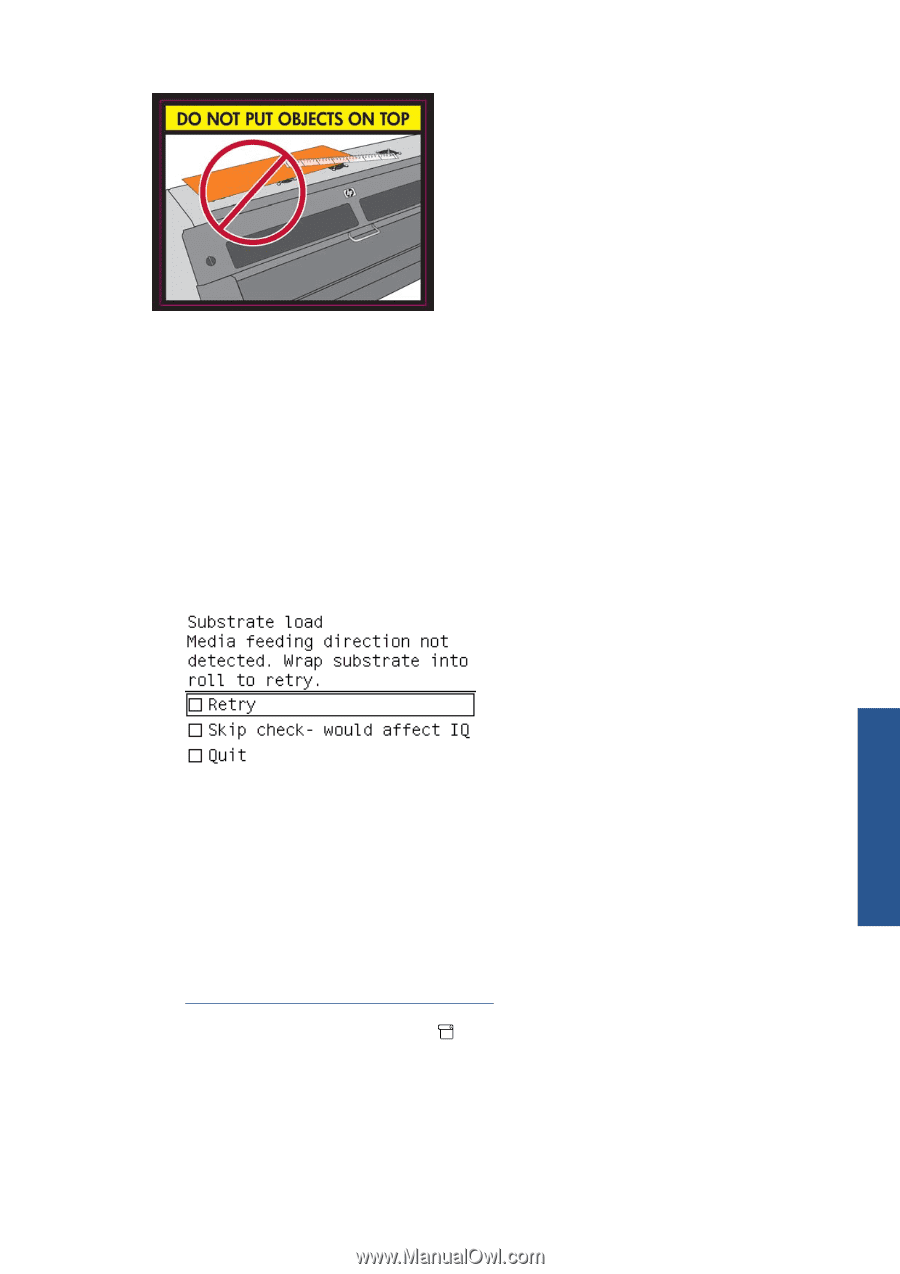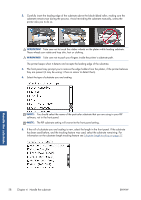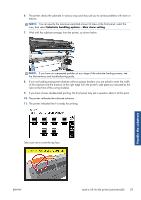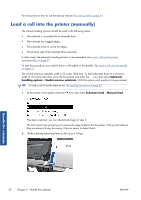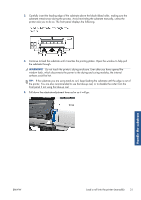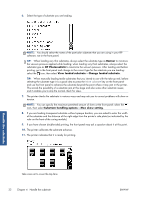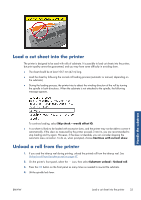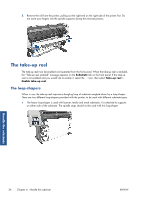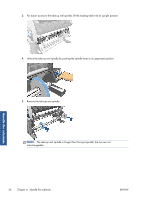HP Designjet L26100 HP Designjet L26500/L26100 Printer Series - User's Guide - Page 37
Load a cut sheet into the printer, Unload a roll from the printer
 |
View all HP Designjet L26100 manuals
Add to My Manuals
Save this manual to your list of manuals |
Page 37 highlights
Load a cut sheet into the printer The printer is designed to be used with rolls of substrate. It is possible to load cut sheets into the printer, but print quality cannot be guaranteed, and you may have some difficulty in avoiding skew. ● The sheet should be at least 1067 mm (42 in) long. ● Load the sheet by following the normal roll loading process (automatic or manual, depending on the substrate). ● During the loading process, the printer tries to detect the winding direction of the roll by turning the spindle in both directions. When the substrate is not attached to the spindle, the following message appears. Handle the substrate To continue loading, select Skip check - would affect IQ. ● A cut sheet is likely to be loaded with excessive skew, and the printer may not be able to correct it automatically. If the skew as measured by the printer exceeds 3 mm/m, you are recommended to stop loading and try again. However, if the skew is tolerable, you can consider skipping the automatic skew correction. To do so, when prompted, choose Continue with current skew. Unload a roll from the printer 1. If you used the take-up reel during printing, unload the printed roll from the take-up reel. See Unload a roll from the take-up reel on page 47. 2. On the printer's front panel, select the icon, then select Substrate unload > Unload roll. 3. Press the OK button on the front panel as many times as needed to rewind the substrate. 4. Lift the spindle lock lever. ENWW Load a cut sheet into the printer 33