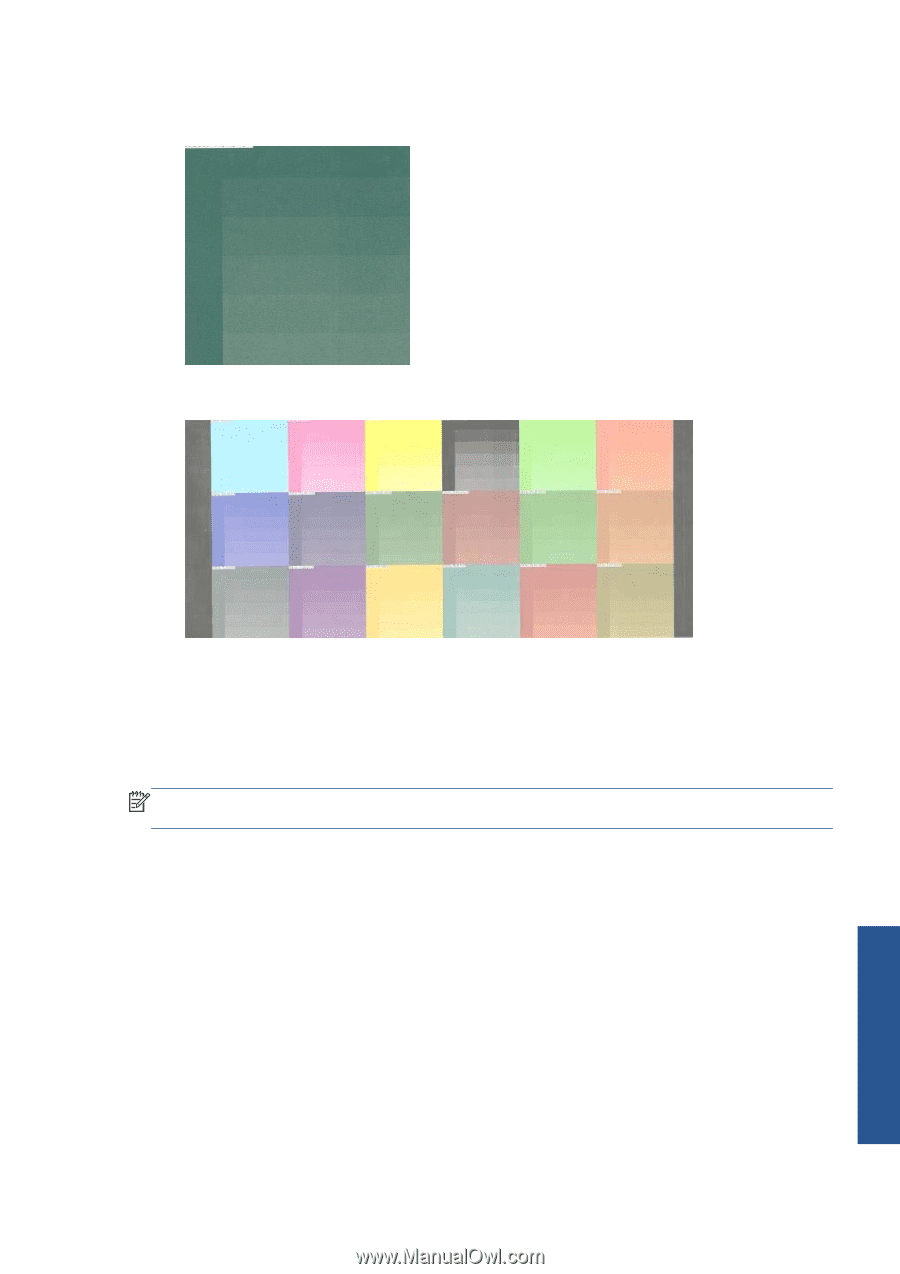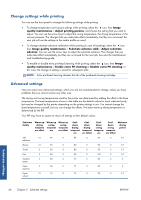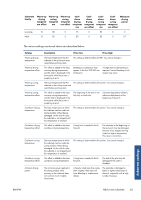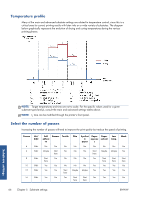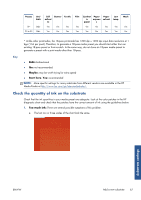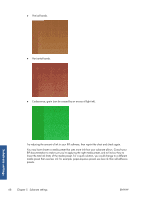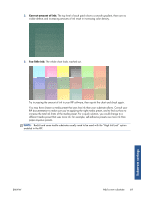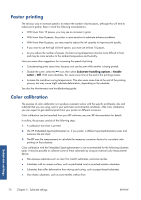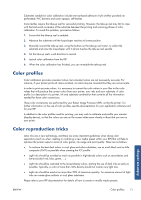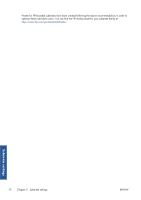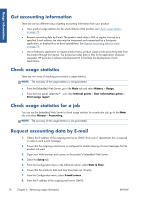HP Designjet L26100 HP Designjet L26500/L26100 Printer Series - User's Guide - Page 73
Correct amount of ink, Too little ink, paper-aqueous presets.
 |
View all HP Designjet L26100 manuals
Add to My Manuals
Save this manual to your list of manuals |
Page 73 highlights
2. Correct amount of ink: The top level of each patch shows a smooth gradient, there are no visible defects and increasing amounts of ink result in increasing color density. 3. Too little ink: The whole chart looks washed out. Try increasing the amount of ink in your RIP software, then reprint the chart and check again. You may have chosen a media preset that uses less ink than your substrate allows. Consult your RIP documentation to make sure you're applying the right media preset, and to find out how to increase the total ink limits of the media preset. For a quick solution, you could change to a different media preset that uses more ink: for example, self-adhesive presets use more ink than paper-aqueous presets. NOTE: Backlit and some textile substrates usually need to be used with the "High Ink Limit" option enabled in the RIP. Substrate settings ENWW Add a new substrate 69