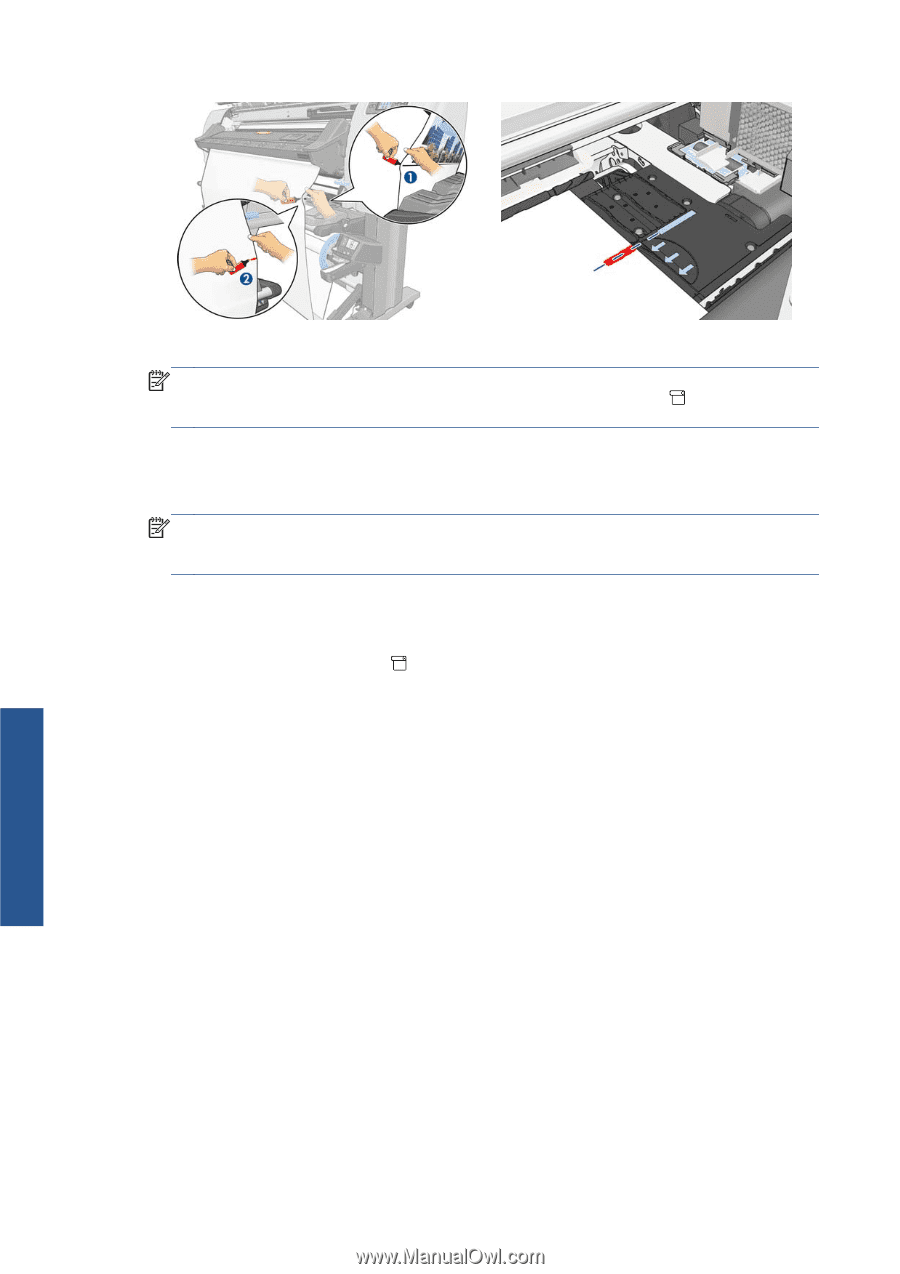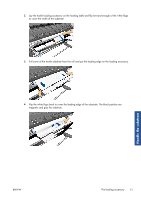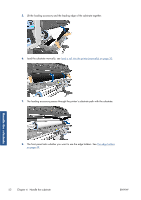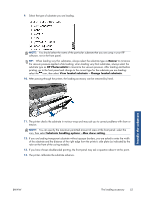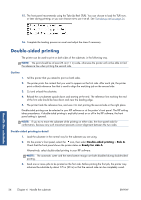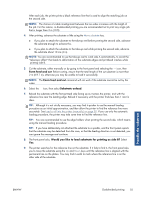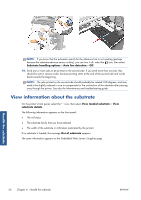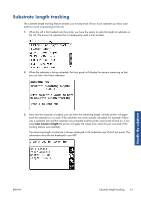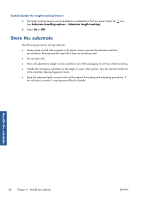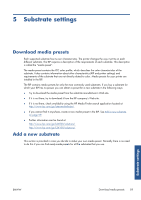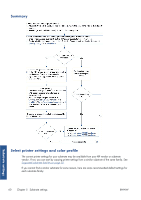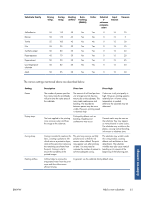HP Designjet L26100 HP Designjet L26500/L26100 Printer Series - User's Guide - Page 60
View information about the substrate
 |
View all HP Designjet L26100 manuals
Add to My Manuals
Save this manual to your list of manuals |
Page 60 highlights
NOTE: If you know that the automatic search for the reference line is not working (perhaps because the substrate-advance sensor is dirty), you can turn it off: select the icon, then select Substrate handling options > Auto line detection > Off. 10. Send one or more jobs to be printed on the second side. If you send more than one job, they should be sent in reverse order, because printing starts at the end of the second side and works back towards the beginning. NOTE: The jobs printed on the second side should probably be rotated 180 degrees, and may need to be slightly reduced in size to compensate for the contraction of the substrate after passing once through the printer. See also the Maintenance and troubleshooting guide. View information about the substrate On the printer's front panel, select the icon, then select View loaded substrate > View substrate details. The following information appears on the front panel: ● The roll status ● The substrate family that you have selected ● The width of the substrate in millimeters (estimated by the printer) If no substrate is loaded, the message Out of substrate appears. The same information appears on the Embedded Web Server's Supplies page. Handle the substrate 56 Chapter 4 Handle the substrate ENWW