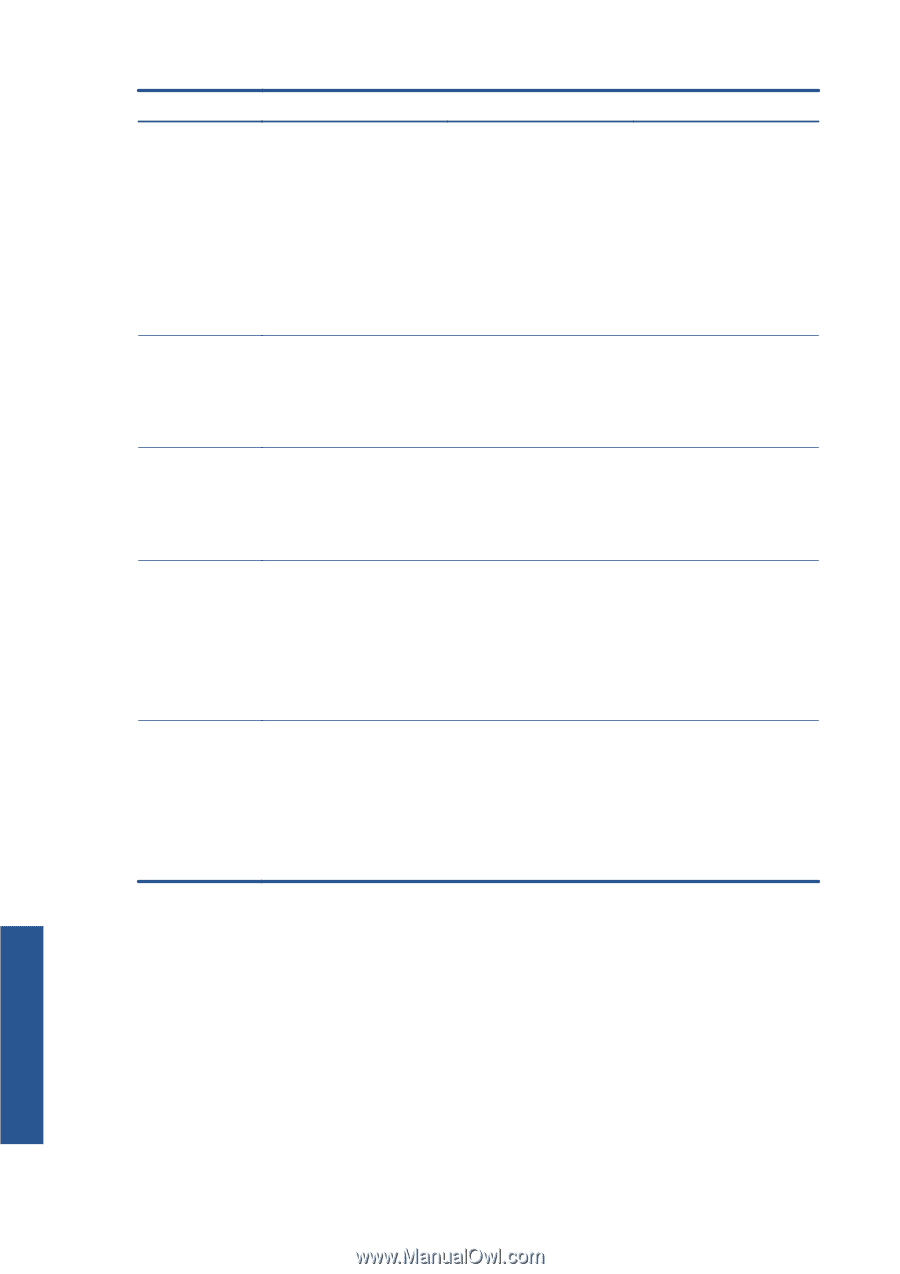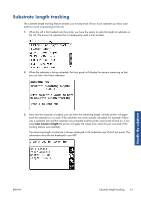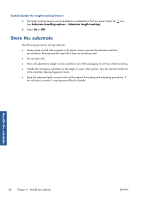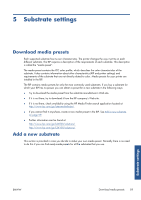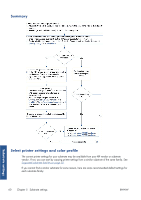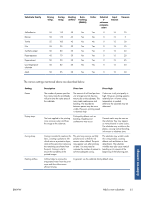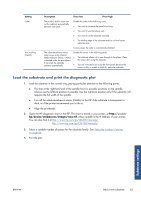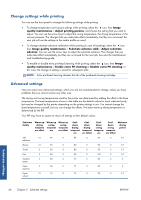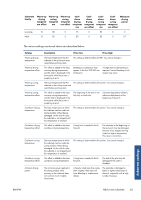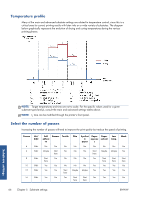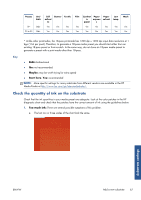HP Designjet L26100 HP Designjet L26500/L26100 Printer Series - User's Guide - Page 66
Substrate settings, Setting, Description, If too low, If too high
 |
View all HP Designjet L26100 manuals
Add to My Manuals
Save this manual to your list of manuals |
Page 66 highlights
Setting Substrate advance compensation Input tension Vacuum Bidirectional High ink level Description If too low If too high Your printer was calibrated at the factory to ensure that it advances the substrate accurately when using supported substrates in normal environmental conditions. However, you may find it useful to adjust the substrate advance when printing in an unusual but stable temperature or humidity level, or if the substrate-advance sensor is not working. You may see horizontal banding or grain. You may see horizontal banding or grain. Tension is applied to the substrate from the input spindle. It needs to be constant over the full width of the substrate, thus substrate load is a critical operation. The substrate skews and may become increasingly wrinkled in the printing zone. Also, substrate advance may be irregular, resulting in horizontal banding. The substrate may be permanently deformed or damaged. Substrate advance problems may appear in extreme cases. The vacuum applied to the substrate at the printing zone helps to hold the substrate down on the print platen, keeping the distance to the printheads constant. The substrate may lift up off the platen and touch the printheads. This can smear the printed image, cause vertical banding, cause a substrate jam or even damage the printheads. For sticky substrates, friction could be too high and substrate advance irregular, resulting in horizontal banding or irregular grainy patches. Specifies whether printheads print in both directions, when moving from left to right and from right to left. If Bidirectional is selected, the amount of ink fired per unit of time is larger, and therefore print quality defects such as coalescence and banding may occur, especially at the sides of the plot. However, printing speed is high. If Bidirectional is unchecked then the printing is unidirectional and the speed is relatively low. TIP: You are recommended to keep Bidirectional selected in all cases, increasing the number of passes if necessary to avoid coalescence and banding. The maximum quantity of ink will be laid on the substrate (the High ink level option available only when the number of passes is 10 or more). The ink quantity may be reduced by the RIP color profile. If not selected, colors may look washed-out. If selected, there can be excess of ink and some problems related to poor drying and curing. TIP: Select High ink level for backlit and some textile applications, or if you want high color saturation. Substrate settings 62 Chapter 5 Substrate settings ENWW