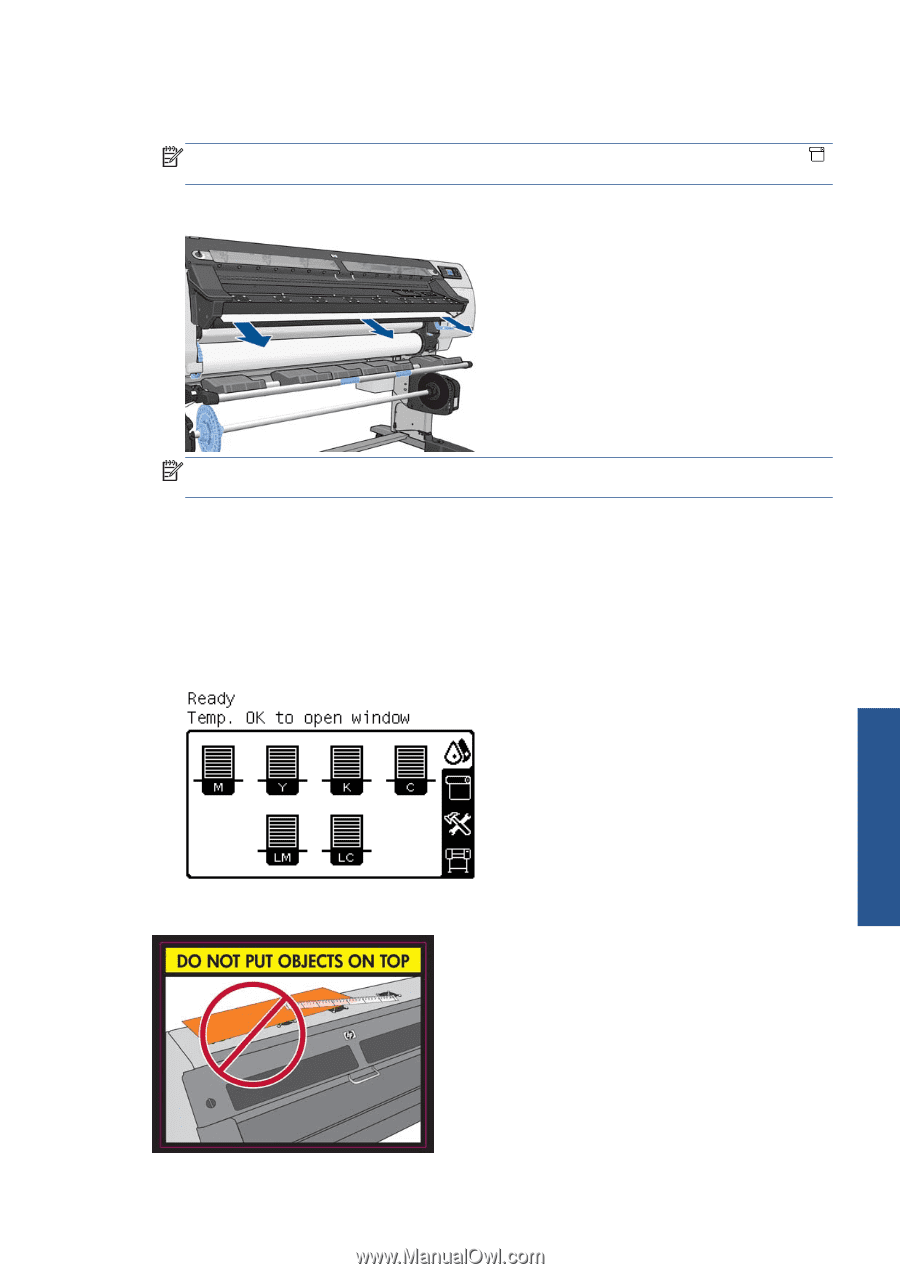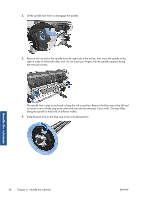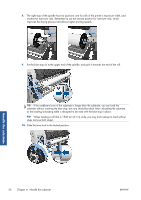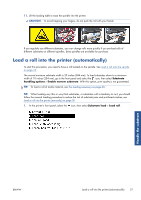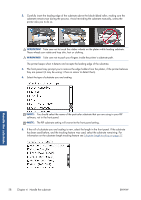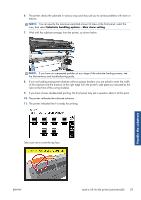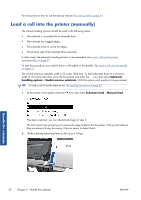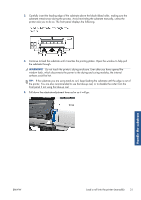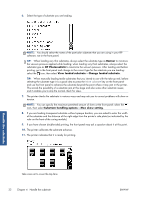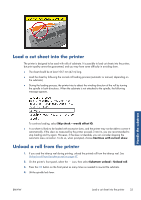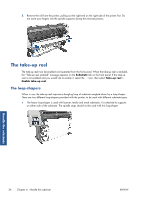HP Designjet L26100 HP Designjet L26500/L26100 Printer Series - User's Guide - Page 33
Substrate handling options, Max skew setting, If you have chosen double-sided printing
 |
View all HP Designjet L26100 manuals
Add to My Manuals
Save this manual to your list of manuals |
Page 33 highlights
6. The printer checks the substrate in various ways and may ask you to correct problems with skew or tension. NOTE: You can specify the maximum permitted amount of skew at the front panel: select the icon, then select Substrate handling options > Max skew setting. 7. Wait until the substrate emerges from the printer, as shown below. NOTE: If you have an unexpected problem at any stage of the substrate loading process, see the Maintenance and troubleshooting guide. 8. If you are loading transparent substrate without opaque borders, you are asked to enter the width of the substrate and the distance of the right edge from the printer's side plate (as indicated by the ruler on the front of the curing module). 9. If you have chosen double-sided printing, the front panel may ask a question about it at this point. 10. The printer calibrates the substrate advance. 11. The printer indicates that it is ready for printing. Take care not to cover the top fans. Handle the substrate ENWW Load a roll into the printer (automatically) 29