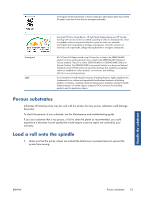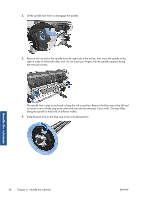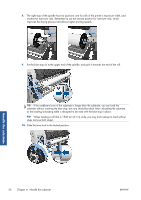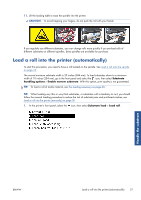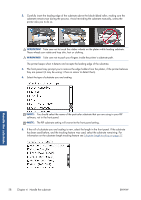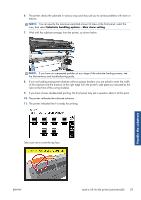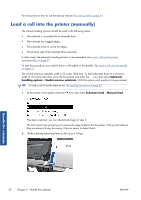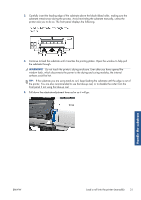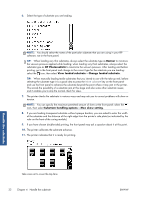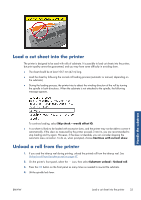HP Designjet L26100 HP Designjet L26500/L26100 Printer Series - User's Guide - Page 32
WARNING, software, not in the front panel.
 |
View all HP Designjet L26100 manuals
Add to My Manuals
Save this manual to your list of manuals |
Page 32 highlights
2. Carefully insert the leading edge of the substrate above the black-ribbed roller, making sure the substrate remains taut during the process. Avoid rewinding the substrate manually, unless the printer asks you to do so. WARNING! Take care not to touch the rubber wheels on the platen while loading substrate. These wheels can rotate and trap skin, hair or clothing. WARNING! Take care not to push your fingers inside the printer's substrate path. The printer beeps when it detects and accepts the leading edge of the substrate. 3. The front panel may prompt you to remove the edge holders from the platen, if the printer believes they are present (it may be wrong: it has no sensor to detect them). 4. Select the type of substrate you are loading. NOTE: You should select the name of the particular substrate that you are using in your RIP software, not in the front panel. NOTE: The RIP substrate setting will overwrite the front panel setting. 5. If the roll of substrate you are loading is new, select the length in the front panel. If the substrate has been used before, and the tracking feature was used, select the substrate remaining. For information on the substrate length tracking feature see Substrate length tracking on page 57 Handle the substrate 28 Chapter 4 Handle the substrate ENWW