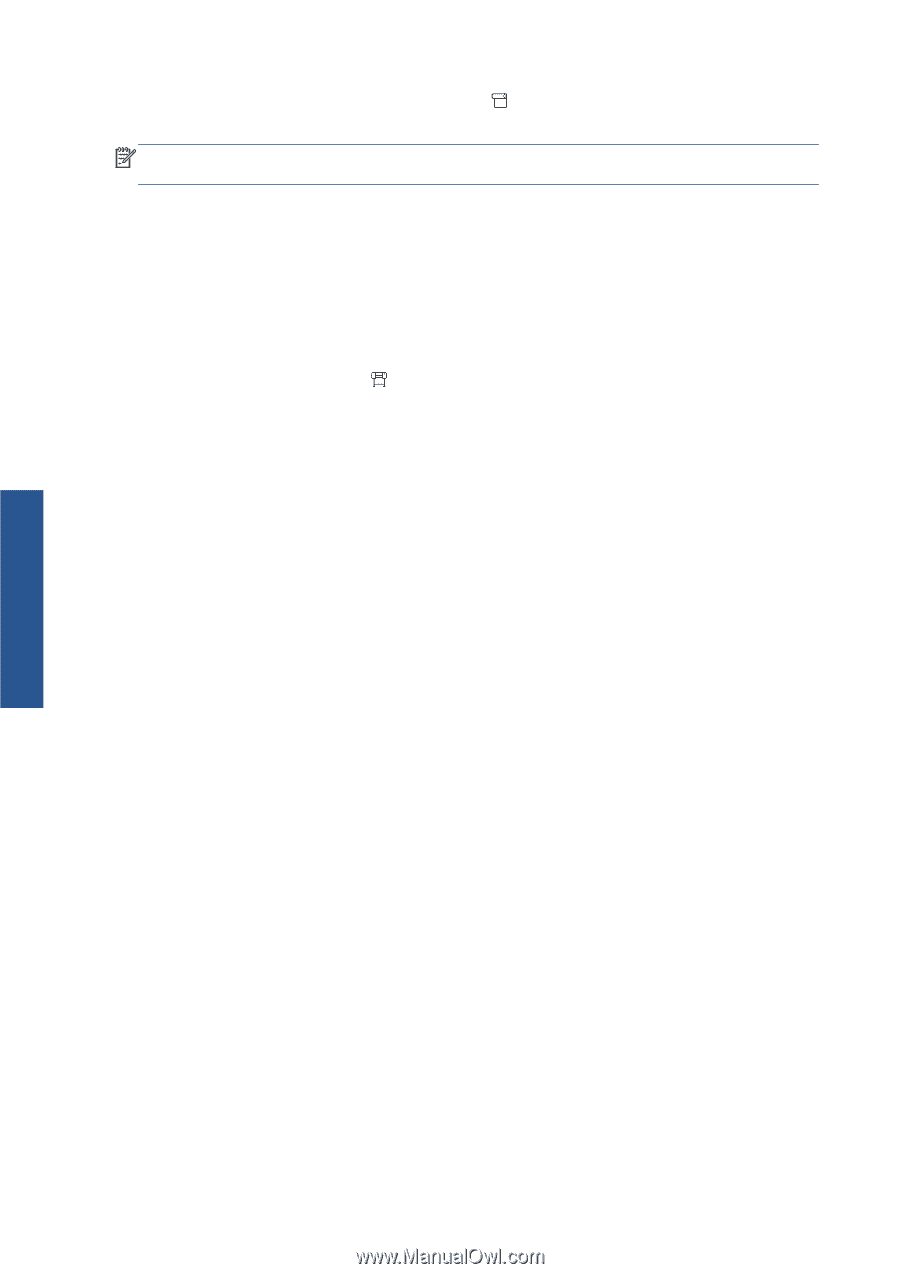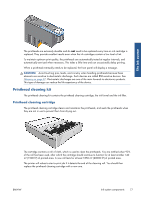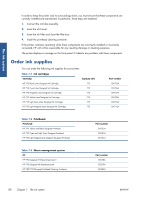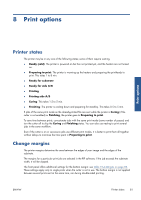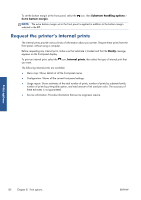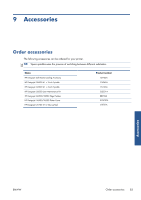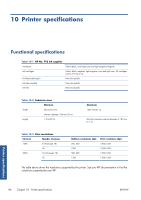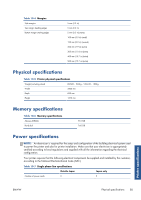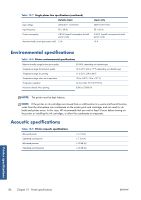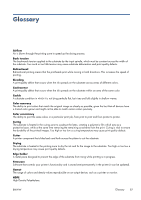HP Designjet L26100 HP Designjet L26500/L26100 Printer Series - User's Guide - Page 86
Request the printer’s internal prints, Print options
 |
View all HP Designjet L26100 manuals
Add to My Manuals
Save this manual to your list of manuals |
Page 86 highlights
To set the bottom margin at the front panel, select the icon, then Substrate handling options > Extra bottom margin. NOTE: The extra bottom margin set in the front panel is applied in addition to the bottom margin selected in the RIP. Request the printer's internal prints The internal prints provide various kinds of information about your printer. Request these prints from the front panel, without using a computer. Before requesting any internal print, make sure that substrate is loaded and that the Ready message appears on the front-panel display. To print an internal print, select the icon, Internal prints, then select the type of internal print that you want. The following internal prints are available: ● Menu map: Shows details of all the front-panel menus. ● Configuration: Shows all the current front-panel settings. ● Usage report: Shows estimates of the total number of prints, number of prints by substrate family, number of prints by print-quality option, and total amount of ink used per color. The accuracy of these estimates is not guaranteed. ● Service information: Provides information that service engineers require. Print options 82 Chapter 8 Print options ENWW