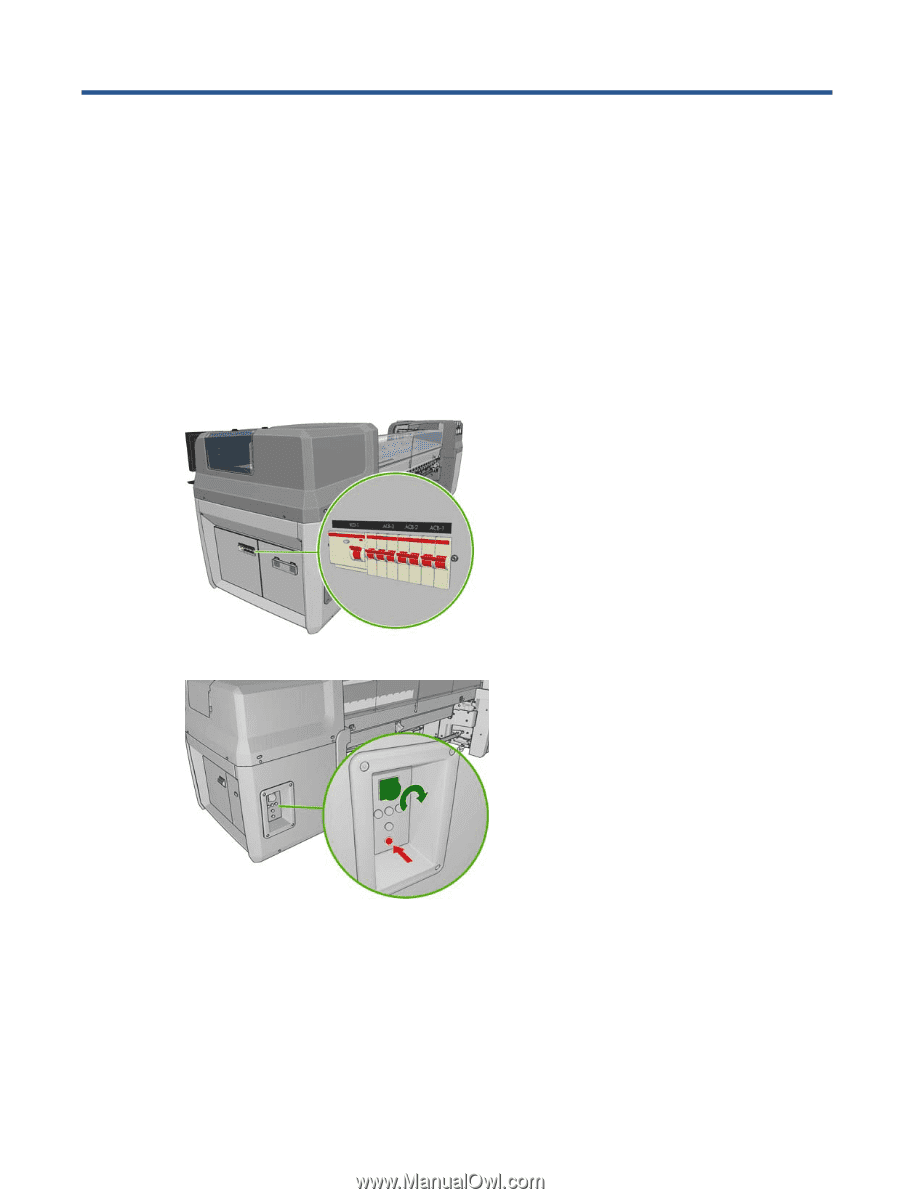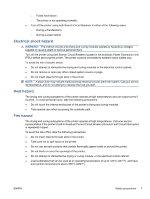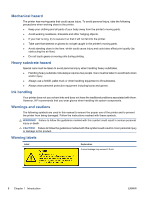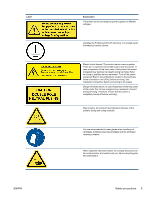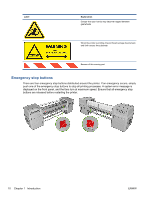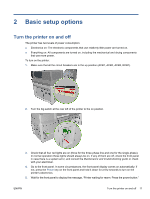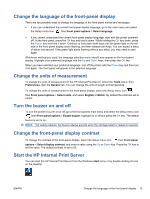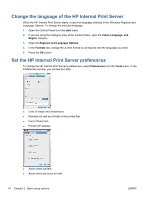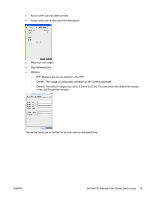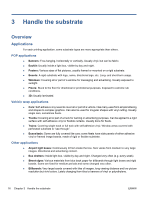HP Scitex LX600 HP Scitex LX Printer Family - User's guide - Page 15
Basic setup options, Turn the printer on and off
 |
View all HP Scitex LX600 manuals
Add to My Manuals
Save this manual to your list of manuals |
Page 15 highlights
2 Basic setup options Turn the printer on and off The printer has two levels of power consumption. ● Electronics on: The electronic components that use relatively little power are turned on. ● Everything on: All components are turned on, including the mechanical and drying components that use more power. To turn on the printer: 1. Make sure that all the circuit breakers are in the up position (ACB1, ACB2, ACB3, RCB1). 2. Turn the big switch at the rear left of the printer to the on position. 3. Check that all four red lights are on (three for the three-phase line and one for the single-phase). In normal operation these lights should always be on. If any of them are off, check the front panel in case there is a system error, and consult the Maintenance and troubleshooting guide or check with your electrician. 4. Go to the front panel. In some circumstances, the front-panel display comes on automatically; if not, press the Power key on the front panel and hold it down for a few seconds to turn on the printer's electronics. 5. Wait for the front panel to display the message, "Printer waiting for rearm. Press the power button." ENWW Turn the printer on and off 11