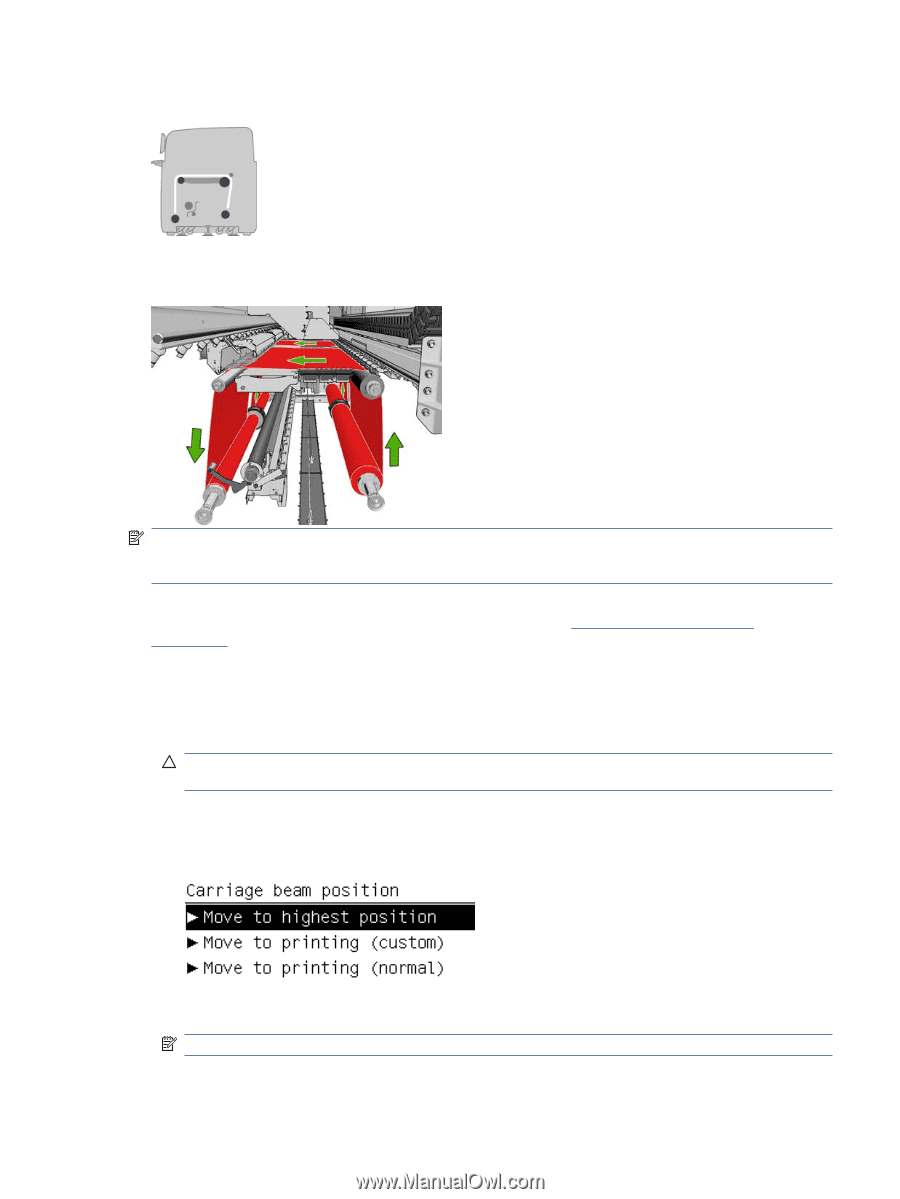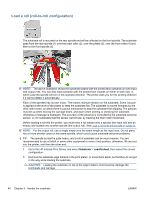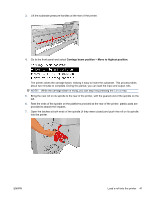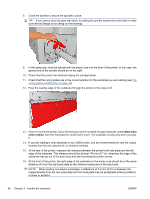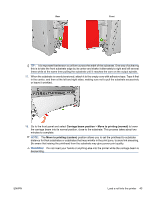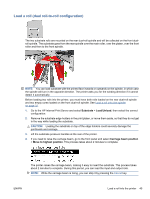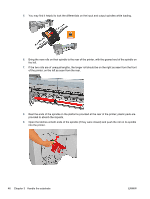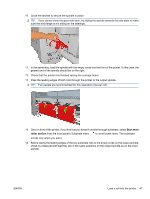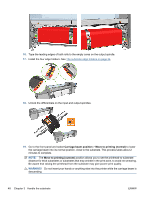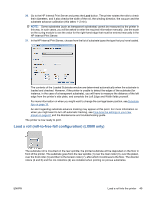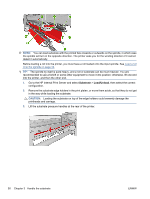HP Scitex LX600 HP Scitex LX Printer Family - User's guide - Page 49
Load a roll (dual roll-to-roll configuration), Go to the HP Internal Print Server and select
 |
View all HP Scitex LX600 manuals
Add to My Manuals
Save this manual to your list of manuals |
Page 49 highlights
Load a roll (dual roll-to-roll configuration) The two substrate rolls are mounted on the rear dual-roll spindle and will be collected on the front dualroll spindle. The substrate goes from the rear spindle over the main roller, over the platen, over the front roller and then to the front spindle. NOTE: You can load substrate with the printed face inwards or outwards on the spindle, in which case the spindle will turn in the opposite direction. The printer asks you for the winding direction if it cannot detect it automatically. Before loading two rolls into the printer, you must have both rolls loaded on the rear dual-roll spindle and two empty cores loaded on the front dual-roll spindle. See Load a roll onto the spindle on page 32. 1. Go to the HP Internal Print Server and select Substrate > Load/Unload, then select the correct configuration. 2. Remove the substrate edge holders in the print platen, or move them aside, so that they do not get in the way while loading the substrate. CAUTION: Loading the substrate on top of the edge holders could severely damage the printheads and carriage. 3. Lift the substrate pressure handles at the rear of the printer. 4. If you need to raise the carriage beam, go to the front panel and select Carriage beam position > Move to highest position. This process takes about 2 minutes to complete. The printer raises the carriage beam, making it easy to insert the substrate. This process takes about 2 minutes to complete. During this period, you can load the input and output rolls. NOTE: While the carriage beam is rising, you can stop it by pressing the Cancel key. ENWW Load a roll into the printer 45