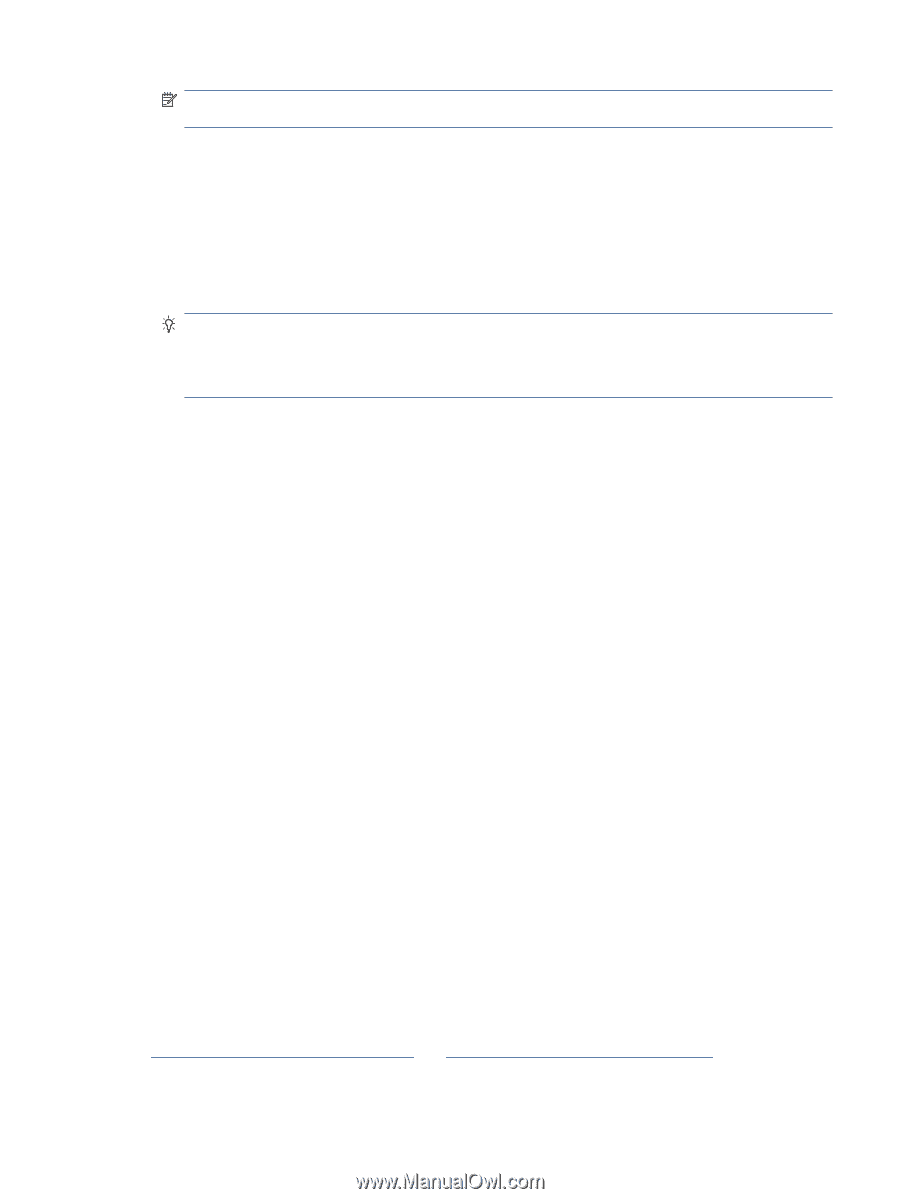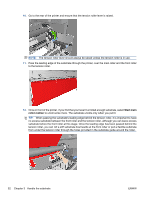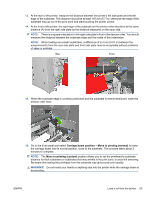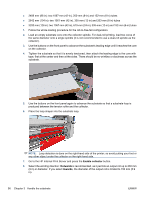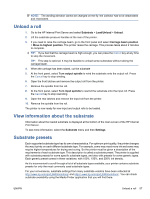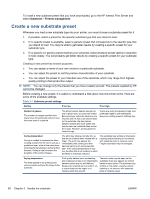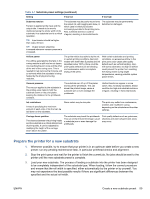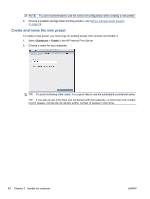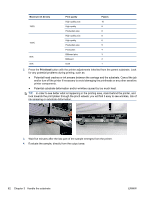HP Scitex LX600 HP Scitex LX Printer Family - User's guide - Page 61
Unload a roll, View information about the substrate, Substrate presets
 |
View all HP Scitex LX600 manuals
Add to My Manuals
Save this manual to your list of manuals |
Page 61 highlights
NOTE: The winding direction cannot be changed on the fly: the collector has to be deactivated and reactivated. Unload a roll 1. Go to the HP Internal Print Server and select Substrate > Load/Unload > Unload. 2. Lift the substrate pressure handles at the rear of the printer. 3. If you need to raise the carriage beam, go to the front panel and select Carriage beam position > Move to highest position. The printer raises the carriage. This process takes about 2 minutes to complete. TIP: If you feel that the carriage beam is high enough, you can press the Cancel key at any time to stop the movement. TIP: This step is optional. It may be feasible to unload some substrates without raising the carriage beam. 4. When the carriage has been raised, cut the substrate 5. At the front panel, select Turn output spindle to wind the substrate onto the output roll. Press the Cancel key to stop winding. 6. Open the front latches and remove the output roll from the printer. 7. Remove the spindle from the roll. 8. At the front panel, select Turn input spindle to rewind the substrate onto the input roll. Press the Cancel key to stop rewinding. 9. Open the rear latches and remove the input roll from the printer. 10. Remove the spindle from the roll. The printer is now ready for new input and output rolls to be loaded. View information about the substrate Information about the loaded substrate is displayed at the bottom of the main screen of the HP Internal Print Server. To see more information, select the Substrate menu and then Settings. Substrate presets Each supported substrate type has its own characteristics. For optimum print quality, the printer changes the way it prints on each different substrate type. For example, some may need more ink and some may require higher temperatures for drying and curing. So the printer must be given a description of the requirements of each substrate type. This description is called a substrate preset. The printer is supplied with substrate presets for some specific substrate types, and also with presets for some generic types. Each generic preset comes in three variations: with 100%, 150%, and 250% ink density. As it is inconvenient to scroll through a list of all substrate types available, your printer contains substrate presets for only the most commonly used substrate types. For your convenience, substrate settings from many substrate vendors have been collected at http://www.hp.com/go/LX600/solutions/ and http:// www.hp.com/go/LX800/solutions/. You can check substrate availability using the Media Finder application that you will find there. ENWW Unload a roll 57