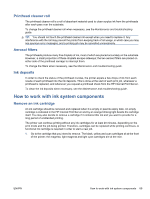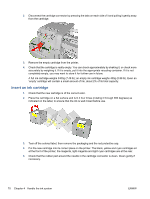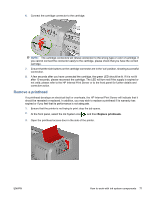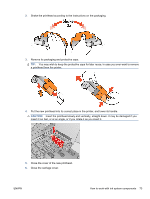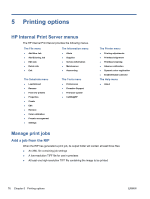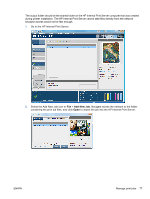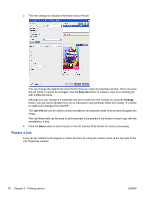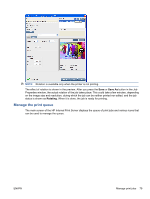HP Scitex LX600 HP Scitex LX Printer Family - User's guide - Page 78
Check the status of the ink system, How to order supplies
 |
View all HP Scitex LX600 manuals
Add to My Manuals
Save this manual to your list of manuals |
Page 78 highlights
7. Close the printhead access door. The printer checks that the new printhead has been correctly inserted, and recommends printhead alignment (this is optional). 8. Restart the job queue. Check the status of the ink system The status lights in front of each ink cartridge (on the left side) give a quick indication of its status. ● Green steady light: no problems ● Green slowly blinking light: cartridge in use, do not touch ● Orange blinking light: cartridge is empty ● Red steady light: there is a problem, check the HP Internal Print Server for more information ● All lights off: no cartridge, cartridge not connected, or unknown problem The level of ink remaining in each color is displayed at the bottom right of the HP Internal Print Server's main screen. You can see more details of ink cartridge and printhead status by selecting Information > Supplies. The level of ink remaining in each color can be displayed on the front panel by selecting the Ink System icon . This screen is usually displayed by default. NOTE: The ink level estimates are not guaranteed to be accurate. How to order supplies There are two alternative ways to order supplies for your printer: ● Visit http://www.hp.com/go/scitexlx_order/. ● Call your service representative (see the Maintenance and troubleshooting guide). The following ink supplies can be ordered for your printer. Table 4-1 Ink cartridges Cartridge Part number HP LX600 3-liter Black Latex Scitex Ink Cartridge CC585A HP LX600 3-liter Cyan Latex Scitex Ink Cartridge CC586A HP LX600 3-liter Magenta Latex Scitex Ink Cartridge CC587A 74 Chapter 4 Handle the ink system ENWW