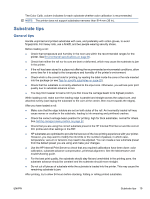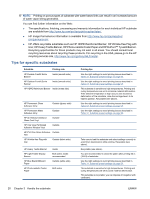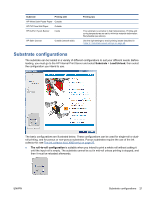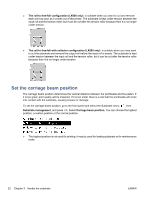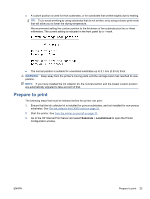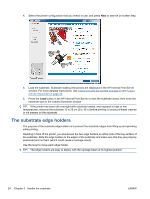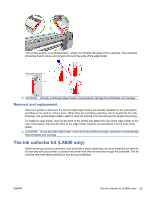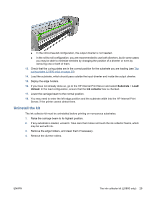HP Scitex LX600 HP Scitex LX Printer Family - User's guide - Page 28
The substrate edge holders
 |
View all HP Scitex LX600 manuals
Add to My Manuals
Save this manual to your list of manuals |
Page 28 highlights
4. Select the printer configuration that you intend to use, and press Next to see the on-screen help. 5. Load the substrate. Substrate loading instructions are displayed in the HP Internal Print Server window. For more detailed instructions, see Load a roll onto the spindle on page 32 and Load a roll into the printer on page 39. 6. Press the Load button in the HP Internal Print Server to start the substrate check, then enter the substrate type in the Loaded Substrate window. TIP: If the printer has been idle overnight with substrate loaded, and exposed to high or low temperatures, advance the substrate 13 to 25 cm (5 to 10 in) before printing, to avoid printhead crashes or ink smears on the substrate. The substrate edge holders The purpose of the substrate edge holders is to prevent the substrate edges from lifting up and jamming while printing. Standing in front of the printer, you should see the two edge holders on either side of the top surface of the substrate. Slide the edge holders to the edges of the substrate and make sure that they are properly positioned and not bent (which could cause a carriage crash). Use the lever to move each edge holder. TIP: The edge holders are easy to deploy with the carriage beam at its highest position. 24 Chapter 3 Handle the substrate ENWW