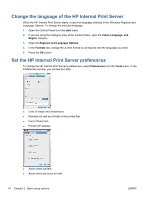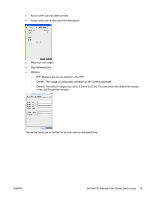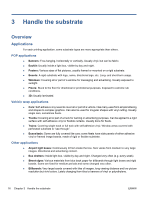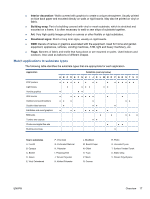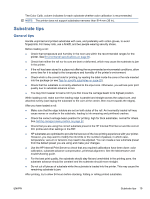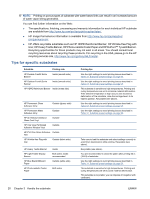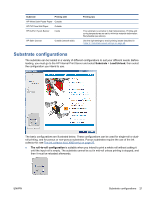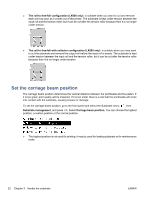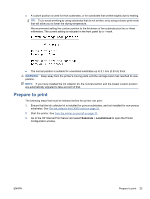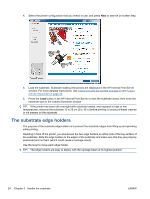HP Scitex LX600 HP Scitex LX Printer Family - User's guide - Page 23
Substrate tips, General tips
 |
View all HP Scitex LX600 manuals
Add to My Manuals
Save this manual to your list of manuals |
Page 23 highlights
The Color Calib. column indicates for each substrate whether color calibration is recommended. NOTE: The printer does not support substrates narrower than 914 mm (36 in). Substrate tips General tips Handle unprinted and printed substrates with care, and preferably with cotton gloves, to avoid fingerprints. For heavy rolls, use a forklift, and two people wearing security shoes. Before loading a roll: ● Check that temperature and humidity in the room are within the recommended ranges for the printer. See Environmental specifications on page 90. ● Check that neither the roll nor its core are bent or deformed, which may cause the substrate to jam in the printer. ● If the roll has been stored in a place not offering the recommended environmental conditions, allow some time for it to adapt to the temperature and humidity of the printer's environment. ● Check which is the correct side for printing, by reading the label inside the core or the note inserted into the package (or see Tips for specific substrates on page 20). ● Check that the substrate is correctly attached to the input core. Otherwise, you will see poor print quality due to substrate advance errors. ● You may find it easier to load a roll if you first move the carriage beam to its highest position. While loading a roll, make sure the leading edge is parallel and straight across the output core, and attached evenly (start taping the substrate to the core at the center, then move towards the edges). After you have loaded a roll: ● Make sure that the edge holders are set on both sides of the roll. An incorrectly loaded roll may cause waves or cockles in the substrate, leading to ink smearing and printhead crashes. ● Check the correct carriage beam position for printing: high for thick substrates, normal for others. See Set the carriage beam position on page 22. ● Check that you are using the correct substrate preset in the HP Internal Print Server and the correct ICC profile and other settings in the RIP. ● HP substrates are optimized to provide the best out-of-the-box printing experience with your printer. However, you may want to modify the ink limits or the number of passes; in which case, temperature, vacuum or tensions may need to be adjusted. You can create a new substrate preset from the default preset you are using and make your changes. ● Use the HP Internal Print Server to check that any required calibrations have been done: color calibration, substrate-advance compensation, printhead alignment. See the Maintenance and troubleshooting guide. ● For the best print quality, the substrate should stay flat and unwrinkled in the printing zone, the substrate advance should be constant and the substrate should move straight. ● Do not cut off pieces of substrate while the substrate is loaded into the printer. This may cause the remaining substrate to jam. After printing, try to allow 24 hours before stacking, folding or rolling printed substrates. ENWW Substrate tips 19