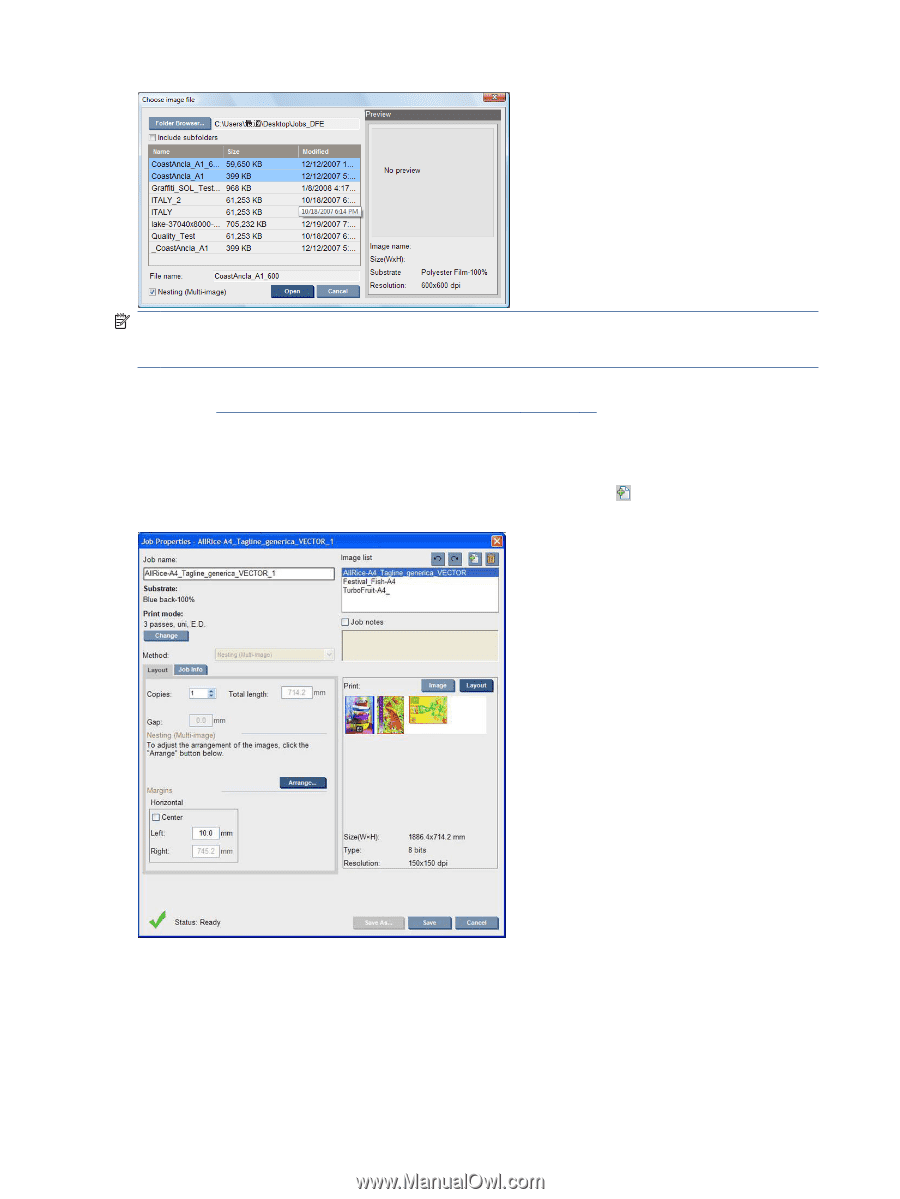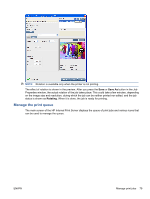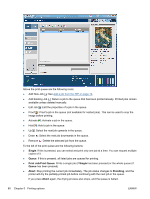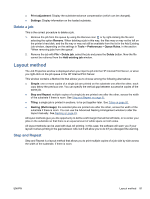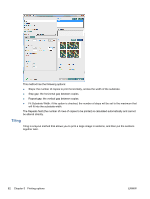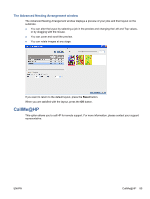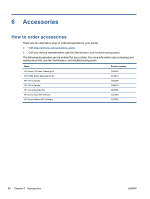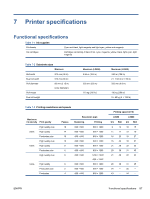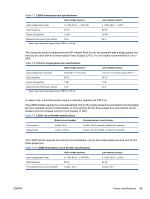HP Scitex LX600 HP Scitex LX Printer Family - User's guide - Page 88
The Job Properties window, The Advanced Nesting Arrangement window,
 |
View all HP Scitex LX600 manuals
Add to My Manuals
Save this manual to your list of manuals |
Page 88 highlights
NOTE: To be nested together, jobs must be of the same resolution and printed on the same substrate. Any incompatible job is added to the queue as a separate, non-nested job, and an explanatory message is displayed. When you press the Open button with nesting enabled, the Advanced Nesting Arrangement window opens (see The Advanced Nesting Arrangement window on page 85). The Job Properties window From the HP Internal Print Server's main window, right-click on the print queue to open the Job Properties window. In this window, you can click the Add New Job icon to add more jobs, in which case you will see a Nesting section in the Layout pane. Nested jobs must all be printed with the same number of passes. Therefore, the number of passes used for all jobs will be copied from the first job. If you press the Arrange button in this section, the Advanced Nesting Arrangement window opens. If you use advanced nesting, the number of passes used for all jobs will be copied from the job with the highest number of passes specified. The best location for the next added image is selected automatically. 84 Chapter 5 Printing options ENWW