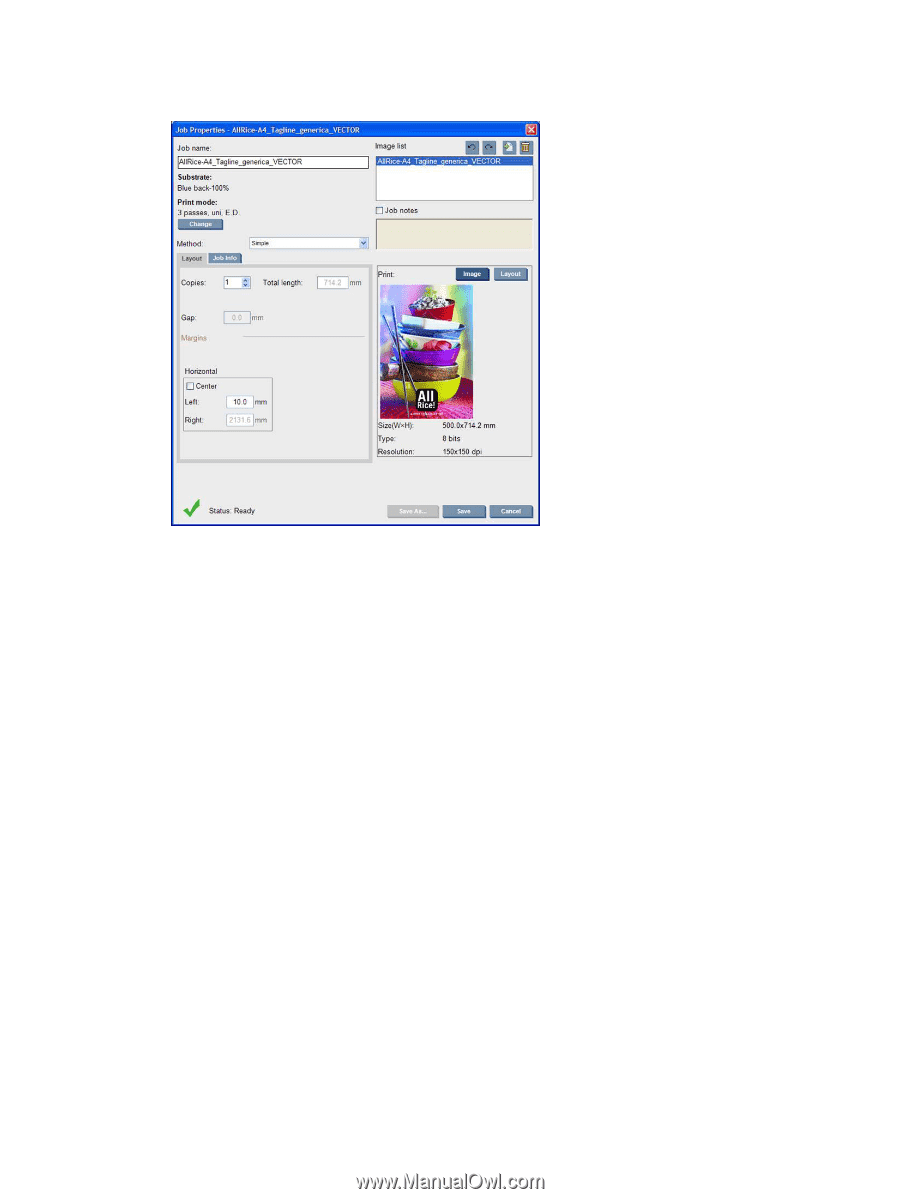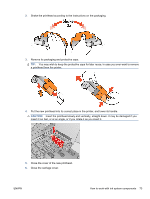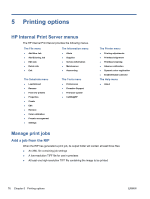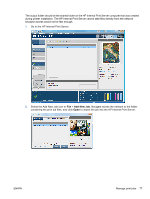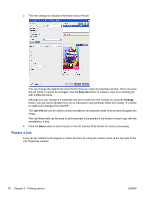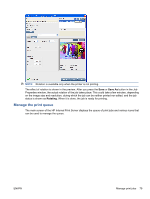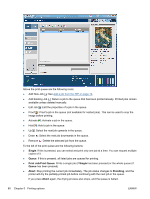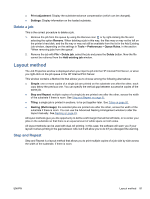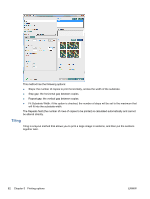HP Scitex LX600 HP Scitex LX Printer Family - User's guide - Page 82
Rotate a job, Save As, Change, Job Info
 |
View all HP Scitex LX600 manuals
Add to My Manuals
Save this manual to your list of manuals |
Page 82 highlights
3. The next dialog box displays information about the job. You can change the default job name the first time you open its properties window. Once you save the job name, it cannot be changed. Use the Save As button to create a copy of an existing job with a different name. Although you can change the substrate and print mode from this window by using the Change button, you are recommended not to do so, because it may adversely affect print quality. It is better to make such changes from the RIP. The Job Info tab can be used to select annotations and special marks to be printed alongside the image. The Job Notes field can be used to add some text to be printed in the bottom of each copy with the annotations, if any. 4. Click the Save button to store the job in the HP Internal Print Server for further processing. Rotate a job A job can be rotated by 90 degrees in either direction by using the rotation icons at the top right of the Job Properties window. 78 Chapter 5 Printing options ENWW