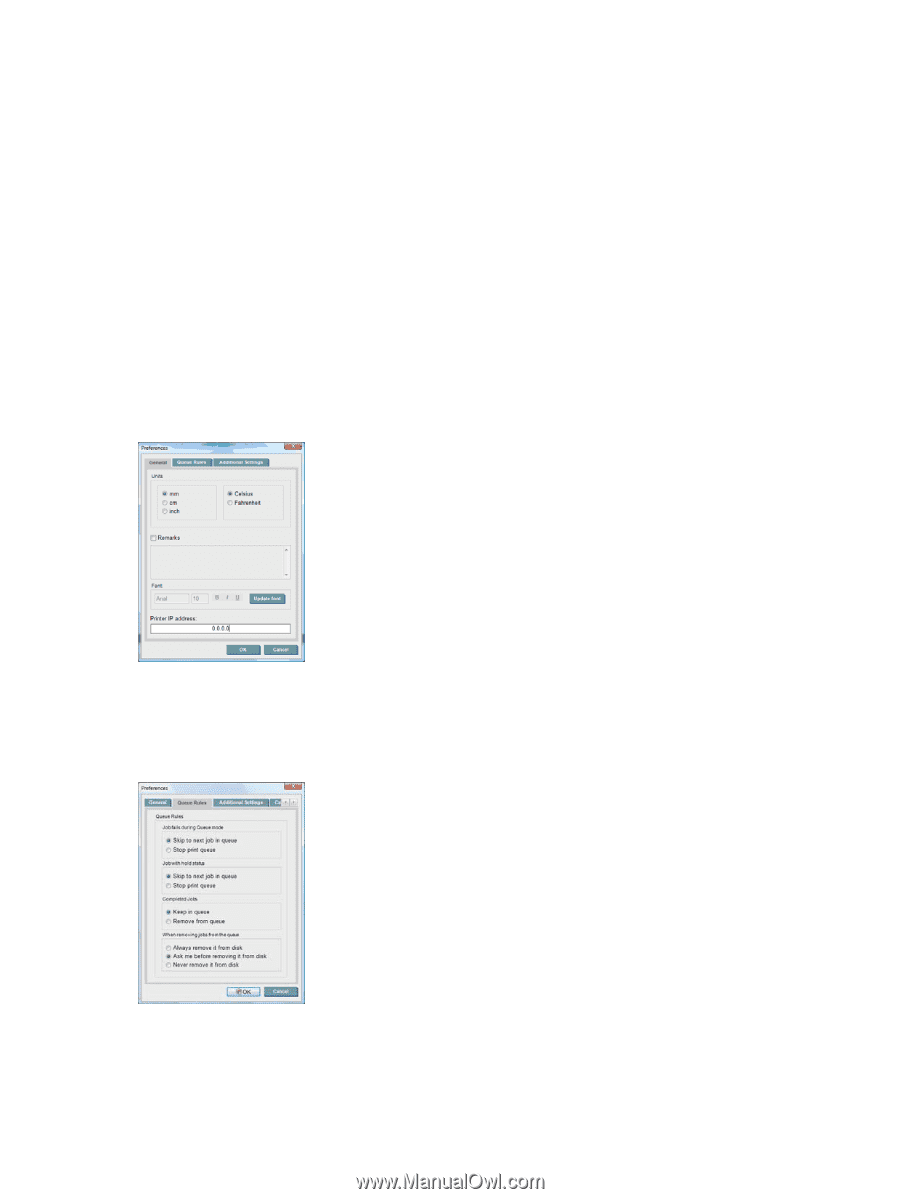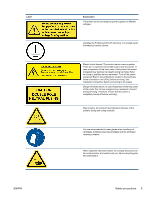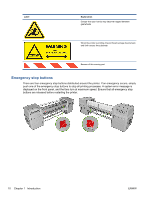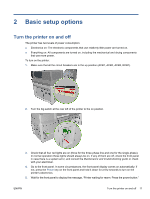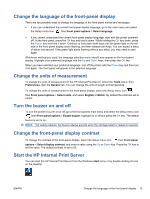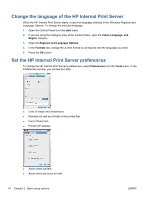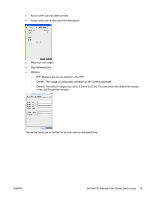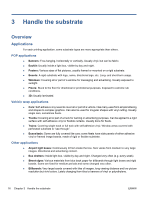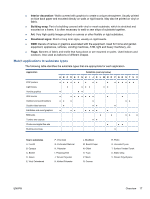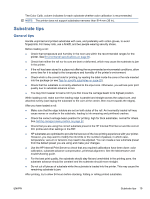HP Scitex LX600 HP Scitex LX Printer Family - User's guide - Page 18
Change the language of the HP Internal Print Server, Set the HP Internal Print Server preferences
 |
View all HP Scitex LX600 manuals
Add to My Manuals
Save this manual to your list of manuals |
Page 18 highlights
Change the language of the HP Internal Print Server When the HP Internal Print Server starts, it uses the language selected in the Windows Regional and Language Options. To change the selected language: 1. Open the Control Panel from the start menu. 2. If you are using the Category View of the Control Panel, open the Clock, Language, and Region category. 3. Open the Regional and Language Options. 4. In the Formats tab, change the current format to correspond with the language you want. 5. Press the OK button. Set the HP Internal Print Server preferences To change the HP Internal Print Server's preferences, select Preferences from the Tools menu. In the Preferences window, you will see four tabs. ● Units of length and temperature ● Remarks (to add as a footer to the printed file) ● Font of footer text ● Printer's IP address ● Action when job fails ● Action when job is put on hold 14 Chapter 2 Basic setup options ENWW