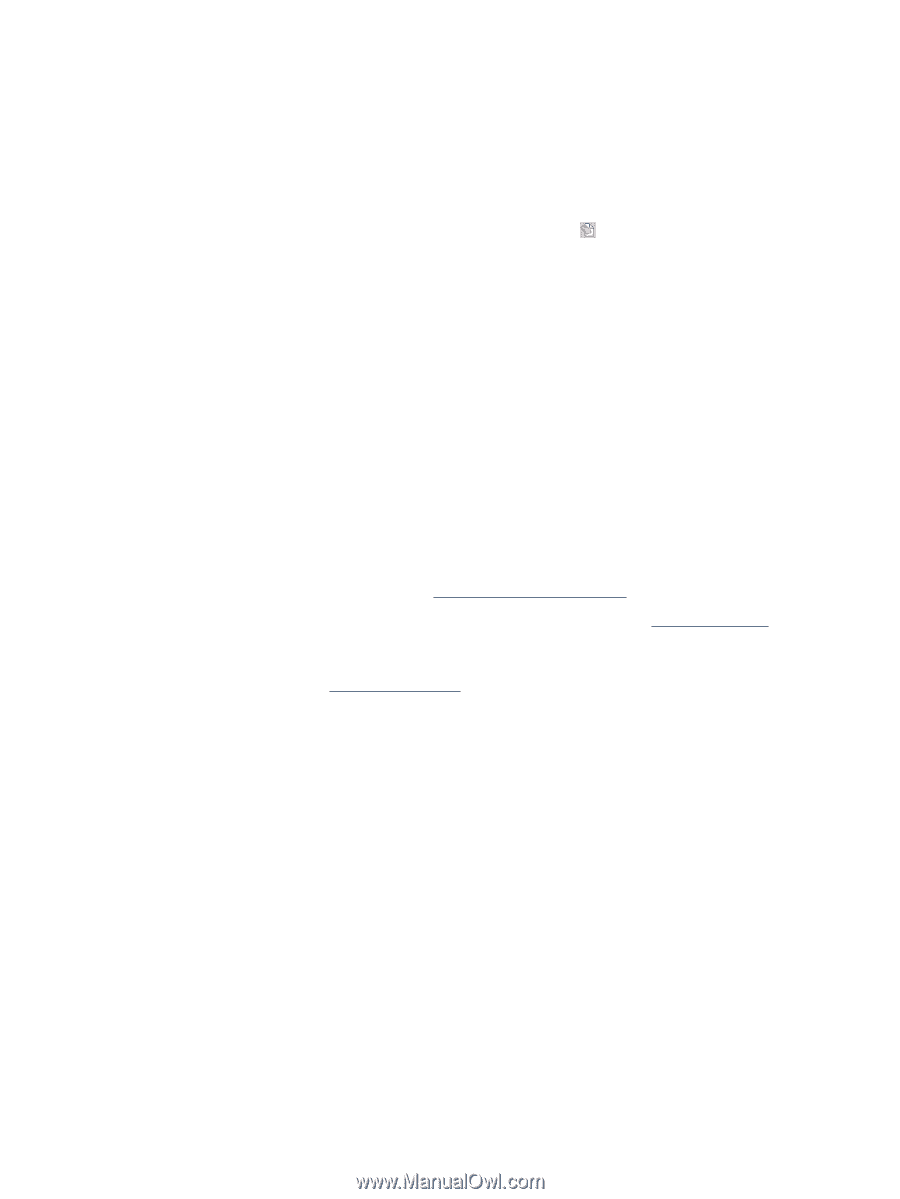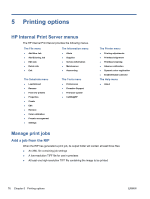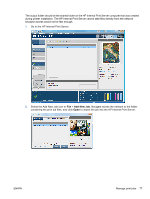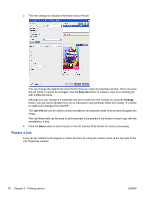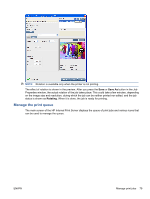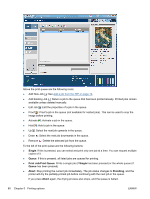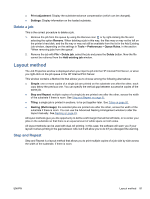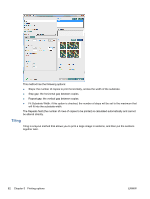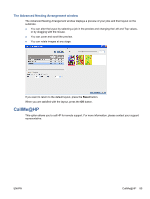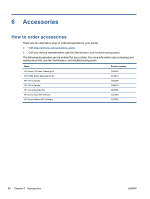HP Scitex LX600 HP Scitex LX Printer Family - User's guide - Page 85
Delete a job, Layout method, Step and Repeat
 |
View all HP Scitex LX600 manuals
Add to My Manuals
Save this manual to your list of manuals |
Page 85 highlights
● Print adjustment: Display the substrate-advance compensation (which can be changed). ● Settings: Display information on the loaded substrate. Delete a job This is the correct procedure to delete a job. 1. Remove the job from the queue by using the Remove icon or by right-clicking the file and selecting the option Remove. When deleting a job in this way, the files may or may not be left on the printer's hard disk, and the file may or may not still be available from the list in the Add Existing Job window, depending on the settings in Tools > Preferences > Queue Rules, in the section "When removing jobs from the queue". 2. Remove the job with File > Delete job, select the job and press the Delete button. Now the file cannot be retrieved from the Add existing job window. Layout method The Job Properties window is displayed when you import a job into the HP Internal Print Server, or when you right-click on the job queue in the HP Internal Print Server. This window contains a Method list that allows you to choose among the following alternatives: ● Simple: one or more copies of a single job are printed on the substrate one after the other, each copy below the previous one. You can specify the vertical gap between successive copies of the same job. ● Step and Repeat: multiple copies of a single job are printed one after the other, across the width of the substrate if there is room. See Step and Repeat on page 81. ● Tiling: a single job is printed in sections, to be put together later. See Tiling on page 82. ● Nesting (Multi-image): the selected jobs are printed one after the other, across the width of the substrate if there is room. You can use the Advanced Nesting Arrangement window to alter the layout manually. See Nesting on page 83. All layout methods give you the opportunity to define a left margin that will be left blank, or to center your jobs on the substrate so that there is an equal amount of white space on both sides. All layout methods can be used with dual-roll printing. In this case, the software will warn you if your layout involves printing in the gap between rolls; but it will allow you to do it if you disregard the warning. Step and Repeat Step and Repeat is a layout method that allows you to print multiple copies of a job side by side across the width of the substrate, if there is room. ENWW Layout method 81