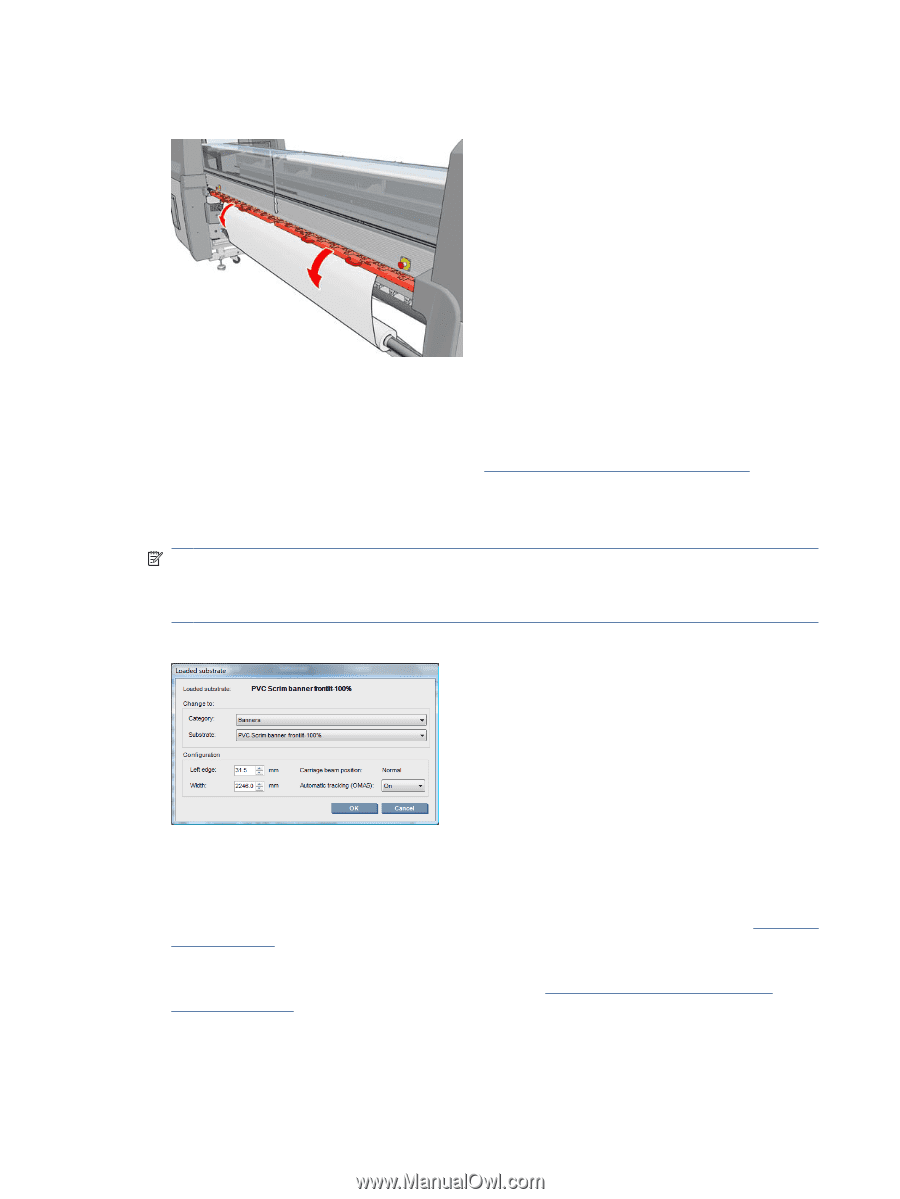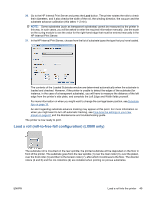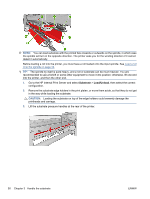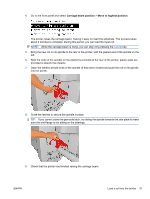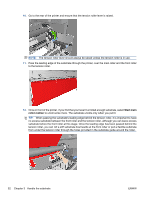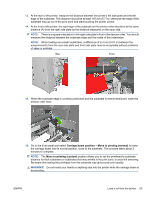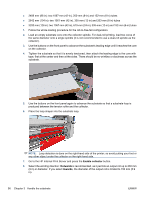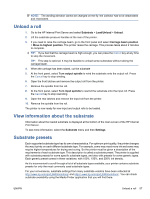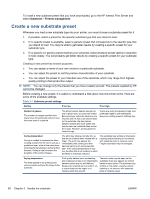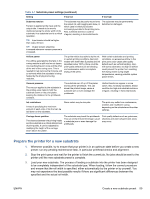HP Scitex LX600 HP Scitex LX Printer Family - User's guide - Page 58
Move to printing, custom, instance, in the case of a transparent substrate
 |
View all HP Scitex LX600 manuals
Add to My Manuals
Save this manual to your list of manuals |
Page 58 highlights
17. Lower the substrate pressure handles at the rear of the printer. If you forget to do this, an alert will remind you. 18. If you intend to use full bleed, do not use the substrate edge holders, but use Move to printing (custom) to raise the carriage. Do not remove the edge holders; just move them aside at each end of the platen. 19. If you do not intend to use full bleed, use the substrate edge holders to prevent the substrate edges from lifting up and jamming while printing. See The substrate edge holders on page 24. 20. Go to the HP Internal Print Server and press the Load button. The printer rotates the input roll to check its diameter, and it also checks the width of the roll, the winding direction, the vacuum and the substrate advance calibration (this takes 1-2 min). NOTE: Some substrates (such as transparent substrates) cannot be measured by the printer in this way. In such cases, you will be asked to enter the required information manually. Use the scale on the curing module to see the value for the right-hand edge that must be entered manually in the HP Internal Print Server. 21. In the HP Internal Print Server, choose from the list of substrate types the type that you have loaded. The contents of the Loaded Substrate window are determined automatically when the substrate is loaded and checked. However, if the printer is unable to detect the edges of the substrate (for instance, in the case of a transparent substrate), you will have to measure the distance of the left edge from the printer's side plate, and complete the Left Edge and Width fields yourself. For more information on when you might want to change the carriage beam position, see Substrate tips on page 19. An alert regarding substrate advance tracking may appear at this point. For more information on when you might want to turn off automatic tracking, see Fine-tune the settings in your new preset on page 61 and the Maintenance and troubleshooting guide. The printer is now ready to print. 54 Chapter 3 Handle the substrate ENWW