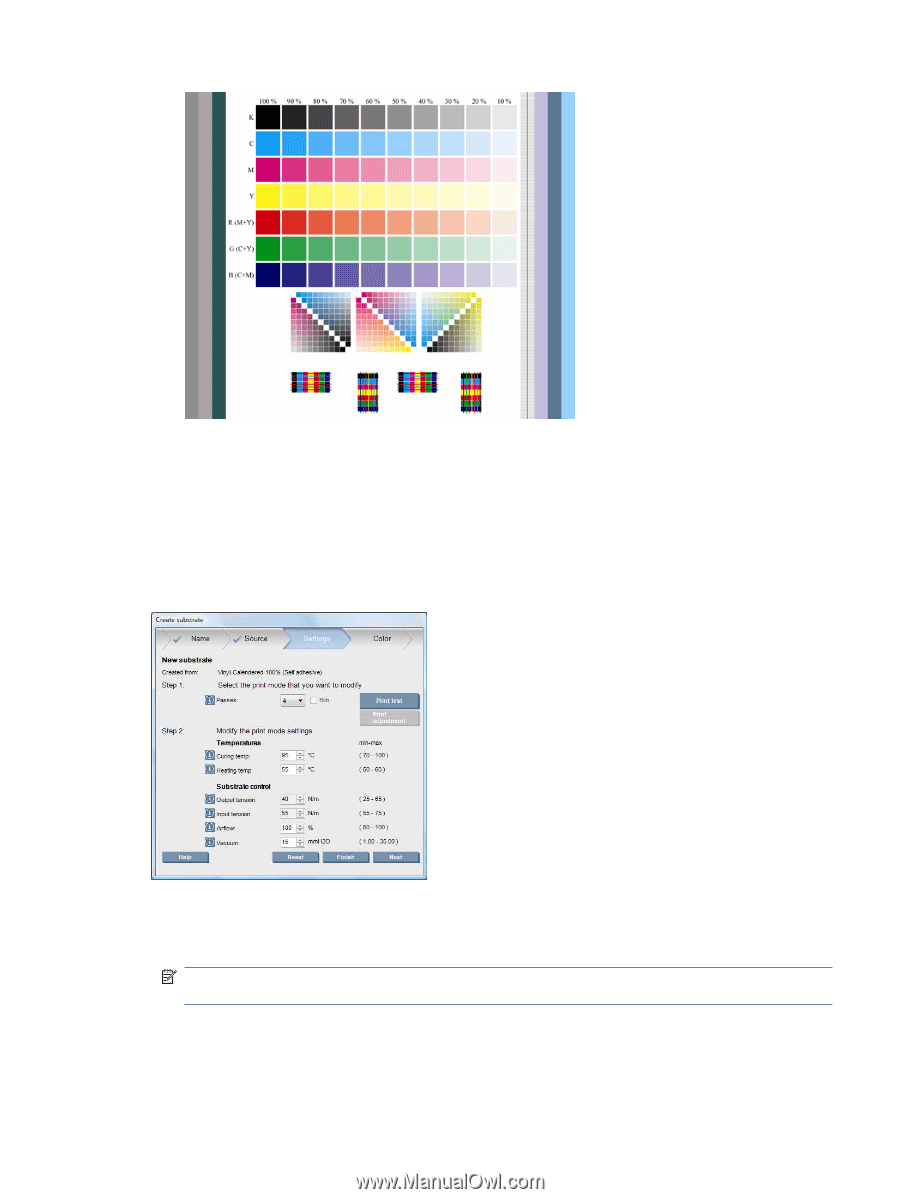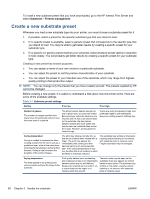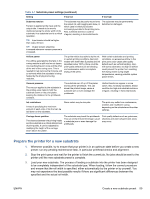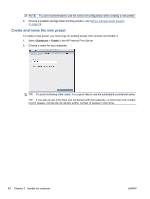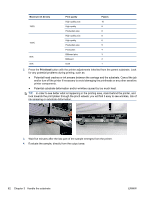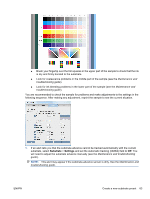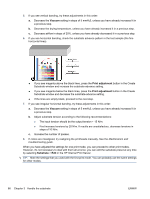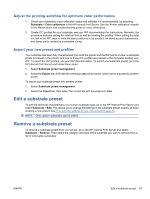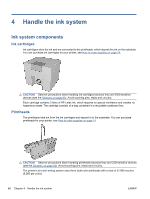HP Scitex LX600 HP Scitex LX Printer Family - User's guide - Page 67
Substrate, Settings, and set the Automatic tracking OMAS field
 |
View all HP Scitex LX600 manuals
Add to My Manuals
Save this manual to your list of manuals |
Page 67 highlights
● Brush your fingertip over the full squares in the upper part of the sample to check that the ink is dry and firmly bonded to the substrate. ● Look for coalescence problems in the middle part of the sample (see the Maintenance and troubleshooting guide). ● Look for ink bleeding problems in the lower part of the sample (see the Maintenance and troubleshooting guide). You are recommended to check the sample for problems and make adjustments to the settings in the following sequence. After making any adjustment, reprint the sample to see the current situation. 1. If an alert tells you that the substrate advance cannot be tracked automatically with the current substrate, select Substrate > Settings and set the Automatic tracking (OMAS) field to Off. You will need to adjust the substrate advance manually (see the Maintenance and troubleshooting guide). NOTE: This alert may appear if the substrate-advance sensor is dirty. See the Maintenance and troubleshooting guide. ENWW Create a new substrate preset 63