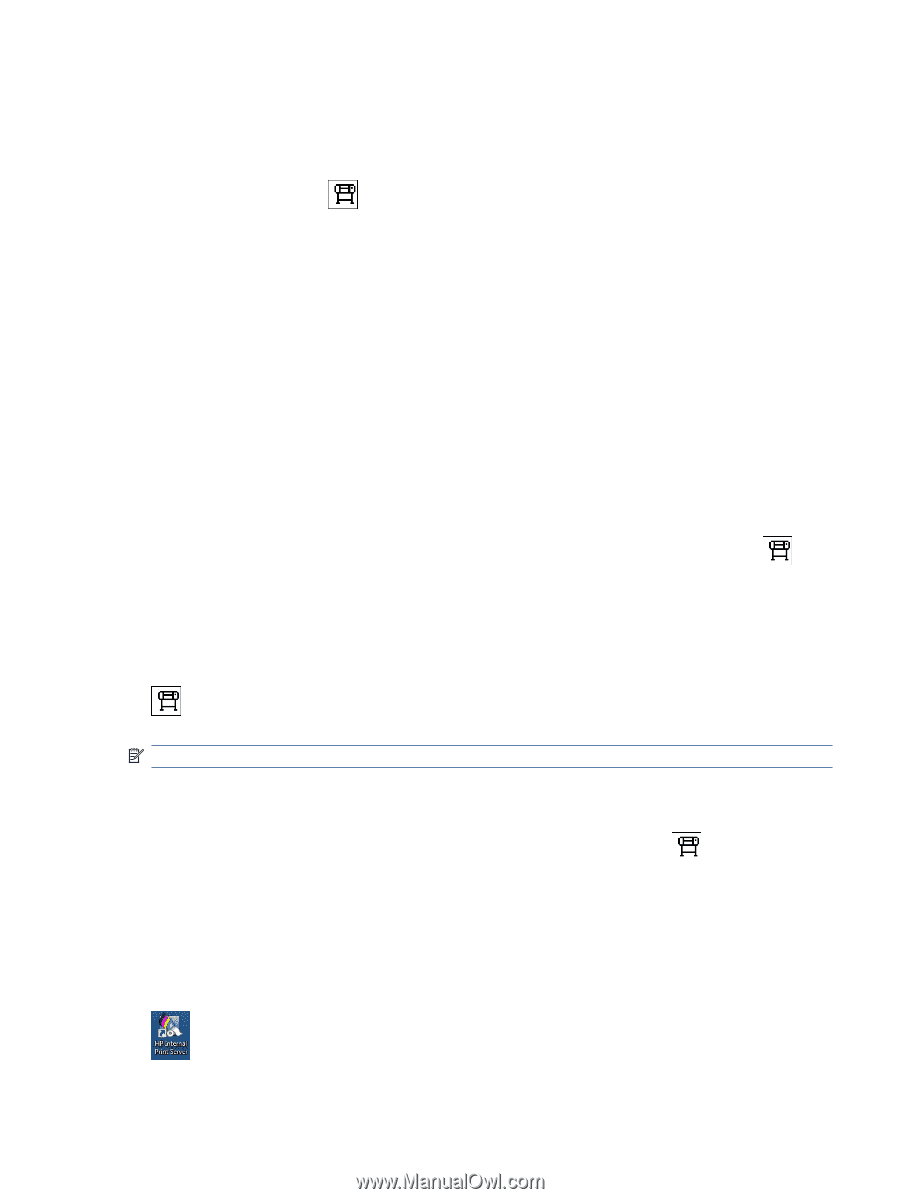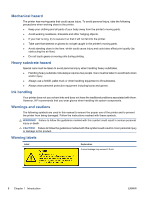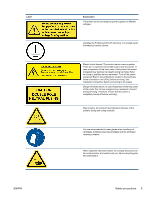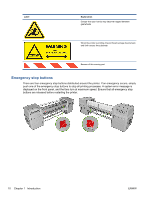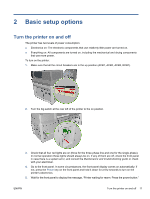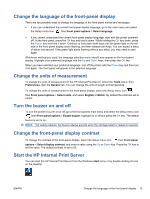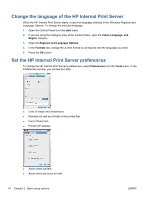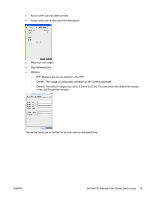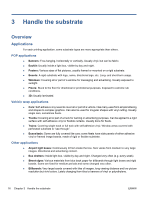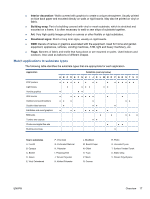HP Scitex LX600 HP Scitex LX Printer Family - User's guide - Page 17
Change the language of the front-panel display, Change the units of measurement
 |
View all HP Scitex LX600 manuals
Add to My Manuals
Save this manual to your list of manuals |
Page 17 highlights
Change the language of the front-panel display There are two possible ways to change the language of the front-panel menus and messages. ● If you can understand the current front-panel display language, go to the main menu and select the Setup menu icon , then Front panel options > Select language. ● If you cannot understand the current front-panel display language, start with the printer powered off. At the front panel, press the OK key and hold it down. While holding the OK key down, press the Power key and hold it down. Continue to hold down both keys until the green light on the left side of the front-panel display starts flashing, and then release both keys. You can expect a delay of about one second. If the green light starts flashing without any delay, you may need to start again. Whichever method you used, the language selection menu should now appear on the front-panel display. Highlight your preferred language with the Up and Down keys, then press the OK key. When you have selected your preferred language, turn off the printer with the Power key and then turn it on again. The front panel will appear in the selected language. Change the units of measurement To change the units of measurement in the HP Internal Print Server, select the Tools menu, then Preferences, then the General tab. You can change the units of length and temperature. To change the units of measurement in the front-panel display, select the Setup menu icon , then Front panel options > Select units, and select English or Metric. By default the units are set to metric. Turn the buzzer on and off To turn the printer's buzzer on or off, go to the front panel's main menu and select the Setup menu icon , then Front panel options > Enable buzzer, highlight on or off and press the OK key. The default buzzer is set to on. NOTE: For safety reasons, the buzzer always sounds when the carriage beam is raised or lowered. Change the front-panel display contrast To change the contrast of the front-panel display, select the Setup menu icon , then Front panel options > Select display contrast, and enter a value using the Up or Down key. Press the OK key to set the value. The default contrast is set to 50. Start the HP Internal Print Server You can start the HP Internal Print Server from the Windows start menu or by double-clicking its icon on the desktop. ENWW Change the language of the front-panel display 13