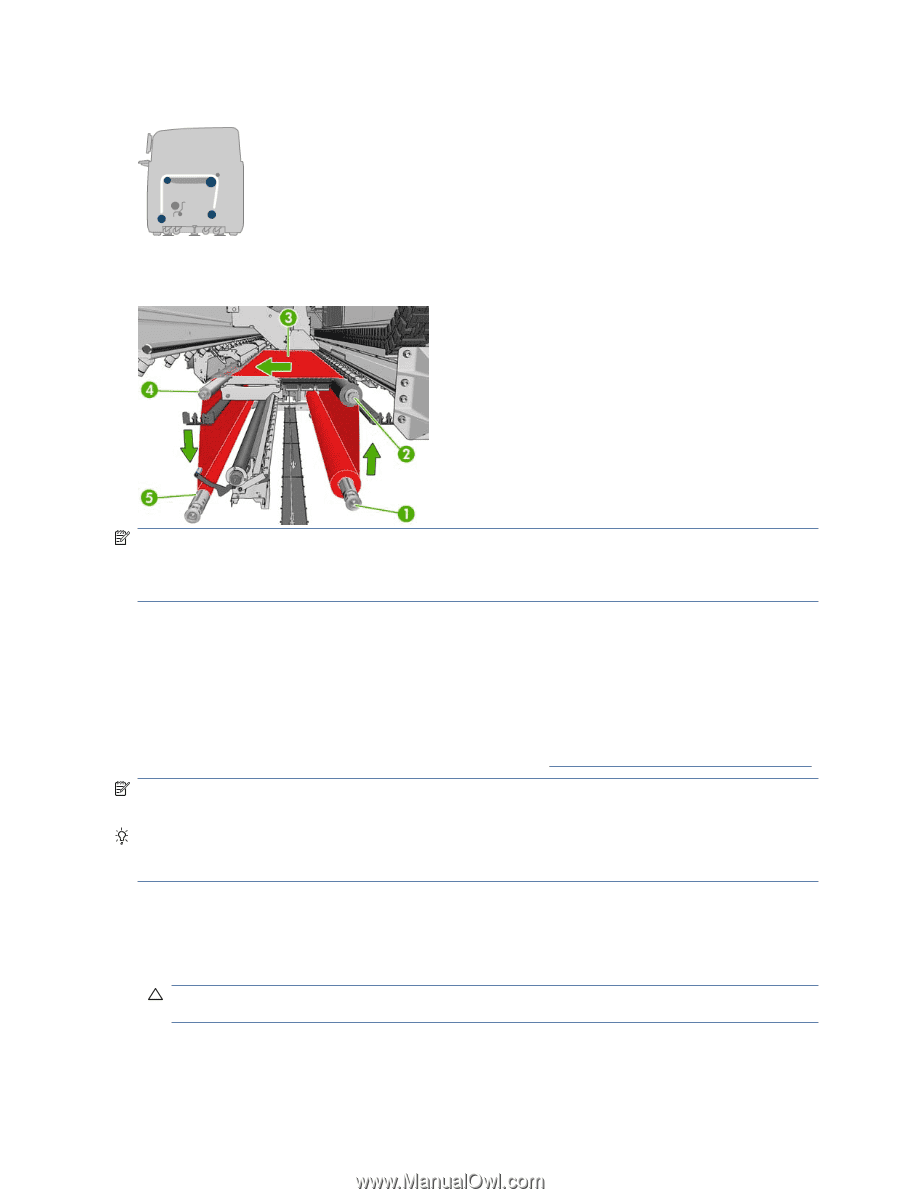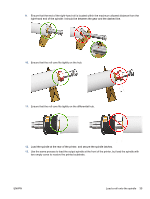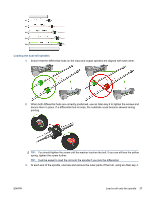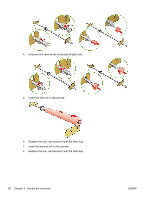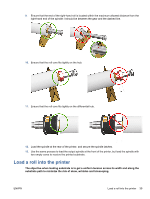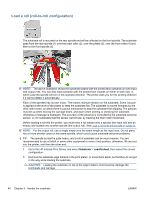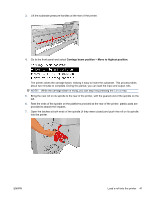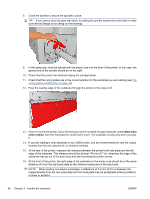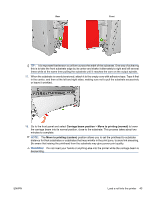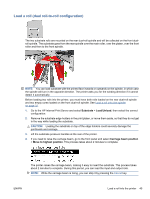HP Scitex LX600 HP Scitex LX Printer Family - User's guide - Page 44
Load a roll (roll-to-roll configuration), Substrate, Load/Unload
 |
View all HP Scitex LX600 manuals
Add to My Manuals
Save this manual to your list of manuals |
Page 44 highlights
Load a roll (roll-to-roll configuration) The substrate roll is mounted on the rear spindle and will be collected on the front spindle. The substrate goes from the rear spindle (1) over the main roller (2), over the platen (3), over the front roller (4) and then to the front spindle (5). NOTE: The above illustration shows the substrate loaded with the printed face outwards on both input and output rolls. You can also load substrate with the printed face inwards on either or both rolls, in which case the spindle will turn in the opposite direction. The printer asks you for the winding direction if it cannot detect it automatically. Each of the spindles has its own motor. The motors maintain tension on the substrate. Some vacuum is applied at the level of the platen to keep the substrate flat. The substrate is moved forwards by the drive roller motor, on which there is a pinch mechanism to stop the substrate from slipping. The pinches must be up when moving the carriage beam, and down when printing or checking the substrate, otherwise a message is displayed. The accuracy of the advance is controlled by the substrate-advance sensor, or, for substrates that the sensor cannot see, by tracking the main roller movement. Before loading a roll into the printer, you must have a roll loaded onto a spindle (the input roll) and an empty core loaded onto another spindle (the output roll). See Load a roll onto the spindle on page 32. NOTE: For the output roll, use a single empty core the same length as the input core. Do not place two or more shorter cores on the same spindle, which could cause substrate-advance problems. TIP: The spindle by itself is quite heavy, and a roll of substrate can be much heavier. You are recommended to use a forklift or some other equipment to move it into position; otherwise, lift one end into the printer, and then the other end. 1. Go to the HP Internal Print Server and select Substrate > Load/Unload, then select the correct configuration. 2. Remove the substrate edge holders in the print platen, or move them aside, so that they do not get in the way while loading the substrate. CAUTION: Loading the substrate on top of the edge holders could severely damage the printheads and carriage. 40 Chapter 3 Handle the substrate ENWW