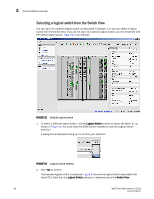HP StorageWorks 1606 Brocade Web Tools Administrator's Guide v6.3.0 (53-100134 - Page 103
Restoring a configuration
 |
View all HP StorageWorks 1606 manuals
Add to My Manuals
Save this manual to your list of manuals |
Page 103 highlights
Restoring a configuration 4 An info link is enabled when USB is chosen as the source of the configuration file. If you click on info, the following information message is displayed. 6. Type the configuration file with a fully-qualified path, or select the configuration file name in the Configuration File Name field. 7. Use the Fabric ID selector to select the fabric ID of the logical switch from which the configuration file is to uploaded. The selector will show all the virtual fabric IDs that have been defined, the default of 128 for the physical switch, chassis level configuration, and all chassis and switches. NOTE If you are using a USB device, it must be connected and mounted before you upload or download. Refer to "Uploading and downloading from USB storage" for more information. 8. Click Apply. You can monitor the progress by watching the Upload/Download Progress bar. Restoring a configuration Restoring a configuration involves overwriting the configuration on the switch by downloading a previously saved backup configuration file. Perform this procedure during a planned down time. Make sure that the configuration file you are downloading is compatible with your switch model. Configuration files from other model switches might cause your switch to fail. 1. Open the Switch Administration window. 2. Select Show Advanced Mode. 3. Select the Configure tab. The Configure screen is displayed. 4. Select the Upload/Download tab. The Upload/Download configuration screen is displayed (). By default, Config Upload is chose under Function, and Network is chosen as the source of the configuration file. Web Tools Administrator's Guide 71 53-1001343-01