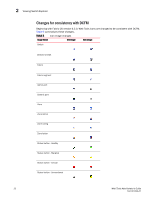HP StorageWorks 1606 Brocade Web Tools Administrator's Guide v6.3.0 (53-100134 - Page 52
Zone configuration and zoning database management, Switch View buttons
 |
View all HP StorageWorks 1606 manuals
Add to My Manuals
Save this manual to your list of manuals |
Page 52 highlights
2 Viewing Switch Explorer You must use DCFM Professional or Enterprise Edition to print the zone database summary configuration and to analyze zone configurations. For more information on zoning management, refer to "Zone configuration and zoning database management" on page 147. • Reporting tasks, such as viewing the status of a switch. • Monitoring tasks, such as performance monitoring, and viewing the temperature or power status. NOTE To perform monitoring tasks such as performance monitoring the EGM license must be installed on the switch; otherwise, access to this feature is denied and an error message displays. • Tools tasks, such as opening the Telnet window. • Switch View buttons above the Switch View provides access to switch information: status, temperature, power, and fan data, beaconing, and the legend for the Switch View. Although clicking a button can open a separate dialog box or window in which you can perform management tasks, all access control is established when you first log in to the switch. Buttons in Switch Explorer are unavailable for two reasons: your account does not have sufficient privileges to access this feature, or your currently selected Admin Domain does not meet some condition to access the feature. • Changing the Admin Domain context is a field which indicates the administrative domain you are viewing and allows you to change it. • Switch View displays an interactive graphic of the switch. • Switch Events and Switch Information are tabs that allow you to view event information and switch information, including connectivity, port, zone and other information. • An indicator bar in the lower-right corner of every module window contains the Admin Domain you are currently in, the user name with which you logged in to the switch, and the role associated with your user account. • The small right arrow near the Switch Event tab displays the switch. When you log out of Web Tools, it remembers the last window settings the next time you log in to the application. If you display the switch, the next time you log into Web Tools, by default Switch View will appear. 20 Web Tools Administrator's Guide 53-1001343-01