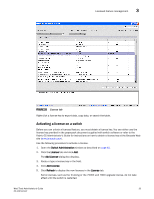HP StorageWorks 1606 Brocade Web Tools Administrator's Guide v6.3.0 (53-100134 - Page 84
Configuring system services, Configuring signed firmware, Licensed feature management
 |
View all HP StorageWorks 1606 manuals
Add to My Manuals
Save this manual to your list of manuals |
Page 84 highlights
3 Licensed feature management Configuring system services You can enable or disable FCP read link status (RLS) probing for F_Ports and FL_Ports. It is disabled by default. Follow the steps below. 1. Open the Switch Administration window as described on page 41. 2. Disable the switch as described in "Enabling and disabling a switch" on page 47. 3. Click the Configure tab and click the System subtab. 4. Select the Disable RLS Probing check box to disable RLS probing. Clear the check box to enable RLS probing. 5. Click Apply. 6. Enable the switch as described in "Enabling and disabling a switch" on page 47. Configuring signed firmware When the firmware is downloaded to a device, the system can validate the firmware based on a configuration setting. By default, the signed firmware download is not validated. Follow the steps below. NOTE During the first download, the system ignores the signed firmware. After the first download, the public key is downloaded and then, in subsequent downloads, you can turn on the feature. You can view the public key on the Firmware Download tab in the Switch Administration window. 1. Open the Switch Administration window as described on page 41. 2. Click the Configure tab and click the Firmware subtab. 3. Select the Enable Signed Firmware Download check box. 4. Click Apply. Licensed feature management The licensed features currently installed on the switch are listed in the License tab of the Switch Administration window, as shown in Figure 25. If the feature is listed, such as the EGM license, it is installed and immediately available. When you enable some licenses, such as ISL Trunking, you might need to change the state of the port to enable the feature on the link. For time-based licenses, the expiry date is included. 52 Web Tools Administrator's Guide 53-1001343-01