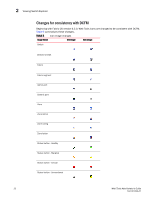HP StorageWorks 1606 Brocade Web Tools Administrator's Guide v6.3.0 (53-100134 - Page 49
Session management, Ending a Web Tools session
 |
View all HP StorageWorks 1606 manuals
Add to My Manuals
Save this manual to your list of manuals |
Page 49 highlights
Session management 1 Session management A Web Tools session is the connection between the Web Tools client and its managed switch. A session is established when you log in to a switch through Web Tools. When you close Switch Explorer, Web Tools ends the session. A session remains in effect until one of the following happens: • You log out • You close the Switch Explorer window • The session ends due to inactivity (time out) A session automatically ends if no information was sent to the switch for more than two hours. Because user key strokes are not sent to the switch until you apply or save the information, it is possible for your session to end while you are entering information in the interface. For example, entering a zoning scheme in the Zoning module does not require you to send information to the switch until you save the scheme. Web Tools does not display a warning when the session is about to time out. If your session ends due to inactivity, all Web Tools windows become invalid and you must restart Web Tools and log in again. Web Tools enables sessions to both secure and nonsecure switches. Access rights for your session are determined by your role-based access rights and by the contents of your selected Admin Domain. After you log in, you can change to a different Admin Domain at any time; however, you cannot change your role-based permissions. Ending a Web Tools session To end a Web Tools session, perform one of the following actions: • Click Logout in Switch Explorer. • Click the X in the upper-right corner of Switch Explorer window to close it. • Close all open Web Tools windows. NOTE If you click Logout in Switch Explorer, and Web Tools leaves the Temperature, Fan, Power, and the Switch status windows open, you must manually close them. Web Tools Administrator's Guide 17 53-1001343-01