| Section |
Page |
| Contents |
5 |
| Figures |
17 |
| Tables |
23 |
| About This Document |
25 |
| In this chapter |
25 |
| How this document is organized |
25 |
| Supported hardware and software |
26 |
| What’s new in this document |
27 |
| Document conventions |
28 |
| Text formatting |
28 |
| Notes, cautions, and warnings |
28 |
| Key terms |
29 |
| Notice to the reader |
29 |
| Additional information |
29 |
| Brocade resources |
29 |
| Other industry resources |
30 |
| Getting technical help |
30 |
| Document feedback |
31 |
| Introducing Web Tools |
33 |
| In this chapter |
33 |
| Web Tools overview |
33 |
| Web Tools, the EGM license, and DCFM |
33 |
| Web Tools features enabled by the EGM license |
34 |
| Web Tools functionality moved to DCFM |
35 |
| System requirements |
36 |
| Setting refresh frequency for Internet Explorer |
37 |
| Deleting temporary internet files used by Java applications |
38 |
| Java installation on the workstation |
39 |
| Installing the JRE on your Solaris or Linux client workstation |
39 |
| Installing patches on Solaris |
39 |
| Installing the Java plug-in on Windows |
40 |
| Java plug-in configuration |
40 |
| Configuring the Java plug-in for Windows |
40 |
| Configuring the Java plug-in for Mozilla family browsers |
41 |
| Value line licenses |
42 |
| Opening Web Tools |
43 |
| Logging in |
44 |
| Logging out |
48 |
| Role-Based Access Control |
48 |
| Session management |
49 |
| Ending a Web Tools session |
49 |
| Requirements for IPv6 support |
50 |
| Using the Web Tools Interface |
51 |
| In this chapter |
51 |
| Viewing Switch Explorer |
51 |
| Changes for consistency with DCFM |
54 |
| Tasks |
56 |
| Fabric Tree |
57 |
| Changing the Admin Domain context |
57 |
| Switch View buttons |
60 |
| Switch View |
60 |
| Switch Events and Switch Information |
64 |
| Free Professional Management Tool |
65 |
| Displaying tool tips |
66 |
| Right-click options |
66 |
| Refresh rates |
67 |
| Displaying switches in the fabric |
67 |
| Working with Web Tools: recommendations |
68 |
| Opening a Telnet or SSH client window |
69 |
| Collecting logs for troubleshooting |
69 |
| Managing Fabrics and Switches |
71 |
| In this chapter |
71 |
| Fabric and switch management overview |
71 |
| Opening the Switch Administration window |
73 |
| Refreshing the Switch Administration window |
73 |
| Configuring IP and netmask information |
74 |
| Netstat Performance |
75 |
| Configuring a syslog IP address |
75 |
| Removing a syslog IP address |
76 |
| Setting up IP Filtering |
76 |
| Blade management |
77 |
| Enabling or disabling a blade |
77 |
| Setting a slot-level IP address |
78 |
| Viewing IP addresses |
78 |
| Switch configuration |
79 |
| Enabling and disabling a switch |
79 |
| Changing the switch name |
79 |
| Changing the switch domain ID |
79 |
| Viewing and printing a switch report |
80 |
| Switch restart |
80 |
| Performing a fast boot |
80 |
| Performing a reboot |
80 |
| System configuration parameters |
81 |
| Configuring fabric settings |
81 |
| Enabling insistent domain ID mode |
82 |
| Configuring virtual channel settings |
83 |
| Configuring arbitrated loop parameters |
83 |
| Configuring system services |
84 |
| Configuring signed firmware |
84 |
| Licensed feature management |
84 |
| Activating a license on a switch |
85 |
| Assigning slots for a license key |
86 |
| Removing a license from a switch |
86 |
| Universal time based licensing |
87 |
| High Availability overview |
87 |
| Admin Domain considerations |
87 |
| Launching the High Availability window |
87 |
| Synchronizing Services on the CP |
89 |
| Initiating a CP Failover |
89 |
| Event monitoring |
90 |
| Displaying Switch Events |
90 |
| Filtering Switch Events |
91 |
| Filtering events by event severity levels |
92 |
| Filtering events by message ID |
93 |
| Filtering events by service component |
93 |
| Displaying the Name Server entries |
93 |
| Printing the Name Server entries |
94 |
| Displaying Name Server information for a particular device |
94 |
| Displaying zone members for a particular device |
95 |
| Physically locating a switch using beaconing |
95 |
| Locating logical switches using chassis beaconing |
96 |
| Virtual Fabrics overview |
97 |
| Selecting a logical switch from the Switch View |
98 |
| Viewing Logical ports |
100 |
| Maintaining Configurations and Firmware |
101 |
| In this chapter |
101 |
| Creating a configuration backup file |
101 |
| Restoring a configuration |
103 |
| Admin Domain configuration maintenance |
105 |
| Uploading and downloading from USB storage |
106 |
| Performing a firmware download |
107 |
| SAS and SA firmware download |
109 |
| Switch configurations for mixed fabrics |
110 |
| Enabling interoperability |
111 |
| Managing Administrative Domains |
113 |
| In this chapter |
113 |
| Administrative domain overview |
113 |
| Requirements for Admin Domains |
113 |
| User-defined Admin Domains |
114 |
| System-defined Admin Domains |
114 |
| Admin Domain membership |
115 |
| Enabling administrative domains |
115 |
| Admin Domain window |
116 |
| Opening the Admin Domain window |
119 |
| Refreshing fabric information |
119 |
| Refreshing Admin Domain information |
120 |
| Saving local Admin Domain changes |
120 |
| Closing the Admin Domain window |
120 |
| Creating and populating domains |
121 |
| Creating an Admin Domain |
121 |
| Adding ports or switches to the fabric |
123 |
| Activating or deactivating an Admin Domain |
124 |
| Modifying Admin Domain members |
124 |
| Renaming Admin Domains |
126 |
| Deleting Admin Domains |
126 |
| Clearing the Admin Domain configuration |
126 |
| Managing Your Ports |
127 |
| In this chapter |
127 |
| Port management overview |
127 |
| Opening the Port Administration window |
127 |
| Port Administration window components |
130 |
| Controllable ports |
132 |
| Configuring FC ports |
133 |
| Allowed Port Types |
135 |
| Long distance mode |
135 |
| Ingress rate limit |
136 |
| FC Fastwrite |
136 |
| Assigning a name to a port |
136 |
| Enabling and disabling a port |
137 |
| Considerations for port enable and disable |
137 |
| Persistent enabling and disabling ports |
138 |
| Enabling and disabling NPIV ports |
138 |
| Port activation |
139 |
| Enabling Ports on Demand |
140 |
| Enabling Dynamic Ports on Demand |
140 |
| Disabling Dynamic Ports on Demand |
141 |
| Reserving and releasing licenses on a port basis |
141 |
| Port swapping index |
142 |
| Port swapping |
142 |
| Determining if a port index was swapped with another switch port |
142 |
| Configuring BB credits on an F_Port |
143 |
| Enabling ISL Trunking |
145 |
| In this chapter |
145 |
| ISL trunking overview |
145 |
| Disabling or enabling ISL trunking |
146 |
| Admin Domain considerations |
146 |
| Viewing trunk group information |
147 |
| F_Port trunk groups |
148 |
| Creating and maintaining F_Port trunk groups |
148 |
| Monitoring Performance |
151 |
| In this chapter |
151 |
| Performance Monitor overview |
151 |
| Admin Domain considerations |
152 |
| Predefined performance graphs |
152 |
| User-defined graphs |
155 |
| Canvas configurations |
155 |
| Opening the Performance Monitoring window |
156 |
| Creating basic performance monitor graphs |
156 |
| Customizing basic monitoring graphs |
157 |
| Advanced performance monitoring graphs |
159 |
| Creating SID-DID Performance Graphs |
159 |
| Creating a SCSI vs. IP Traffic Graph |
161 |
| Creating SCSI command graphs |
161 |
| Tunnel and TCP performance monitoring graphs |
162 |
| Saving graphs to a canvas |
164 |
| Adding graphs to an existing canvas |
164 |
| Printing graphs |
165 |
| Modifying graphs |
165 |
| Administering Zoning |
167 |
| In this chapter |
167 |
| Zoning overview |
167 |
| Basic Zones |
168 |
| Traffic Isolation zones |
168 |
| LSAN zone requirements |
168 |
| QoS zone requirements |
168 |
| Zoning configurations |
169 |
| Opening the Zone Administration window |
169 |
| Setting the default zoning mode |
169 |
| Zoning management |
169 |
| Refreshing fabric information |
171 |
| Refreshing Zone Administration window information |
172 |
| Saving local zoning changes |
172 |
| Select a zoning view |
173 |
| Creating and populating zone aliases |
173 |
| Adding and removing members of a zone alias |
174 |
| Renaming zone aliases |
174 |
| Deleting zone aliases |
175 |
| Creating and populating zones |
176 |
| Adding and removing members of a zone |
176 |
| Renaming zones |
177 |
| Cloning zones |
177 |
| Deleting zones |
178 |
| Creating and populating traffic isolation zones |
178 |
| Zone configuration and zoning database management |
179 |
| Creating zone configurations |
179 |
| Adding or removing zone configuration members |
180 |
| Renaming zone configurations |
180 |
| Cloning zone configurations |
181 |
| Deleting zone configurations |
181 |
| Enabling zone configurations |
181 |
| Disabling zone configurations |
182 |
| Displaying enabled zone configurations |
182 |
| Viewing the enabled zone configuration name without opening the Zone Administration window |
183 |
| Viewing detailed information about the enabled zone configuration |
183 |
| Adding a WWN to multiple aliases and zones |
184 |
| Removing a WWN from multiple aliases and zones |
184 |
| Replacing a WWN in Multiple Aliases and Zones |
185 |
| Searching for zone members |
185 |
| Clearing the Zoning Database |
186 |
| Zone configuration analysis |
186 |
| Best practices for zoning |
186 |
| Working With Diagnostic Features |
187 |
| In this chapter |
187 |
| Trace dumps |
187 |
| How a trace dump is used |
188 |
| Setting up automatic trace dump transfers |
188 |
| Specifying a remote server |
189 |
| Enabling automatic transfer of trace dumps |
189 |
| Disabling automatic trace uploads |
189 |
| Displaying switch information |
190 |
| Viewing detailed fan hardware status |
190 |
| Viewing the temperature status |
191 |
| Viewing the power supply status |
191 |
| Checking the physical health of a switch |
192 |
| Port LED interpretation |
194 |
| Port icon colors |
195 |
| LED representations |
195 |
| Brocade 48000 Director LEDs |
196 |
| Using the FC-FC Routing Service |
197 |
| In this chapter |
197 |
| Fibre Channel Routing overview |
197 |
| Supported switches for Fibre Channel Routing |
198 |
| Setting up FC-FC routing |
198 |
| FC-FC routing management |
199 |
| Opening the FC Routing module |
199 |
| Viewing and managing LSAN fabrics |
200 |
| Viewing EX_Ports |
201 |
| Configuring an EX_Port |
203 |
| Editing the configuration of an EX_Port |
203 |
| Configuring FCR router port cost |
203 |
| Viewing LSAN zones |
204 |
| Viewing LSAN Devices |
204 |
| Configuring the backbone fabric ID |
205 |
| Using the Access Gateway |
207 |
| In this chapter |
207 |
| Access Gateway overview |
207 |
| Viewing switch explorer for Access Gateway mode |
208 |
| Access Gateway mode on Brocade Encryption switch |
209 |
| Restricted access on Port Administration |
209 |
| Enabling Access Gateway mode |
211 |
| Disabling Access Gateway mode |
212 |
| Viewing the Access Gateway settings |
212 |
| Port configuration |
213 |
| Creating port groups |
213 |
| Editing or Viewing port groups |
215 |
| Deleting port groups |
216 |
| Defining custom primary and secondary mapping |
216 |
| Access Gateway policy modification |
217 |
| Path Failover and Failback policies |
218 |
| Modifying Path Failover and Failback policies |
218 |
| Enabling the Automatic Port Configuration policy |
218 |
| Administering Fabric Watch |
221 |
| In this chapter |
221 |
| Fabric Watch overview |
221 |
| Using Fabric Watch with Web Tools |
222 |
| Opening the Fabric Watch window |
223 |
| Fabric Watch threshold configuration |
223 |
| Configuring threshold traits |
223 |
| Configuring threshold alarms |
225 |
| Enabling or disabling threshold alarms for individual elements |
225 |
| Configuring alarms for FRUs |
226 |
| Fabric Watch alarm information |
227 |
| Viewing an alarm configuration report |
227 |
| Displaying alarms |
227 |
| E-mail notification |
228 |
| Configuring the e-mail server on a switch |
228 |
| Configuring the e-mail alert |
228 |
| Administering Extended Fabrics |
231 |
| In this chapter |
231 |
| Extended link buffer allocation overview |
231 |
| Configuring a port for long distance |
233 |
| Administering the iSCSI Target Gateway |
235 |
| In this chapter |
235 |
| iSCSI service overview |
235 |
| Supported platforms for iSCSI |
236 |
| Common iSCSI Target Gateway Admin functions |
236 |
| Terminology |
237 |
| Saving Changes |
238 |
| Setting up iSCSI Target Gateway Services |
238 |
| Launching the iSCSI Target Gateway Admin Module |
238 |
| Launching the iSCSI setup wizard |
240 |
| Activating the iSCSI feature |
240 |
| Encryption Services for the iSCSI Gateway |
240 |
| Configuring the IP interface |
241 |
| Editing an IP Address |
242 |
| Configuring the IP route (optional) |
243 |
| Editing the IP route |
243 |
| Creating iSCSI virtual targets |
244 |
| Using Easy Create to create iSCSI virtual targets |
245 |
| Editing an iSCSI Target |
245 |
| Searching for a specific Fibre Channel target |
246 |
| Viewing iSCSI Initiators |
246 |
| Discovery Domain management |
246 |
| About Discovery Domains (DD) |
247 |
| Creating a discovery domain |
248 |
| Editing a discovery domain |
249 |
| Discovery domain sets (DDSet) |
249 |
| Creating a discovery domain set |
249 |
| Editing a Discovery Domain Set |
250 |
| CHAP Configuration |
250 |
| Creating a CHAP user |
251 |
| Editing a CHAP secret |
251 |
| Binding or Removing CHAP users |
252 |
| Connection redirection |
252 |
| Enabling or disabling connection redirection |
252 |
| iSCSI Fibre Channel Zone configuration |
253 |
| Creating an iSCSI Fibre Channel zone with no effective zone configuration |
254 |
| Creating an iSCSI Fibre Channel zone with an effective zone configuration |
255 |
| Managing and Troubleshooting Accessibility |
255 |
| Routing Traffic |
257 |
| In this chapter |
257 |
| Routing overview |
257 |
| Viewing Fabric Shortest Path First routing |
258 |
| Configuring dynamic load sharing |
258 |
| Specifying frame order delivery |
259 |
| Configuring the link cost for a port |
260 |
| Configuring Standard Security Features |
261 |
| In this chapter |
261 |
| User-defined accounts |
261 |
| Virtual Fabrics considerations |
262 |
| Admin Domain considerations |
262 |
| Viewing user account information |
263 |
| Creating user-defined accounts |
263 |
| Deleting user-defined accounts |
266 |
| Changing user account parameters |
266 |
| Maintaining passwords |
267 |
| Access control list policy configuration |
271 |
| Virtual Fabrics considerations |
271 |
| Admin Domain considerations |
272 |
| Creating an SCC, DCC, or FCS policy |
272 |
| Editing an SCC, DCC, or FCS policy |
273 |
| Deleting all SCC, DCC, FCS policies |
274 |
| Activating all SCC, DCC, FCS policies |
274 |
| Distributing an SCC, DCC, or FCS policy |
274 |
| Moving an FCS policy switch position |
274 |
| Fabric-Wide Consistency Policy configuration |
275 |
| Authentication policy configuration |
276 |
| Configuring authentication policies for E_Ports |
276 |
| Configuring authentication policies for F_Ports |
277 |
| Distributing authentication policies |
277 |
| Re-authenticating policies |
278 |
| Setting a shared secret key pair |
278 |
| Modifying a shared secret key pair |
279 |
| Setting the Switch Policy Authentication Mode |
279 |
| SNMP configuration |
279 |
| Setting SNMP Trap Levels |
279 |
| Changing the systemGroup configuration parameters |
280 |
| Setting SNMPv1 configuration parameters |
281 |
| Setting SNMPv3 configuration parameters |
281 |
| Changing the access control configuration |
281 |
| RADIUS service management |
282 |
| Enabling and Disabling RADIUS Service |
283 |
| Configuring the RADIUS Service |
284 |
| Modifying the RADIUS Server |
284 |
| Modifying the RADIUS Server Order |
285 |
| Removing a RADIUS Server |
285 |
| Active Directory service management |
285 |
| Enabling Active Directory service |
285 |
| Modifying Active Directory service |
286 |
| Removing Active Directory service |
286 |
| IPSec Concepts |
287 |
| Transport mode and tunnel mode |
288 |
| IPSec header options |
289 |
| Basic IPSec configurations |
290 |
| Internet Key Exchange (IKE) Concepts |
291 |
| IPSec over FCIP |
294 |
| Accessing the IPSec Policies dialog box |
294 |
| Establishing an IKE policy for an FCIP tunnel |
295 |
| Establishing an IPSec policy for an FCIP tunnel |
296 |
| IPSec over management ports |
297 |
| Accessing the Ethernet IPSec Policies dialog box |
297 |
| Enabling IPSec |
298 |
| Establishing an IKE policy |
298 |
| Creating a security association (SA) |
299 |
| Creating an SA proposal |
300 |
| Adding an IPSec transform policy |
301 |
| Adding an IPSec selector |
304 |
| Manually creating an SA |
306 |
| Editing an IKE or IPSec policy |
307 |
| Deleting an IKE or IPSec policy |
307 |
| Establishing authentication policies for HBAs |
308 |
| Administering FICON CUP Fabrics |
311 |
| In this chapter |
311 |
| FICON CUP fabrics overview |
311 |
| Enabling port-based routing |
312 |
| Enabling or disabling FICON Management Server mode |
313 |
| FMS parameter configuration |
314 |
| Configuring FMS mode parameters |
315 |
| Displaying code page information |
315 |
| Viewing the control device state |
316 |
| CUP port connectivity configuration |
317 |
| Viewing CUP Port Connectivity Configurations |
317 |
| Creating or Editing CUP Port Connectivity Configurations |
317 |
| Activating a CUP Port Connectivity Configuration |
319 |
| Copying a CUP Port Connectivity Configuration |
319 |
| Deleting a CUP Port Connectivity Configuration |
320 |
| Displaying Request Node Identification Data (RNID) |
321 |
| Configuring FCoE features |
323 |
| In this chapter |
323 |
| FCoE overview |
324 |
| Port information that is unique to FCoE |
324 |
| Switch Administration panel tab for FC0E |
325 |
| The CEE tab |
326 |
| Port Administration panel tabs for FCoE |
327 |
| FC0E configuration tasks |
329 |
| Quality of Service (QoS) configuration |
330 |
| Adding a CEE map |
330 |
| Adding a traffic class map |
332 |
| LLDP-DCBX configuration |
334 |
| Configuring global LLDP characteristics |
334 |
| Adding an LLDP profile |
335 |
| Configuring CEE interfaces |
338 |
| Configuring a link aggregation group (LAG) |
340 |
| Configuring VLANs |
342 |
| Configuring FCoE login groups |
344 |
| Displaying FCoE Port Information |
346 |
| Displaying LAG information |
348 |
| Displaying VLAN information |
349 |
| Displaying FCoE login groups |
349 |
| Displaying QoS information |
349 |
| Displaying LLDP-DCBX information |
350 |
| Displaying CEE interface statistics |
351 |
| Enabling and disabling a CEE interface |
355 |
| Enabling and disabling a LAG |
355 |
| Enabling and disabling LLDP |
356 |
| Enabling and disabling QoS priority-based flow control |
356 |
| Enabling and disabling FCoE ports |
356 |
| Limitations |
359 |
| In this chapter |
359 |
| General Web Tools limitations |
359 |

 1
1 2
2 3
3 4
4 5
5 6
6 7
7 8
8 9
9 10
10 11
11 12
12 13
13 14
14 15
15 16
16 17
17 18
18 19
19 20
20 21
21 22
22 23
23 24
24 25
25 26
26 27
27 28
28 29
29 30
30 31
31 32
32 33
33 34
34 35
35 36
36 37
37 38
38 39
39 40
40 41
41 42
42 43
43 44
44 45
45 46
46 47
47 48
48 49
49 50
50 51
51 52
52 53
53 54
54 55
55 56
56 57
57 58
58 59
59 60
60 61
61 62
62 63
63 64
64 65
65 66
66 67
67 68
68 69
69 70
70 71
71 72
72 73
73 74
74 75
75 76
76 77
77 78
78 79
79 80
80 81
81 82
82 83
83 84
84 85
85 86
86 87
87 88
88 89
89 90
90 91
91 92
92 93
93 94
94 95
95 96
96 97
97 98
98 99
99 100
100 101
101 102
102 103
103 104
104 105
105 106
106 107
107 108
108 109
109 110
110 111
111 112
112 113
113 114
114 115
115 116
116 117
117 118
118 119
119 120
120 121
121 122
122 123
123 124
124 125
125 126
126 127
127 128
128 129
129 130
130 131
131 132
132 133
133 134
134 135
135 136
136 137
137 138
138 139
139 140
140 141
141 142
142 143
143 144
144 145
145 146
146 147
147 148
148 149
149 150
150 151
151 152
152 153
153 154
154 155
155 156
156 157
157 158
158 159
159 160
160 161
161 162
162 163
163 164
164 165
165 166
166 167
167 168
168 169
169 170
170 171
171 172
172 173
173 174
174 175
175 176
176 177
177 178
178 179
179 180
180 181
181 182
182 183
183 184
184 185
185 186
186 187
187 188
188 189
189 190
190 191
191 192
192 193
193 194
194 195
195 196
196 197
197 198
198 199
199 200
200 201
201 202
202 203
203 204
204 205
205 206
206 207
207 208
208 209
209 210
210 211
211 212
212 213
213 214
214 215
215 216
216 217
217 218
218 219
219 220
220 221
221 222
222 223
223 224
224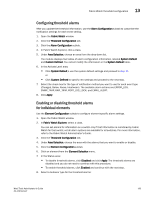 225
225 226
226 227
227 228
228 229
229 230
230 231
231 232
232 233
233 234
234 235
235 236
236 237
237 238
238 239
239 240
240 241
241 242
242 243
243 244
244 245
245 246
246 247
247 248
248 249
249 250
250 251
251 252
252 253
253 254
254 255
255 256
256 257
257 258
258 259
259 260
260 261
261 262
262 263
263 264
264 265
265 266
266 267
267 268
268 269
269 270
270 271
271 272
272 273
273 274
274 275
275 276
276 277
277 278
278 279
279 280
280 281
281 282
282 283
283 284
284 285
285 286
286 287
287 288
288 289
289 290
290 291
291 292
292 293
293 294
294 295
295 296
296 297
297 298
298 299
299 300
300 301
301 302
302 303
303 304
304 305
305 306
306 307
307 308
308 309
309 310
310 311
311 312
312 313
313 314
314 315
315 316
316 317
317 318
318 319
319 320
320 321
321 322
322 323
323 324
324 325
325 326
326 327
327 328
328 329
329 330
330 331
331 332
332 333
333 334
334 335
335 336
336 337
337 338
338 339
339 340
340 341
341 342
342 343
343 344
344 345
345 346
346 347
347 348
348 349
349 350
350 351
351 352
352 353
353 354
354 355
355 356
356 357
357 358
358 359
359 360
360 361
361 362
362 363
363 364
364 365
365 366
366 367
367 368
368 369
369 370
370


