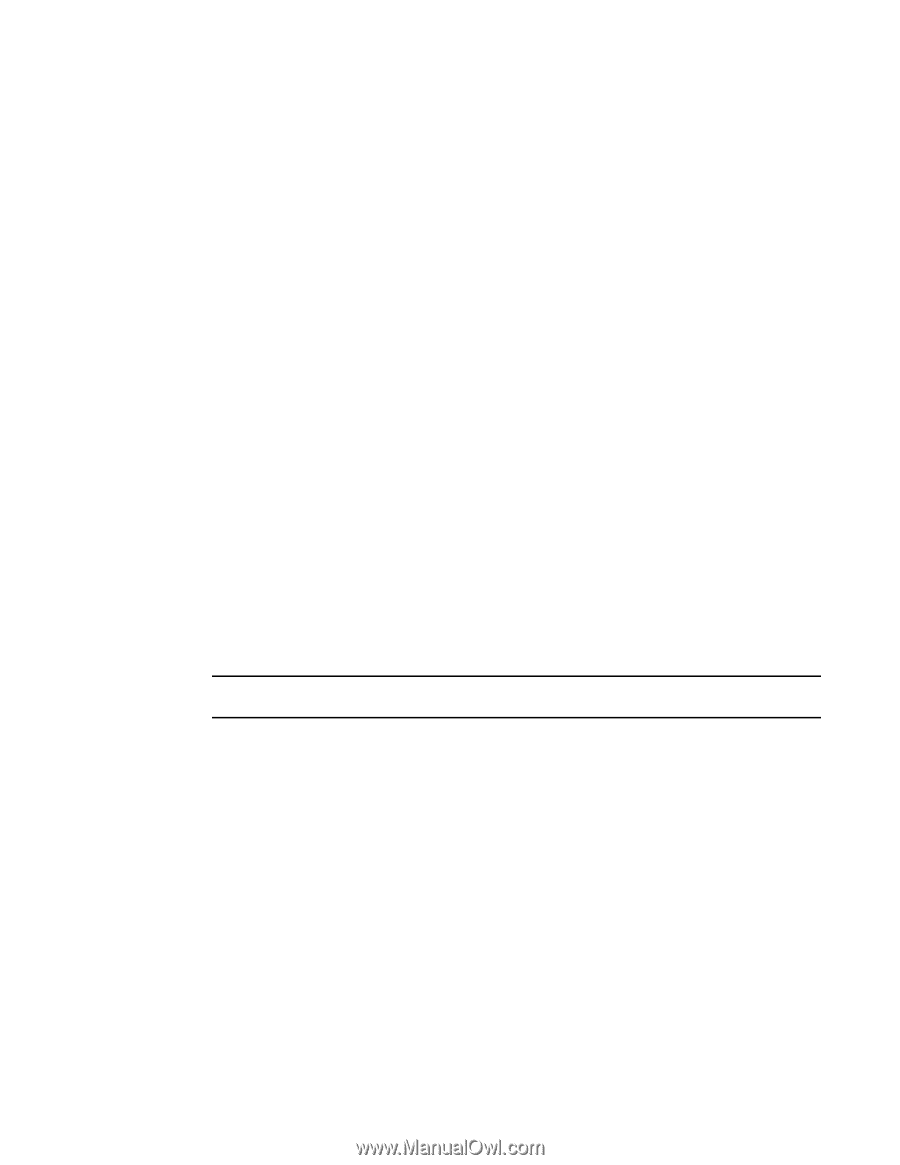HP StorageWorks 1606 Brocade Web Tools Administrator's Guide v6.3.0 (53-100134 - Page 274
Deleting all SCC, DCC, FCS policies, Activating all SCC, Distributing an SCC, or FCS policy
 |
View all HP StorageWorks 1606 manuals
Add to My Manuals
Save this manual to your list of manuals |
Page 274 highlights
17 Access control list policy configuration Deleting all SCC, DCC, FCS policies You cannot delete the FCS policy from non-primary or non-FCS switches. The Delete All button is enabled only when there is at least one policy activated. 1. Open the Switch Administration window as described on page 41. 2. Click the Security Policies tab. 3. Click Delete All. A warning message is displayed. 4. Click Ok to delete all the policies. Activating all SCC, DCC, FCS policies Use the following procedure to activate all policies. 1. Open the Switch Administration window as described on page 41. 2. Click the Security Policies tab. 3. Click Activate All to activate all the policies. Activating the policy moves it into the Activate Policy Set window. After a policy is created or modified, you can distribute it to the remaining fabric. To delete a policy, you must activate a new or empty policy. Distributing an SCC, DCC, or FCS policy You must perform this procedure to distribute an SCC, DCC, or FCS policy. NOTE SCC and DCC policy can be distributed only for a primary switch. 1. Open the Switch Administration window as described on page 41. 2. Click the Security Policies tab. 3. Select the appropriate tab (SCC, DCC, or FCS). 4. Click Distribute Policy. 5. Select the switches to be distributed to. 6. Select OK. If the policy distribution fails, an error dialog box is displayed. Moving an FCS policy switch position You can move the position of a primary switch in the FCS policy list. 1. Open the Switch Administration window as described on page 41. 2. Click the Security Policies tab. 242 Web Tools Administrator's Guide 53-1001343-01