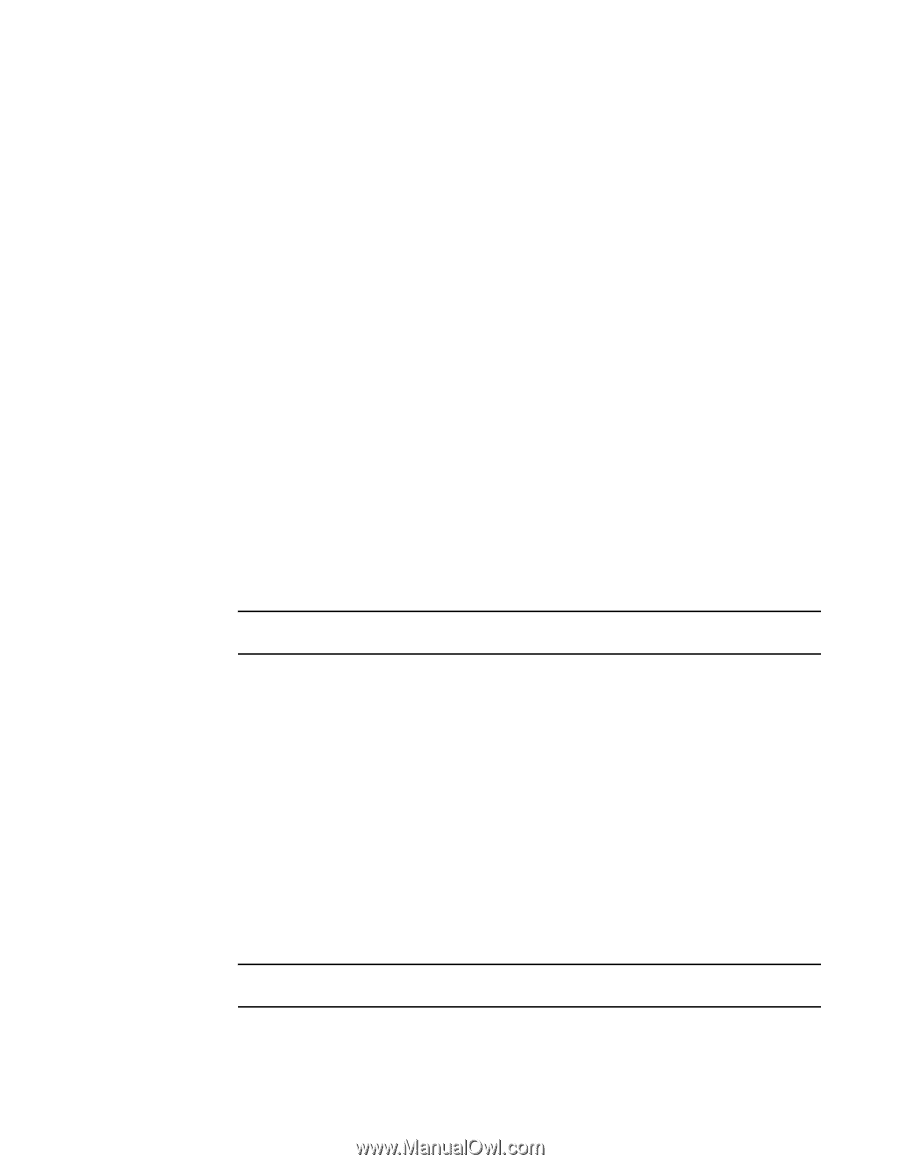HP StorageWorks 1606 Brocade Web Tools Administrator's Guide v6.3.0 (53-100134 - Page 39
Java installation on the workstation, Installing the JRE on your Solaris or Linux client workstation
 |
View all HP StorageWorks 1606 manuals
Add to My Manuals
Save this manual to your list of manuals |
Page 39 highlights
Java installation on the workstation 1 You can clear the Trace and Log files check box if you want to keep those files. 5. Click OK. 6. On the Java Control Panel, click View to review the files that are in the Java cache. If you have deleted all the temporary files, the list is empty. Java installation on the workstation Java Plug-in must be installed on the workstation. If you attempt to open Web Tools without any Java Plug-in installed: • Internet Explorer automatically prompts and downloads the proper Java Plug-in. • Firefox downloads the most recently released Java Plug-in. If you attempt to open Web Tools with a later version of Java Plug-in installed: • Internet Explorer might prompt for an upgrade, depending on the existing Java Plug-in version. • Firefox uses the existing Java Plug-in. Installing the JRE on your Solaris or Linux client workstation Use the following procedure to do the JRE installation. 1. Locate the JRE on the Internet, at the following URL: http://java.sun.com/products/archive/j2se/5.0_06/index.html NOTE This URL points to a non-Brocade web site and is subject to change without notice. 2. Select JRE 5.0 Update 13. 3. Follow the instructions to install the JRE. 4. Create a symbolic link from this location: $FIREFOX/plugins/libjavaplugin_oji.so To this location: $JRE/plugin/$ARCH/ns600/libjavaplugin_oji.so Installing patches on Solaris Use the following procedure to install patches on Solaris. 1. Search for any required patches for your current version of the JRE at the following Web site: http://sunsolve.sun.com/pub-cgi/show.pl?target=patchpage NOTE This URL points to a non-Brocade Web site and is subject to change without notice. 2. Follow the link to download the patch, and exit the browser when done. Web Tools Administrator's Guide 7 53-1001343-01