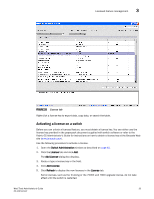HP StorageWorks 1606 Brocade Web Tools Administrator's Guide v6.3.0 (53-100134 - Page 89
Synchronizing Services on the CP, Initiating a CP Failover, Admin Domain considerations
 |
View all HP StorageWorks 1606 manuals
Add to My Manuals
Save this manual to your list of manuals |
Page 89 highlights
High Availability overview 3 Admin Domain considerations To open the High Availability window, the switch must be a member of the Admin Domain you are currently logged in to. If the switch is not a member of the current Admin Domain, the Synchronized Services and Initiate Failover buttons are unavailable. Synchronizing Services on the CP A nondisruptive CP failover is only possible when all the services are synchronized between both CPs. Use the following procedure to synchronize services on the CP. 1. Open the High Availability window as described in "Launching the High Availability window" on page 55. 2. Verify that HA Summary field displays Non-Disruptive Failover Ready. If the HA Status field displays Non-Disruptive Failover Ready, you are finished. If the HA Status field displays Disruptive Failover Ready, continue with step 3. 3. Click Synchronize Services. The Warning dialog box displays. 4. Click Yes and wait for the CPs to complete a synchronization of services, so that a nondisruptive failover is ready. 5. Click Refresh to update the HA Status field. When the HA Status field displays Non-Disruptive Failover Ready, a failover can be initiated without disrupting frame traffic on the fabric. Initiating a CP Failover A nondisruptive failover might take about 30 seconds to complete. During the failover, all of the Web Tools windows and all associated child-windows are invalidated. You must close all Web Tools windows and open Web Tools again. Use the following procedure to initiate a nondisruptive failover. 1. Open the High Availability window as described in "Launching the High Availability window" on page 55. 2. Verify that the HA Status field displays Non-Disruptive Failover Ready or Disruptive Failover Ready. 3. Click Initiate Failover. The Warning dialog box displays. 4. Click Yes to initiate a nondisruptive failover. 5. When prompted, close the Web Tools Switch Explorer window and all associated windows, and re-open Web Tools. Web Tools Administrator's Guide 57 53-1001343-01