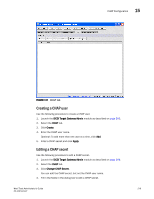HP StorageWorks 1606 Brocade Web Tools Administrator's Guide v6.3.0 (53-100134 - Page 254
Creating an iSCSI Fibre Channel zone with no effective zone configuration, Zone Admin
 |
View all HP StorageWorks 1606 manuals
Add to My Manuals
Save this manual to your list of manuals |
Page 254 highlights
15 iSCSI Fibre Channel Zone configuration • If a defined configuration is currently effective in the fabric and you add your iSCSI FC zone to that configuration, the configuration is automatically re-enabled to include this zone. NOTE If you do not have a zoning license or any zoning implemented, you do not need to create one for iSCSI target gateway service. The following default zoning conditions apply: • If default zoning is set to No Access, then creating an iSCSI Fibre Channel zone is mandatory as there is no way for the devices to talk to each other without one. • If default zoning is set to All Access and there is no effective zone configuration, then you can create an iSCSI Fibre Channel zone and add it to a defined configuration, but you do not need to enable the defined configuration. Because your default zoning is All Access with no effective zone configuration, all devices can already talk to each other. However, to avoid SAN congestion in the future, you should implement a zoning plan for your devices. Use the Zone Admin module to create zoning or remove or add zone members to reflect your iSCSI devices. For more information about configuring zones, refer to "Zoning configurations" on page 137. Creating an iSCSI Fibre Channel zone with no effective zone configuration Use the following procedure to create an iSCSI FC zone with no effective zone configuration. 1. Open iSCSI Target Gateway Admin as described on page 206. 2. Click Create iSCSI Zone. The following dialog box is displayed. FIGURE 119 Create an iSCSI FC zone dialog box 3. Click Yes. The Create iSCSI Zone wizard creates a zone called "ISCSI FC ZONE," which is not placed into a defined configuration or automatically enabled. 4. Add the ISCSI FC ZONE into a configuration. For instructions, refer to "Creating zone configurations" on page 147. 222 Web Tools Administrator's Guide 53-1001343-01