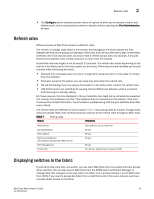HP StorageWorks 1606 Brocade Web Tools Administrator's Guide v6.3.0 (53-100134 - Page 62
Port representations, Port LED interpretation, Managing Your Ports
 |
View all HP StorageWorks 1606 manuals
Add to My Manuals
Save this manual to your list of manuals |
Page 62 highlights
2 Viewing Switch Explorer Port representations The ports in the Switch View show the port type. Borders around the accessible ports indicate that SFP modules are present. A colored border indicates the status of the port; for example, a green border indicates that the port is connected and traffic is flowing. Ports that are not accessible do not display the port type and do not have borders. The port LEDs in the Switch View match the LEDs on the physical switch; however, the blink rate of the LEDs in the Switch View does not necessarily match the blink rate of the LEDs on the physical switch. Refer to "Port LED interpretation" on page 162 for more information. Ethernet ports have two LEDs. Right-click a port in Switch View to get a menu from which you can open the Port Administration window and view detailed information about the port. From Port Administration, you can access information on all other ports. Refer to Chapter 6, "Managing Your Ports" for more information. NOTE For detailed information on ISL Trunking, F_Port Trunking, and long distance, you must install the EGM license on the switch; otherwise access to these features is denied and an error message is displayed. If the selected Admin Domain does not include ownership of some ports that are physically present on the switch, these ports are represented as black rectangles with horizontal gray bars indicating they are not accessible. E_Ports are visible in all domains. You cannot open the Port Administration window by clicking these ports. For the Brocade DCX, the Port Admin view is launched for ICL ports. 30 Web Tools Administrator's Guide 53-1001343-01