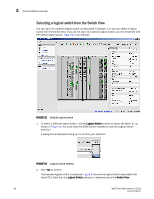HP StorageWorks 1606 Brocade Web Tools Administrator's Guide v6.3.0 (53-100134 - Page 93
Filtering events by message ID, Filtering events by service component
 |
View all HP StorageWorks 1606 manuals
Add to My Manuals
Save this manual to your list of manuals |
Page 93 highlights
Displaying the Name Server entries 3 Filtering events by message ID Use the following procedure to filter events by message ID. 1. Open the Switch Events tab as described in "Displaying Switch Events" on page 58. 2. Click Filter. The Event Filter dialog box displays. 3. Select Message ID. 4. Type the message IDs in the associated field. You can enter multiple message IDs as long as you separate them by commas. You can type either the full message ID (moduleID-messageType) or a partial ID (moduleID only). The message ID filtering is case-sensitive. 5. Click OK. The filter is enabled and the window is refreshed to show the filtered information. Filtering events by service component Use the following procedure to filter events by service component. 1. Open the Switch Events tab as described in "Displaying Switch Events" on page 58. 2. Click Filter. The Event Filter dialog box displays. 3. Check Service. The event service menu is enabled. 4. Select either Switch or Chassis from the menu to show only those messages from the logical switch or from the chassis. 5. Click OK. The filter is enabled and the window is refreshed to show the filtered information. Displaying the Name Server entries Web Tools displays Name Server entries listed in the Simple Name Server database (Figure 30). This includes all Name Server entries for the fabric, not only those related to the local domain. Each row in the table represents a different device. You can click the column head to sort the events by a particular column, and drag the column divider to resize a column. You can also right-click a column heading to resize one or all columns, sort the information in ascending or descending order, or choose which columns are displayed. Admin Domain considerations: The Name Server table is filtered based on Admin Domain membership of the fabric devices. The Name Server table shows only devices that are part of the Admin Domain you are currently logged in to. This includes devices that are direct members of the Admin Domain and devices that are attached to ports that are direct members of the Admin Domain. All other fabric devices are filtered out of the Name Server view for the current Admin Domain. Refer to "Admin Domain membership" on page 83 for information about direct and indirect members. Web Tools Administrator's Guide 61 53-1001343-01