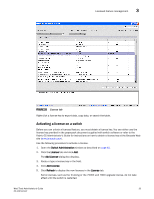HP StorageWorks 1606 Brocade Web Tools Administrator's Guide v6.3.0 (53-100134 - Page 83
Configuring virtual channel settings, Configuring arbitrated loop parameters
 |
View all HP StorageWorks 1606 manuals
Add to My Manuals
Save this manual to your list of manuals |
Page 83 highlights
System configuration parameters 3 Configuring virtual channel settings You can configure parameters for eight virtual channels (VC) to enable fine-tuning for a specific application. You cannot modify the first two virtual channels, which are reserved for switch internal functions. ATTENTION The default virtual channel settings are already optimized for switch performance. Changing the default values can improve switch performance, but can also degrade performance. Do not change these settings without fully understanding the effects of the changes. VC Priority specifies the class of frame traffic given priority for a virtual channel. Do the following. 1. Open the Switch Administration window as described on page 41. 2. Disable the switch as described on page 47. 3. Click the Configure tab. 4. Click the Virtual Channel subtab. 5. Type a value in the VC Priority field you want to change. Valid values for all fields are 2 or 3. 6. Click Apply. 7. Enable the switch as described on page 47. Configuring arbitrated loop parameters Use the following procedure to configure arbitrated loop parameters. 1. Open the Switch Administration window as described on page 41. 2. Disable the switch as described in "Enabling and disabling a switch" on page 47. 3. Select the Configure tab. 4. Select the Arbitrated Loop subtab. 5. Select or clear the check boxes to enable or disable the corresponding arbitrated loop parameters. 6. Click Apply. 7. Enable the switch as described in "Enabling and disabling a switch" on page 47. Arbitrated loop parameters Configure the following arbitrated loop parameters on the Arbitrated Loop subtab of the Configure tab: Send Fan Frames Always Send RSCN Select this check box to specify that fabric address notification (FAN) frames are sent to public loop devices to notify them of their node ID and address. Following the completion of loop initialization, a remote state change notification (RSCN) is issued when FL_Ports detect the presence of new devices or the absence of pre-existing devices. Select this check box to issue an RSCN upon completion of loop initialization, regardless of the presence or absence of new or pre-existing devices. Web Tools Administrator's Guide 51 53-1001343-01