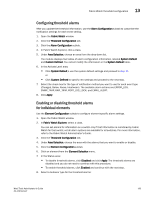HP StorageWorks 1606 Brocade Web Tools Administrator's Guide v6.3.0 (53-100134 - Page 228
E-mail notification, Configuring the e-mail server on a switch, Configuring the e-mail alert
 |
View all HP StorageWorks 1606 manuals
Add to My Manuals
Save this manual to your list of manuals |
Page 228 highlights
13 E-mail notification TABLE 15 Field Alarm notification table fields (Continued) Description Current Value Time The current data value of the element Time when the event occurred 1. Open the Fabric Watch window. 2. In Fabric Watch Explorer, select the class that you want to check for alarms. 3. Click the Alarm Notification tab. 4. In Area Selection, select the area that you want to check for alarms from the list. All alarms for that area display. For troubleshooting responses to alarms, refer to the Fabric Watch Administrator's Guide. E-mail notification You can be notified of an alarm condition through an e-mail alert. If you have configured alarms to send an e-mail notification, you must also configure the e-mail server and the e-mail recipient, as described in the following sections. Configuring the e-mail server on a switch You must set up the e-mail notification recipient's DNS server and domain name on each switch for which e-mail notification is enabled. 1. Open the Switch Administration window as described on page 41. 2. Click the Switch tab. 3. In the DNS Configuration area, in the DNS Server 1 field, type the primary domain Name Server IP address. You can enter the IP address in IPv4 or IPv6 format. 4. In the DNS Server 2 field, type the secondary domain server IP address. You can enter the IP address in IPv4 or IPv6 format. 5. In the Domain Name field, type the domain name (between 4 and 32 characters). 6. Click Apply. Configuring the e-mail alert You can set a different e-mail alert configuration for each class. For example, you can set one e-mail notification for SFPs and another for E_Ports. Before configuring e-mail alert recipients, you must set up the e-mail notification recipient's DNS server and domain name. NOTE You must execute fwalfilterset 1 command in CLI to enable e-mail notification. 196 Web Tools Administrator's Guide 53-1001343-01