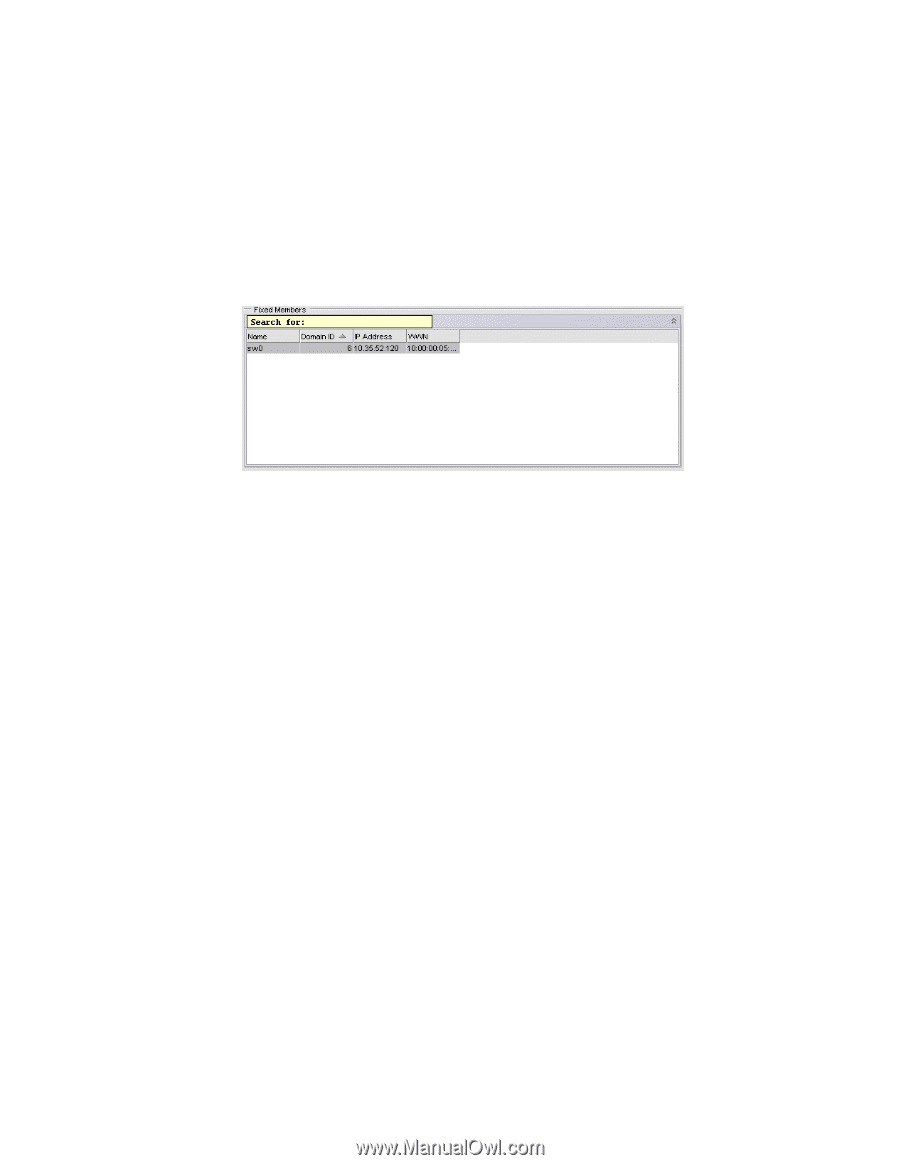HP StorageWorks 1606 Brocade Web Tools Administrator's Guide v6.3.0 (53-100134 - Page 119
Opening the Admin Domain window, Refreshing fabric information, Copy Row, Copy Table, Search
 |
View all HP StorageWorks 1606 manuals
Add to My Manuals
Save this manual to your list of manuals |
Page 119 highlights
Admin Domain window 5 • Click Copy Row or Copy Table to copy the contents in tab-delimited text format to a file. • Click Search to search for a specific text string in the table. The Switch Members box displays, as shown in Figure 47. In the Switch Members box, type the text string and press Enter. This is an incremental search and allows 24 maximum characters including the wildcards question mark (?) and asterisk (*). The first row containing the text string is highlighted. To find the next match, press the down arrow. To find the previous match, press the up arrow. If the text is not found in the table, the text turns red. FIGURE 47 Search for a text string in a table Opening the Admin Domain window Use the Admin Domain window to perform all Admin Domain configuration procedures. If you want to configure Admin Domains, you must launch the Admin Domain window from the physical fabric context. If you are in any Admin Domain other than the physical fabric, the module launches in read-only mode. 1. Select a switch from the Fabric Tree and log in when prompted. The switch must be running Fabric OS v5.2.0 or later. Switch View displays information for the selected switch. 2. If you plan to modify the Admin Domain configuration, from the Admin Domain menu, select Physical Fabric. 3. Click Admin Domain in the Manage section of the Tasks menu. The Admin Domain window opens (Figure 45). Refreshing fabric information When you refresh, the system updates the display of fabric elements only (switches, ports, and devices). It does not update Admin Domain changes in the Admin Domain window. This option allows you to refresh the fabric element information displayed at any time. 1. In the Admin Domain window, click Refresh. The status for the fabric, including switches, ports, and devices is refreshed. Web Tools Administrator's Guide 87 53-1001343-01