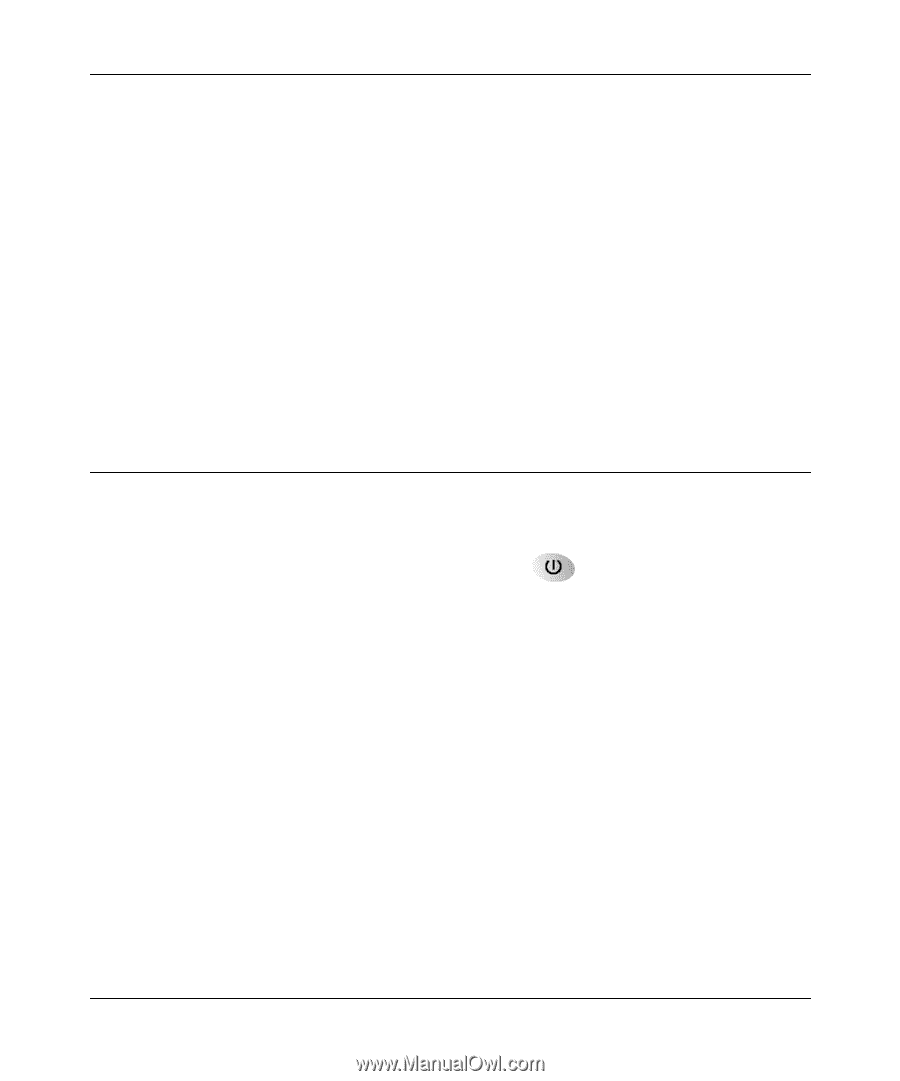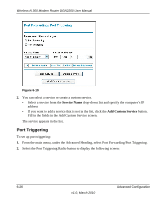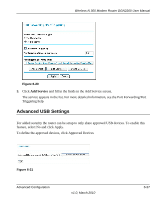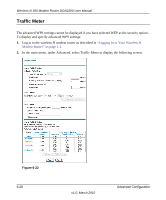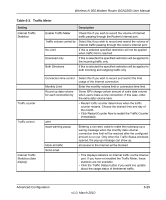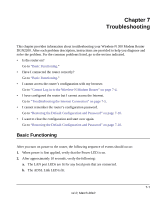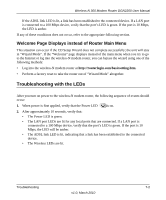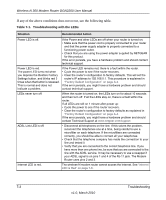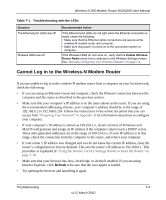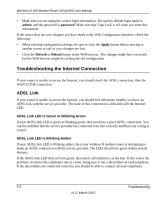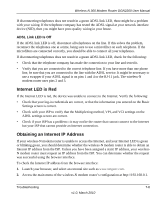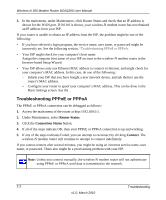Netgear DGN2200 DGN2200 User Manual - Page 106
Welcome Displays instead of Router Main Menu, Troubleshooting with the LEDs
 |
UPC - 606449067279
View all Netgear DGN2200 manuals
Add to My Manuals
Save this manual to your list of manuals |
Page 106 highlights
Wireless-N 300 Modem Router DGN2200 User Manual If the ADSL link LED is lit, a link has been established to the connected device. If a LAN port is connected to a 100 Mbps device, verify that the port's LED is green. If the port is 10 Mbps, the LED is amber. If any of these conditions does not occur, refer to the appropriate following section. Welcome Page Displays instead of Router Main Menu This situation can occur if the CD Setup Wizard does not complete successfully; the unit will stay in "Wizard Mode". If the "Welcome" page displays instead of the main menu when you try to go to the Internet or log into the wireless-N modem router, you can bypass the wizard using one of the following methods: • Log into the wireless-N modem router at http://routerlogin.com/basicsetting.htm. • Perform a factory reset to take the router out of "Wizard Mode" altogether. Troubleshooting with the LEDs After you turn on power to the wireless-N modem router, the following sequence of events should occur: 1. When power is first applied, verify that the Power LED is on. 2. After approximately 10 seconds, verify that: • The Power LED is green. • The LAN port LEDs are lit for any local ports that are connected. If a LAN port is connected to a 100 Mbps device, verify that the port's LED is green. If the port is 10 Mbps, the LED will be amber. • The ADSL link LED is lit, indicating that a link has been established to the connected device. • The Wireless LEDs are lit. Troubleshooting 7-2 v1.0, March 2010