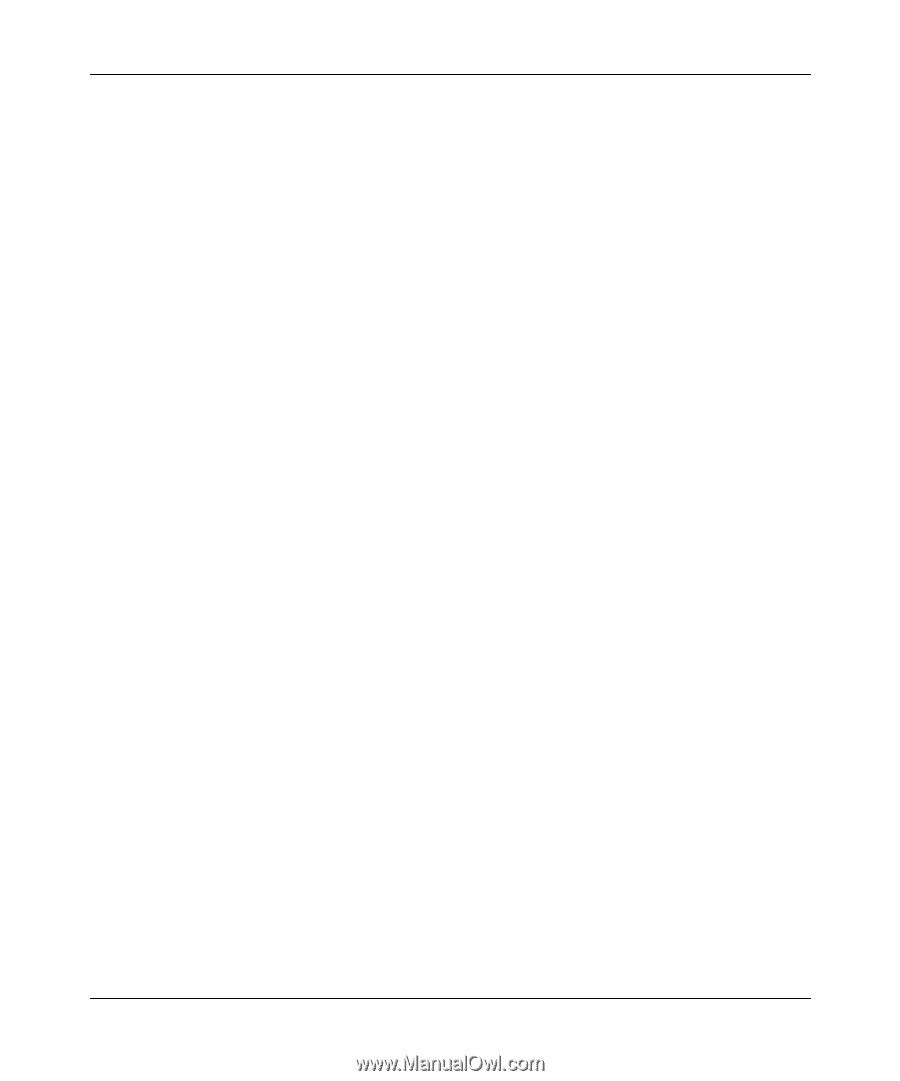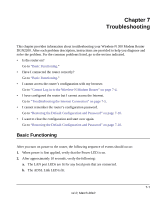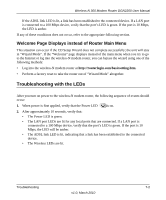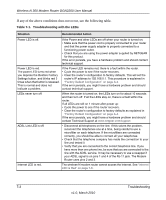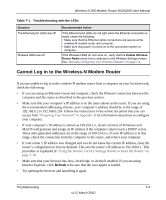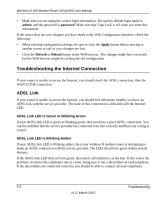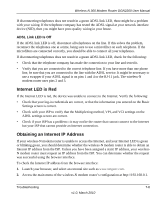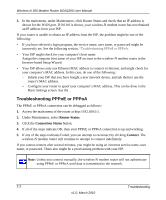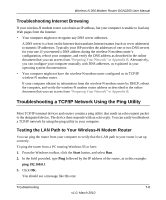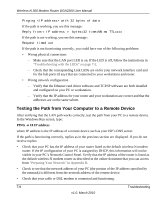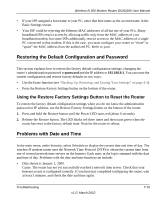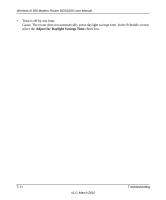Netgear DGN2200 DGN2200 User Manual - Page 110
ADSL Link LED Is Off, Internet LED is Red, Obtaining an Internet IP Address - problems
 |
UPC - 606449067279
View all Netgear DGN2200 manuals
Add to My Manuals
Save this manual to your list of manuals |
Page 110 highlights
Wireless-N 300 Modem Router DGN2200 User Manual If disconnecting telephones does not result in a green ADSL link LED, there might be a problem with your wiring. If the telephone company has tested the ADSL signal at your network interface device (NID), then you might have poor-quality wiring in your house. ADSL Link LED Is Off If the ADSL link LED is off, disconnect all telephones on the line. If this solves the problem, reconnect the telephones one at a time, being sure to use a microfilter on each telephone. If the microfilters are connected correctly, you should be able to connect all your telephones. If disconnecting telephones does not result in a green ADSL link LED, check for the following: • Check that the telephone company has made the connection to your line and tested it. • Verify that you are connected to the correct telephone line. If you have more than one phone line, be sure that you are connected to the line with the ADSL service. It might be necessary to use a swapper if your ADSL signal is on pins 1 and 4 or the RJ-11 jack. The wireless-N modem router uses pins 2 and 3. Internet LED is Red If the Internet LED is red, the device was unable to connect to the Internet. Verify the following: • Check that your log-in credentials are correct, or that the information you entered on the Basic Settings screen is correct. • Check with your ISP to verify that the Multiplexing method, VPI, and VCI settings on the ADSL settings screen are correct. • Check if your ISP has a problem-it may not be the router that cannot connect to the Internet but your ISP that cannot provide an Internet connection. Obtaining an Internet IP Address If your wireless-N modem router is unable to access the Internet, and your Internet LED is green or blinking green, you should determine whether the wireless-N modem router is able to obtain an Internet IP address from the ISP. Unless you have been assigned a static IP address, your wirelessN modem router must request an IP address from the ISP. You can determine whether the request was successful using the browser interface. To check the Internet IP address from the browser interface: 1. Launch your browser, and select an external site such as www.netgear.com. 2. Access the main menu of the wireless-N modem router's configuration at http://192.168.0.1. Troubleshooting 7-6 v1.0, March 2010