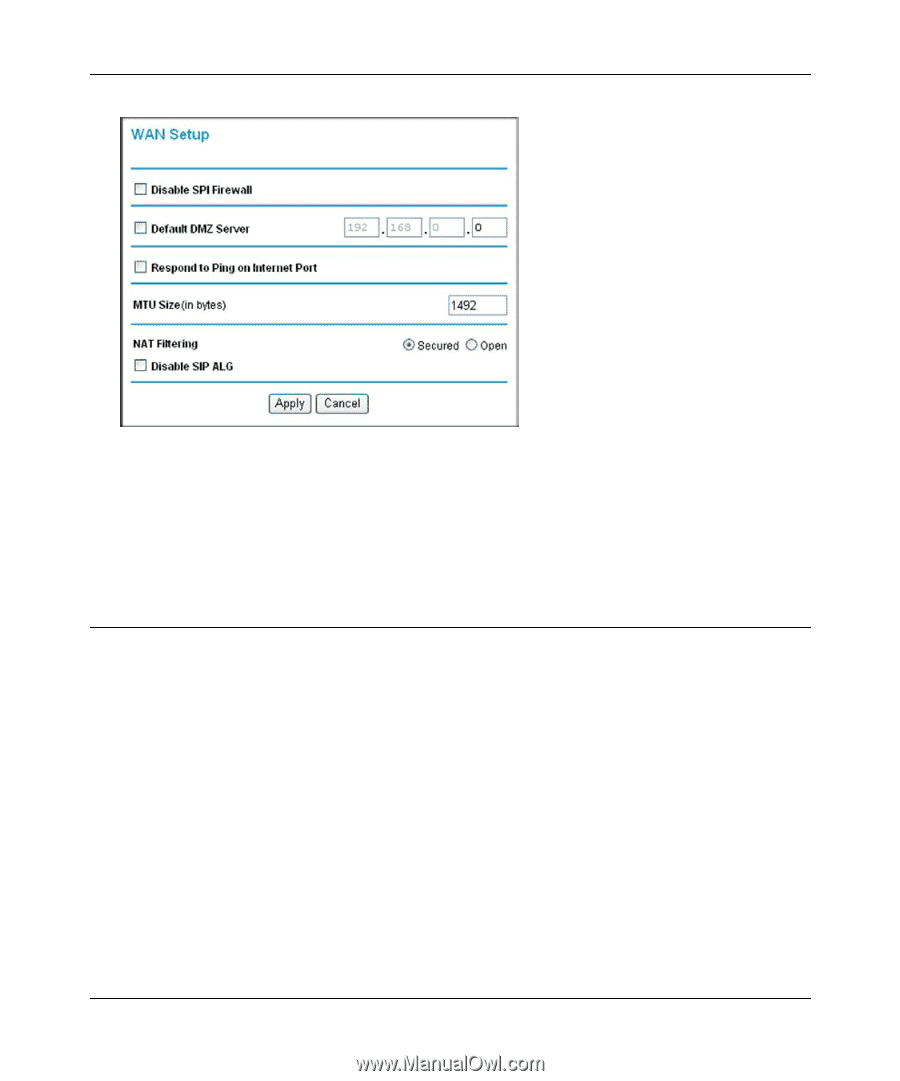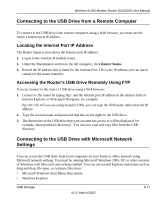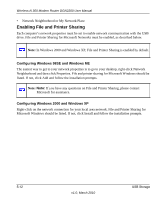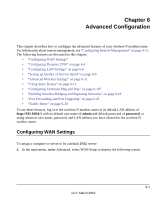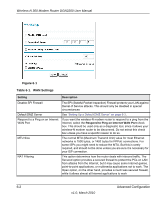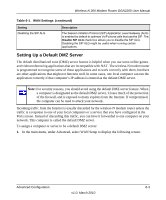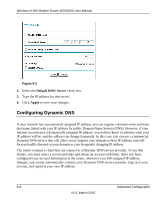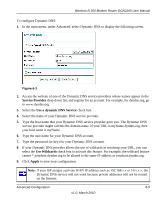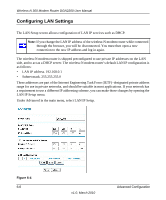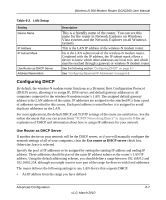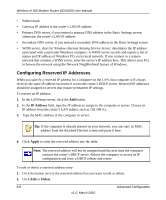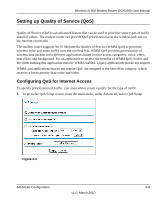Netgear DGN2200 DGN2200 User Manual - Page 79
Configuring Dynamic DNS, Default DMZ Server, Apply
 |
UPC - 606449067279
View all Netgear DGN2200 manuals
Add to My Manuals
Save this manual to your list of manuals |
Page 79 highlights
Wireless-N 300 Modem Router DGN2200 User Manual Figure 6-2 2. Select the Default DMZ Server check box. 3. Type the IP address for that server. 4. Click Apply to save your changes. Configuring Dynamic DNS If your network has a permanently assigned IP address, you can register a domain name and have that name linked with your IP address by public Domain Name Servers (DNS). However, if your Internet account uses a dynamically assigned IP address, you will not know in advance what your IP address will be, and the address can change frequently. In this case, you can use a commercial Dynamic DNS service that will allow you to register your domain to their IP address, and will forward traffic directed at your domain to your frequently changing IP address. The router contains a client that can connect to a Dynamic DNS service provider. To use this feature, you must select a service provider and obtain an account with them. After you have configured your account information in the router, whenever your ISP-assigned IP address changes, your router automatically contacts your Dynamic DNS service provider, logs in to your account, and registers your new IP address. 6-4 Advanced Configuration v1.0, March 2010