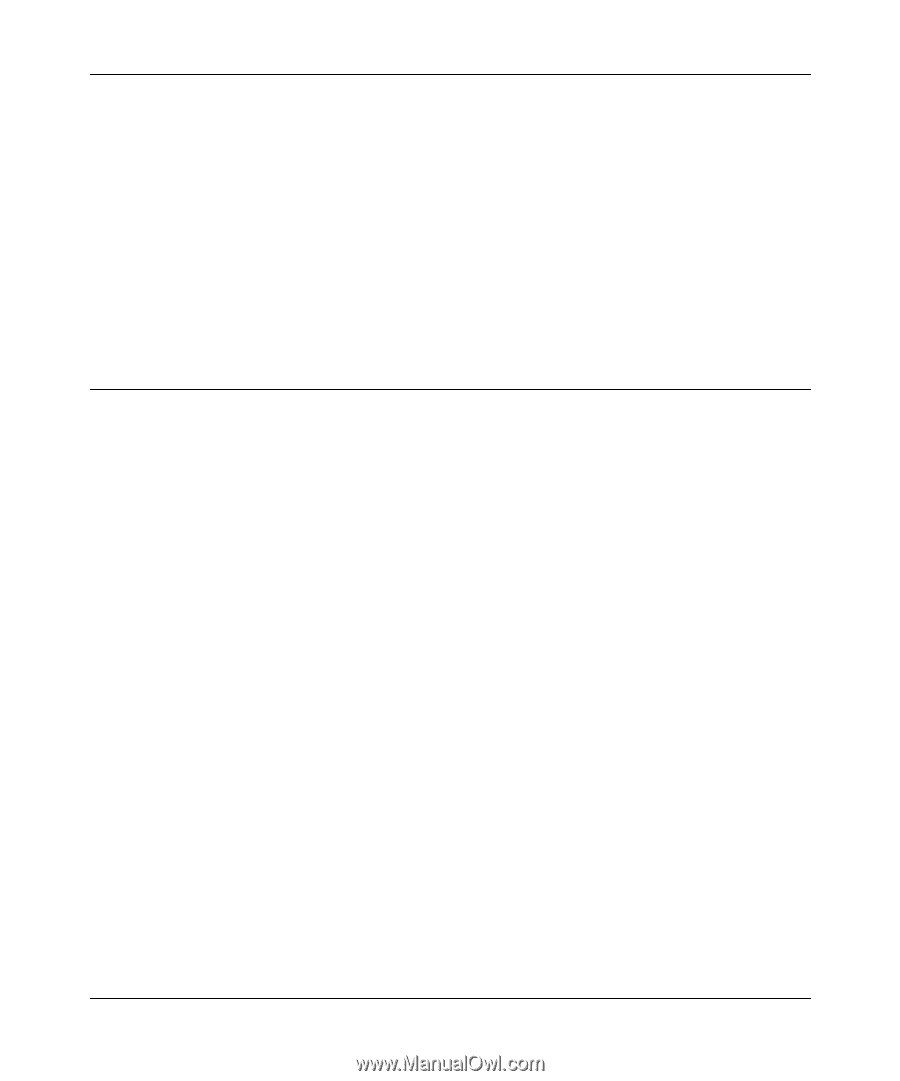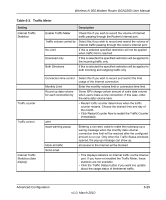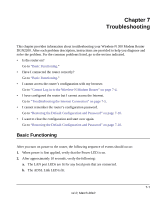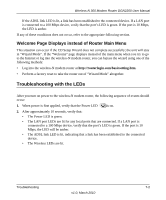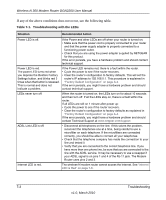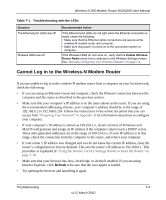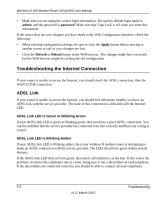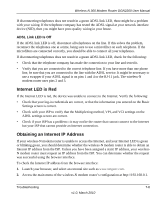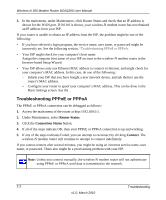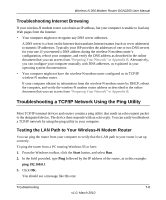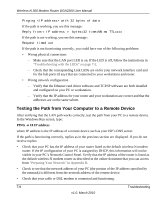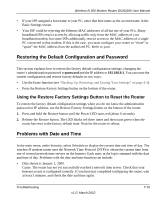Netgear DGN2200 DGN2200 User Manual - Page 109
Troubleshooting the Internet Connection, ADSL Link, ADSL Link LED Is Green or Blinking Green - wan settings
 |
UPC - 606449067279
View all Netgear DGN2200 manuals
Add to My Manuals
Save this manual to your list of manuals |
Page 109 highlights
Wireless-N 300 Modem Router DGN2200 User Manual • Make sure you are using the correct login information. The factory default login name is admin, and the password is password. Make sure that Caps Lock is off when you enter this information. If the router does not save changes you have made in the Web Configuration Interface, check the following: • When entering configuration settings, be sure to click the Apply button before moving to another screen or tab, or your changes are lost. • Click the Refresh or Reload button in the Web browser. The changes might have occurred, but the Web browser might be caching the old configuration. Troubleshooting the Internet Connection If your router is unable to access the Internet, you should check the ADSL connection, then the WAN TCP/IP connection. ADSL Link If your router is unable to access the Internet, you should first determine whether you have an ADSL link with the service provider. The state of this connection is indicated with the Internet LED. ADSL Link LED Is Green or Blinking Green If your ADSL link LED is green or blinking green, then you have a good ADSL connection. You can be confident that the service provider has connected your line correctly and that your wiring is correct. ADSL Link LED Is Blinking Amber If your ADSL link LED is blinking amber, then your wireless-N modem router is attempting to make an ADSL connection with the service provider. The LED should turn green within several minutes. If the ADSL link LED does not turn green, disconnect all telephones on the line. If this solves the problem, reconnect the telephones one at a time, being sure to use a microfilter on each telephone. If the microfilters are connected correctly, you should be able to connect all your telephones. 7-5 Troubleshooting v1.0, March 2010