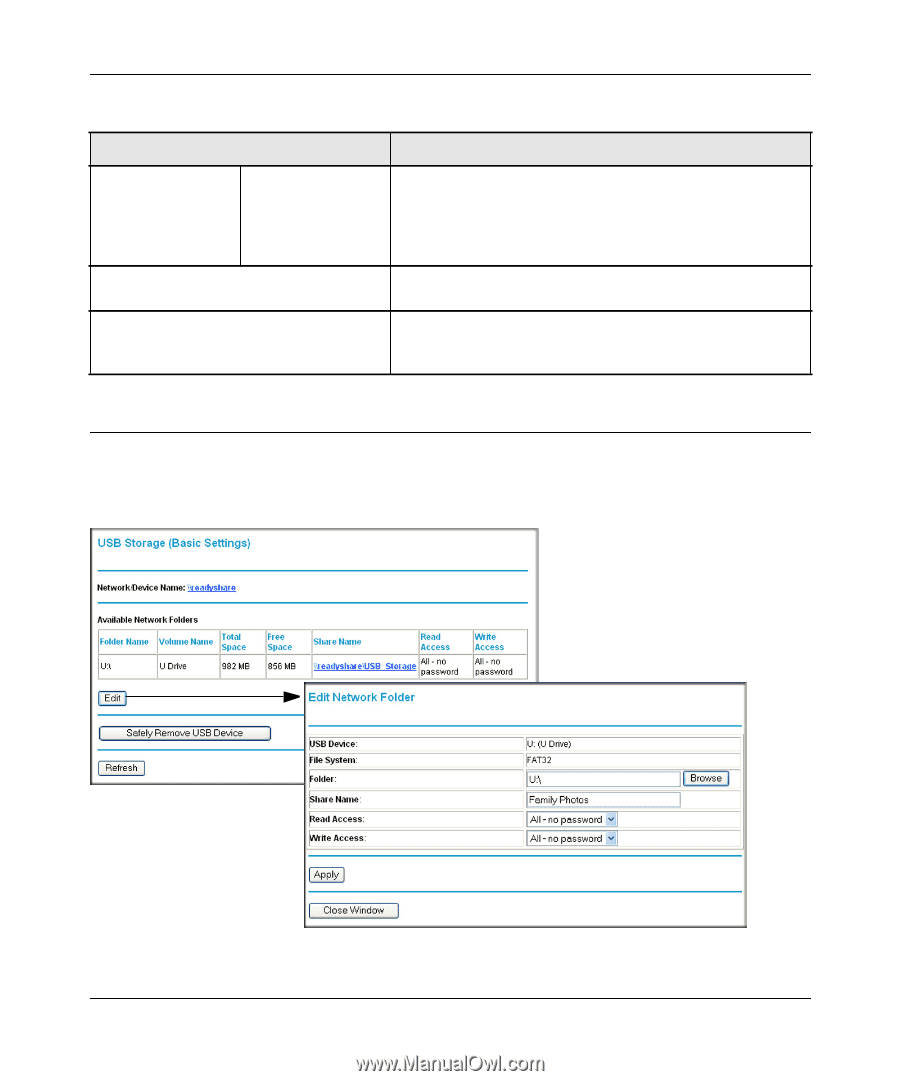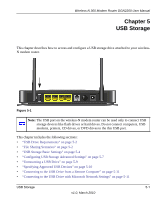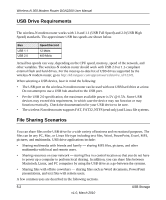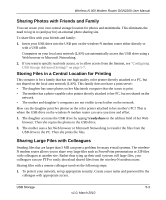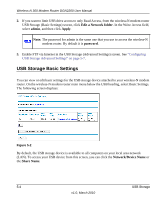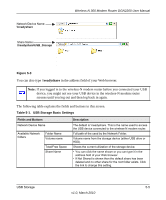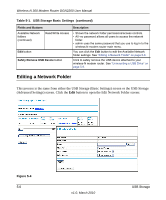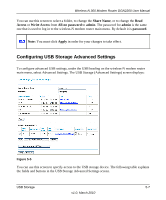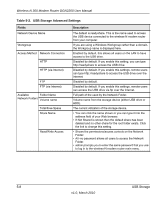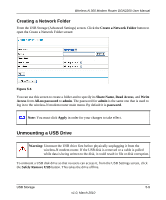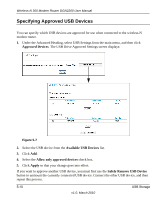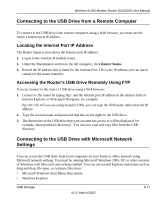Netgear DGN2200 DGN2200 User Manual - Page 69
Editing a Network Folder, Advanced Settings screen. Click - usb
 |
UPC - 606449067279
View all Netgear DGN2200 manuals
Add to My Manuals
Save this manual to your list of manuals |
Page 69 highlights
Wireless-N 300 Modem Router DGN2200 User Manual Table 5-1. USB Storage Basic Settings (continued) Fields and Buttons Available Network folders (continued) Read/Write Access Edit button Safely Remove USB Device button Description • Shows the network folder permissions/access controls. • All -no password allows all users to access the network folder. • admin uses the same password that you use to log in to the wireless-N modem router main menu. You can click the Edit button to edit the Available Network folder settings. See "Editing a Network Folder" on page 5-6. Click to safely remove the USB device attached to your wireless-N modem router. See "Unmounting a USB Drive" on page 5-9. Editing a Network Folder This process is the same from either the USB Storage (Basic Settings) screen or the USB Storage (Advanced Settings) screen. Click the Edit button to open the Edit Network Folder screen: Figure 5-4 5-6 v1.0, March 2010 USB Storage