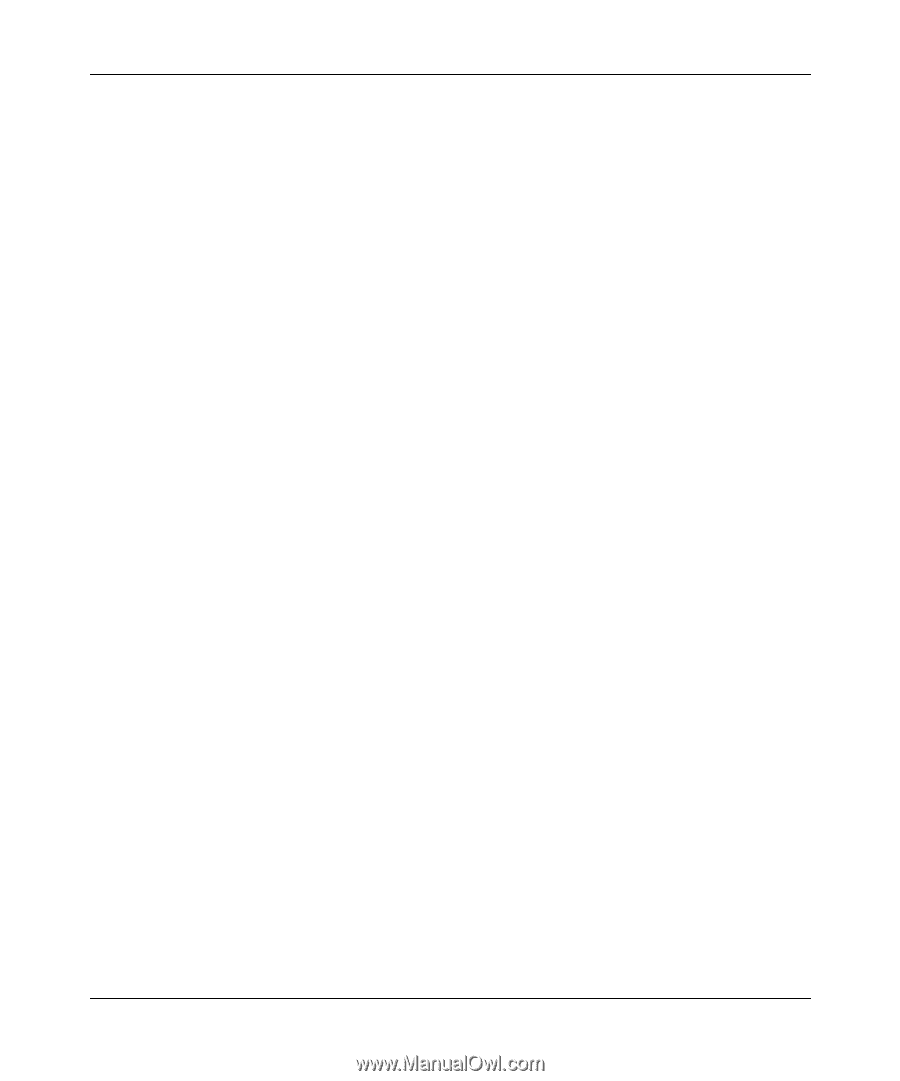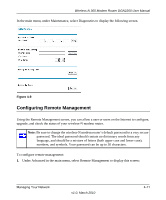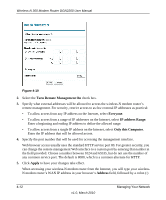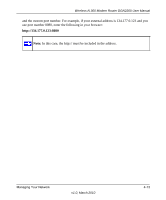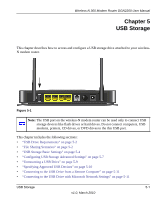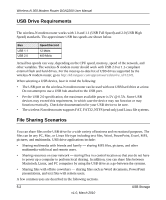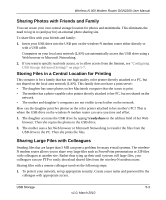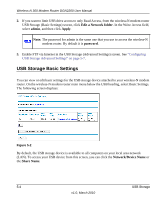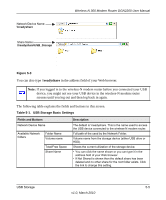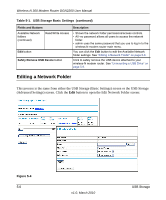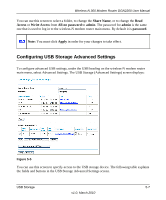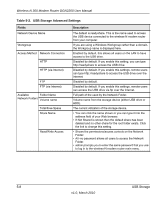Netgear DGN2200 DGN2200 User Manual - Page 66
Sharing Photos with Friends and Family, Sharing Large Files with Colleagues - cable modem
 |
UPC - 606449067279
View all Netgear DGN2200 manuals
Add to My Manuals
Save this manual to your list of manuals |
Page 66 highlights
Wireless-N 300 Modem Router DGN2200 User Manual Sharing Photos with Friends and Family You can create your own central storage location for photos and multimedia. This eliminates the need to log in to (and pay for) an external photo sharing site. To share files with your friends and family: 1. Insert your USB drive into the USB port on the wireless-N modem router either directly or with a USB cable. Computers on your local area network (LAN) can automatically access this USB drive using a Web browser or Microsoft Networking. 2. If you want to specify read only access, or to allow access from the Internet, see "Configuring USB Storage Advanced Settings" on page 5-7. Storing Files in a Central Location for Printing This scenario is for a family that has one high quality color printer directly attached to a PC, but not shared on the local area network (LAN). This family does not have a print server: • The daughter has some photos on her Macintosh computer that she wants to print. • The mother has a photo-capable color printer directly attached to her PC, but not shared on the network. • The mother and daughter's computers are not visible to each other on the network. How can the daughter print her photos on the color printer attached to her mother's PC? This is where the USB drive on the wireless-N modem router can save you time and effort. 1. The daughter accesses the USB drive by typing \\readyshare in the address field of her Web browser. Then she copies the photos to the USB drive. 2. The mother uses a her Web browser or Microsoft Networking to transfer the files from the USB drive to the PC. Then she prints the files. Sharing Large Files with Colleagues Sending files that are larger than 5 MB can pose a problem for many e-mail systems. The wirelessN modem router allows you to share very large files such as PowerPoint presentations or ZIP files with colleagues at another site. Rather than tying up their mail systems will large files, your colleagues can use FTP to easily download shared files from the wireless-N modem router. Sharing files with a remote colleague involves the following steps: 1. To protect your network, set up appropriate security. Create a user name and password for the colleague with appropriate access. USB Storage 5-3 v1.0, March 2010