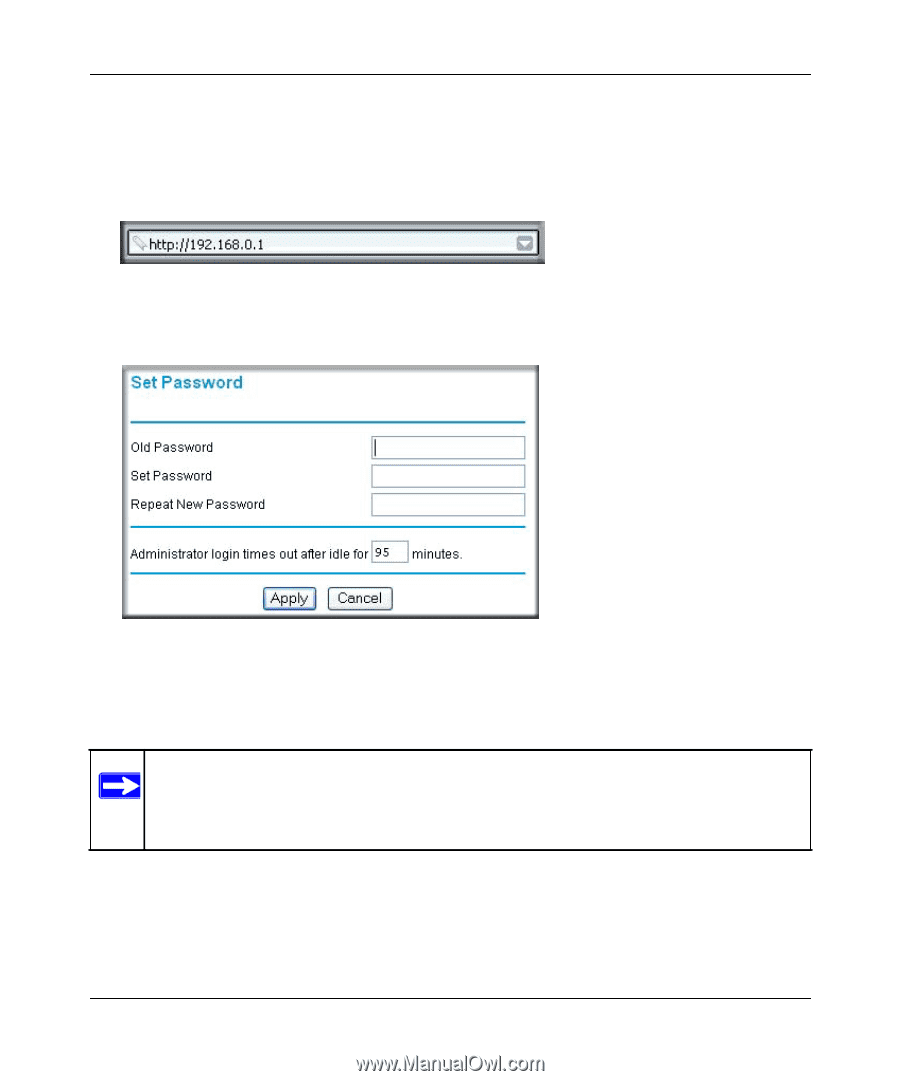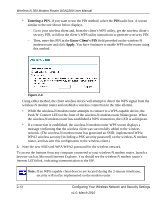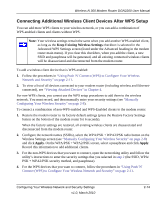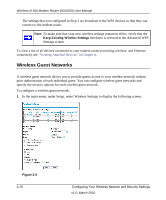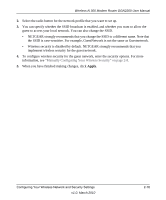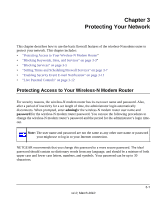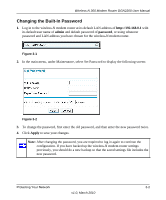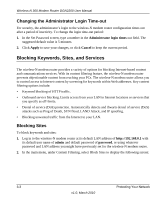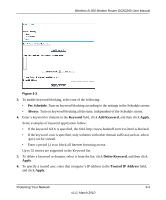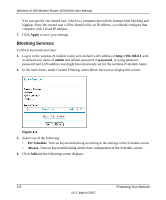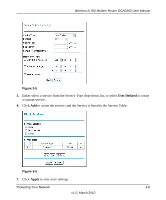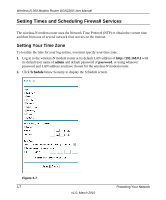Netgear DGN2200 DGN2200 User Manual - Page 39
Changing the Built-In Password
 |
UPC - 606449067279
View all Netgear DGN2200 manuals
Add to My Manuals
Save this manual to your list of manuals |
Page 39 highlights
Wireless-N 300 Modem Router DGN2200 User Manual Changing the Built-In Password 1. Log in to the wireless-N modem router at its default LAN address of http://192.168.0.1 with its default user name of admin and default password of password, or using whatever password and LAN address you have chosen for the wireless-N modem router. Figure 3-1 2. In the main menu, under Maintenance, select Set Password to display the following screen: Figure 3-2 3. To change the password, first enter the old password, and then enter the new password twice. 4. Click Apply to save your changes. Note: After changing the password, you are required to log in again to continue the configuration. If you have backed up the wireless-N modem router settings previously, you should do a new backup so that the saved settings file includes the new password. Protecting Your Network 3-2 v1.0, March 2010