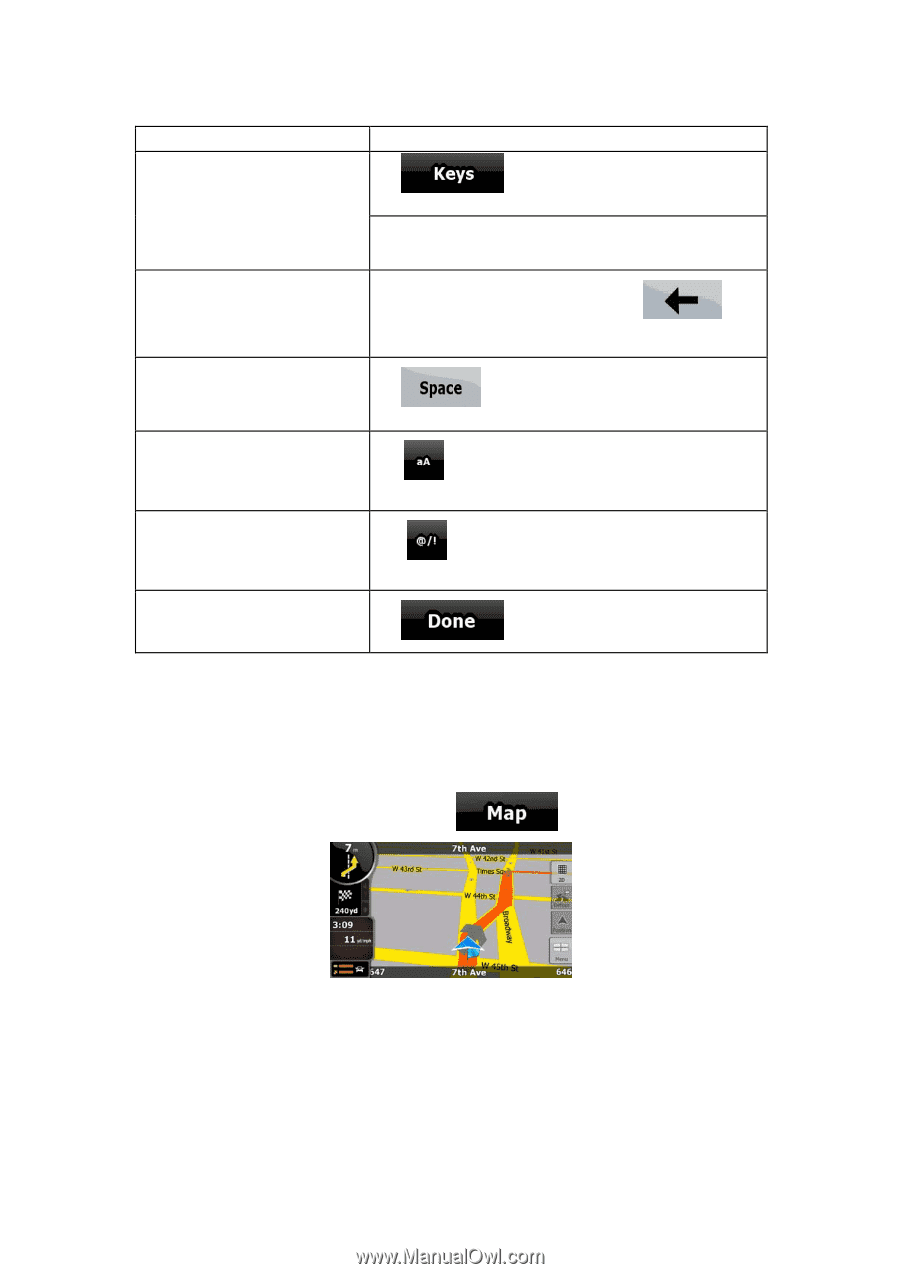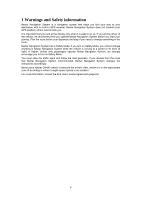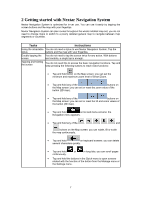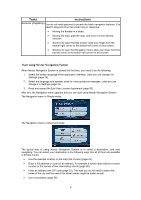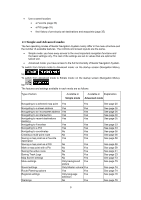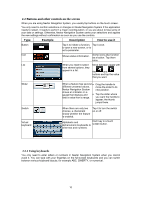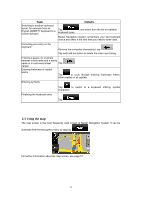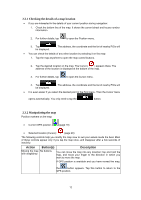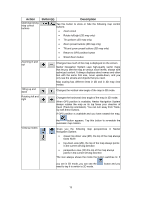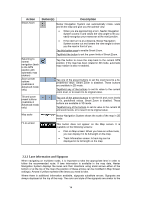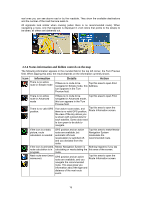Nextar Q4-MD User Manual - Page 10
Using the map
 |
UPC - 714129929912
View all Nextar Q4-MD manuals
Add to My Manuals
Save this manual to your list of manuals |
Page 10 highlights
Task Switching to another keyboard layout, for example from an English QWERTY keyboard to a Greek keyboard Details Tap , and select from the list of available keyboard types. Nextar Navigation System remembers your last keyboard choice and offers it the next time you need to enter data. Correcting your entry on the keyboard Remove the unneeded character(s): tap . Tap and hold the button to delete the entire input string. Entering a space, for example between a first name and a family name or in multi-word street Tap . names Entering lowercase or capital letters Tap to cycle through entering lowercase letters, initial capitals or all capitals. Entering symbols Finalising the keyboard entry Tap to switch to a keyboard offering symbol characters. Tap . 2.3 Using the map The map screen is the most frequently used screen of Nextar Navigation System. It can be accessed from the Navigation menu by tapping . For further information about the map screen, see page 51. 11