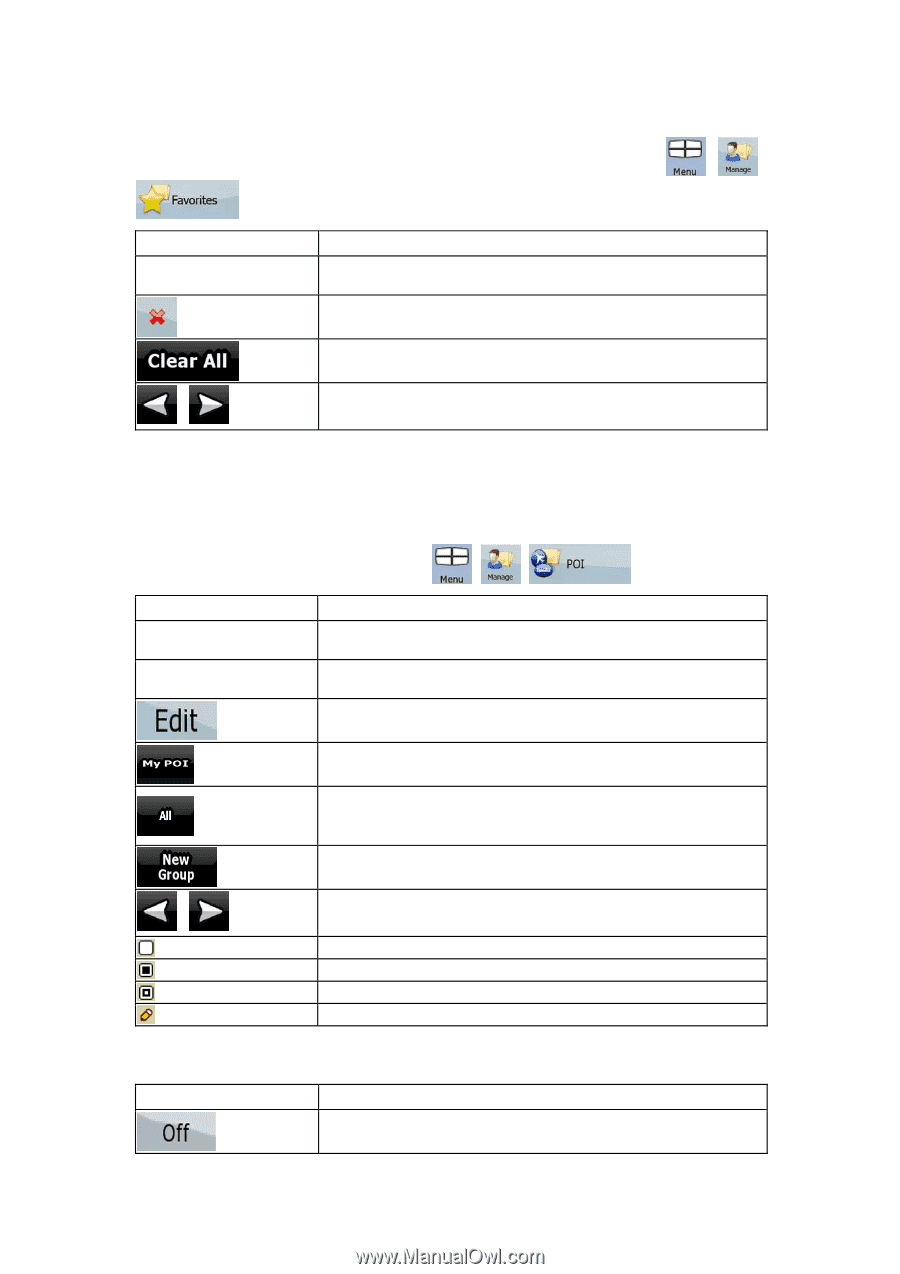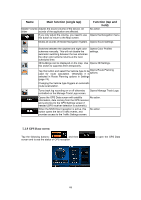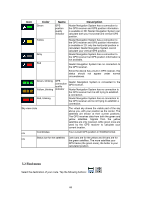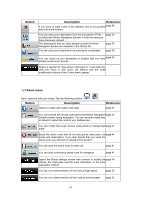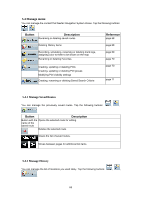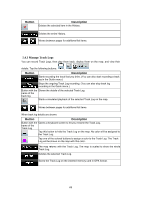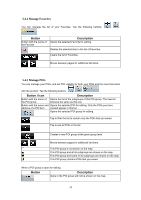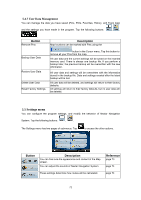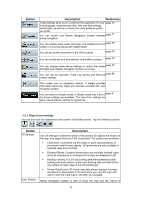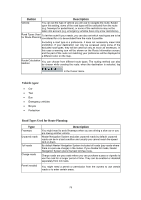Nextar Q4-MD User Manual - Page 69
Manage Favorites, 4.5 Manage POIs
 |
UPC - 714129929912
View all Nextar Q4-MD manuals
Add to My Manuals
Save this manual to your list of manuals |
Page 69 highlights
5.4.4 Manage Favorites You can manage the list of your Favorites. Tap the following buttons: . Button Button with the name of the Favorite Description Opens the selected Favorite for editing. Deletes the selected item in the list of Favorites. Clears the list of Favorites. Moves between pages for additional list items. , , , 5.4.5 Manage POIs You can manage your POIs, and set POI visibility for both your POIs and the ones that came with the product. Tap the following buttons: , , . Button / Icon Description Button with the name of Opens the list of the subgroups of this POI group. The new list the POI group behaves the same as this one. Button with the name and Opens the selected POI for editing. Only the POIs you have address of a POI item created appear in this list. Opens the selected POI group for editing. Tap to filter the list to contain only the POIs that you saved. Tap to see all POIs in the list. Creates a new POI group at the given group level. Moves between pages for additional list items. , This POI group is not shown on the map. This POI group and all its subgroups are shown on the map. This POI group and some of its subgroups are shown on the map. This POI group contains POIs that you saved. When a POI group is open for editing: Button Description Items in the POI group will not be shown on the map. 70