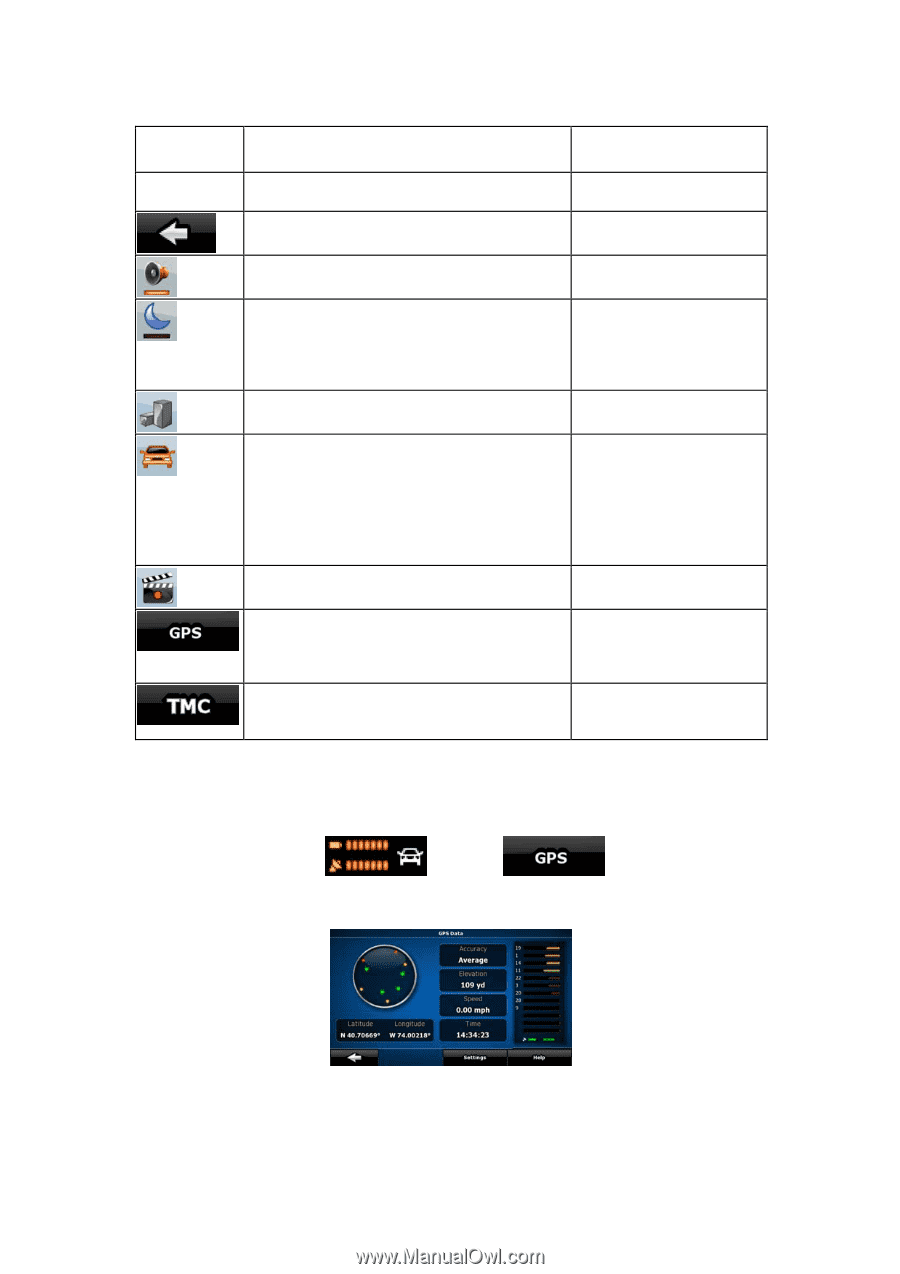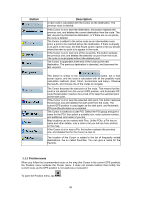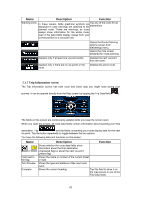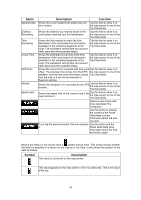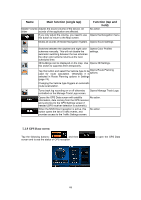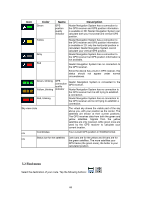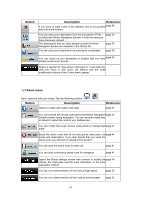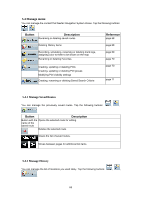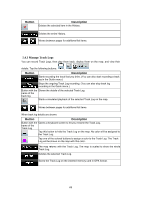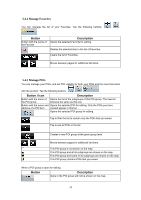Nextar Q4-MD User Manual - Page 64
GPS Data screen
 |
UPC - 714129929912
View all Nextar Q4-MD manuals
Add to My Manuals
Save this manual to your list of manuals |
Page 64 highlights
Name Main function (single tap) Master Volume Adjusts the sound volume of the device. All slider sounds of the application are affected. If you only adjust the volume, you need to use this button to return to the Map screen. Function (tap and hold) No action. Opens the Navigation menu. Mutes all sounds of Nextar Navigation System. Opens Sound settings. Switches between the daytime and night color Opens Color Profiles schemes manually. This will not disable the settings. automatic switching between the two schemes: the other color scheme returns at the next scheduled time. 3D buildings can be displayed on the map. Use Opens 3D Settings. this switch to suppress them temporarily. Tap this button and select the used for route calculation. Vehicle type Otherwise to it be is Opens Route options. Planning selected in Route Planning options in Settings (page 74). Changing the Vehicle type triggers an automatic route recalculation. Turns track log recording on or off otherwise Opens Manage Track Logs. controlled on the Manage Track Logs screen. Opens the GPS Data screen with satellite No action. information, data coming from the GPS receiver, and a shortcut to the GPS Settings screen if needed (GPS receiver detection is automatic). When the MSN Direct reception is active, this No action. button opens the list of Traffic events, and provides access to the Traffic Settings screen. 5.1.9 GPS Data screen Tap the following buttons: , and then screen and to see the status of GPS reception. to open the GPS Data 65