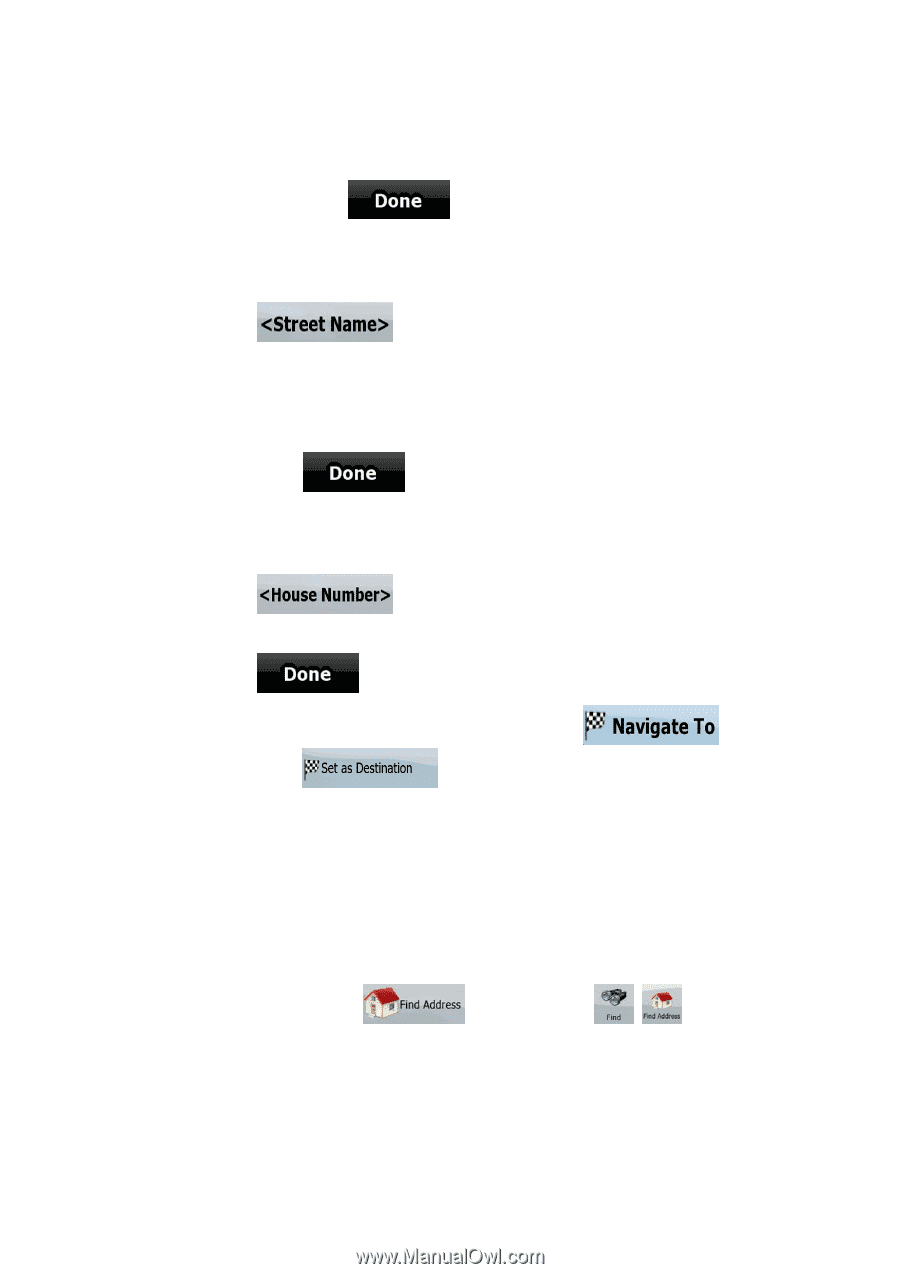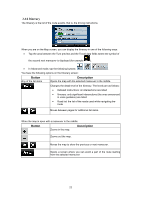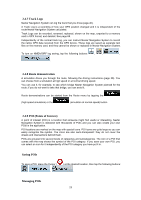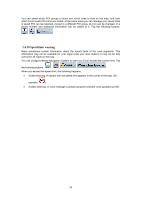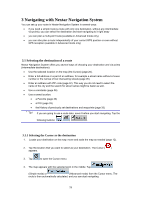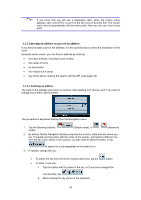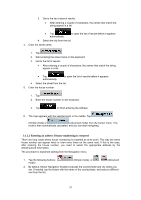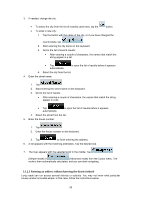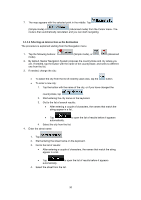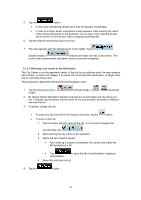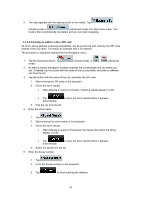Nextar Q4-MD User Manual - Page 26
Entering an address if house numbering is restarted
 |
UPC - 714129929912
View all Nextar Q4-MD manuals
Add to My Manuals
Save this manual to your list of manuals |
Page 26 highlights
3. Get to the list of search results: • After entering a couple of characters, the names that match the string appear in a list. • Tap automatically. to open the list of results before it appears 4. Select the city from the list. 4. Enter the street name: 1. Tap . 2. Start entering the street name on the keyboard. 3. Get to the list of results: • After entering a couple of characters, the names that match the string appear in a list. • Tap automatically. to open the list of results before it appears 4. Select the street from the list. 5. Enter the house number: 1. Tap . 2. Enter the house number on the keyboard. 3. Tap to finish entering the address. 6. The map appears with the selected point in the middle. Tap (Simple mode) or (Advanced mode) from the Cursor menu. The route is then automatically calculated, and you can start navigating. 3.1.2.2 Entering an address if house numbering is restarted There are long roads where house numbering is restarted at some point. This way the same house number can appear twice or even more times on the same road. If this is the case, after entering the house number, you need to select the appropriate address by the district/suburb information. The procedure is explained starting from the Navigation menu. 1. Tap the following buttons: mode). (Simple mode), or , (Advanced 2. By default, Nextar Navigation System proposes the country/state and city where you are. If needed, tap the button with the name of the country/state, and select a different one from the list. 27