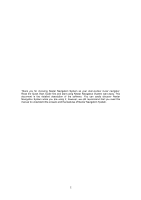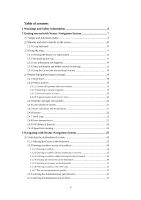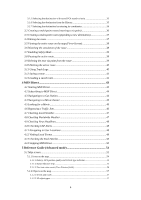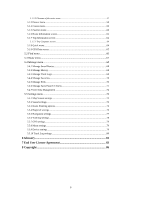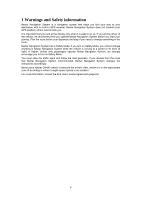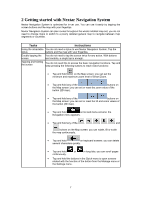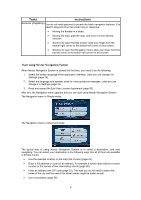3
Table of contents
1 Warnings and Safety information
..........................................................
6
2 Getting started with Nextar Navigation System
....................................
7
2.1 Simple and Advanced modes
...........................................................................
9
2.2 Buttons and other controls on the screen
......................................................
10
2.2.1 Using keyboards
................................................................................................
10
2.3 Using the map
...............................................................................................
11
2.3.1 Checking the details of a map location
..............................................................
12
2.3.2 Manipulating the map
........................................................................................
12
2.3.3 Lane information and Signposts
........................................................................
14
2.3.4 Status information and hidden controls on the map
...........................................
15
2.3.5 Using the Cursor (the selected map location)
....................................................
18
2.4 Nextar Navigation System concepts
..............................................................
18
2.4.1 Smart Zoom
.......................................................................................................
18
2.4.2 Position markers
................................................................................................
19
2.4.2.1 Current GPS position and Lock-on-Road
................................................................
19
2.4.2.2 Returning to normal navigation
...............................................................................
19
2.4.2.3 Selected location (Cursor)
.......................................................................................
20
2.4.2.4 Original position in the Cursor menu
......................................................................
20
2.4.3 Daytime and night color profiles
.......................................................................
20
2.4.4 Color scheme in tunnels
.....................................................................................
21
2.4.5 Route calculation and recalculation
...................................................................
21
2.4.6 Itinerary
.............................................................................................................
22
2.4.7 Track Logs
.........................................................................................................
23
2.4.8 Route demonstration
..........................................................................................
23
2.4.9 POI (Points of Interest)
......................................................................................
23
2.4.10 Speed limit warning
.........................................................................................
24
3 Navigating with Nextar Navigation System
.........................................
25
3.1 Selecting the destination of a route
...............................................................
25
3.1.1 Selecting the Cursor as the destination
..............................................................
25
3.1.2 Entering an address or part of an address
..........................................................
26
3.1.2.1 Entering an address
.................................................................................................
26
3.1.2.2 Entering an address if house numbering is restarted
...............................................
27
3.1.2.3 Entering an address without knowing the district/suburb
........................................
28
3.1.2.4 Selecting an intersection as the destination
.............................................................
30
3.1.2.5 Selecting a city center as the destination
.................................................................
31
3.1.2.6 Entering an address with a ZIP code
.......................................................................
32
3.1.2.7 Tips on entering addresses quickly
..........................................................................
33
3.1.3 Selecting the destination from your Favorites
...................................................
33
3.1.4 Selecting the destination from the POIs
.............................................................
33